



Everything
is almost
here
All
the new
Collection
Everything
is almost
here
All
the new
Collection
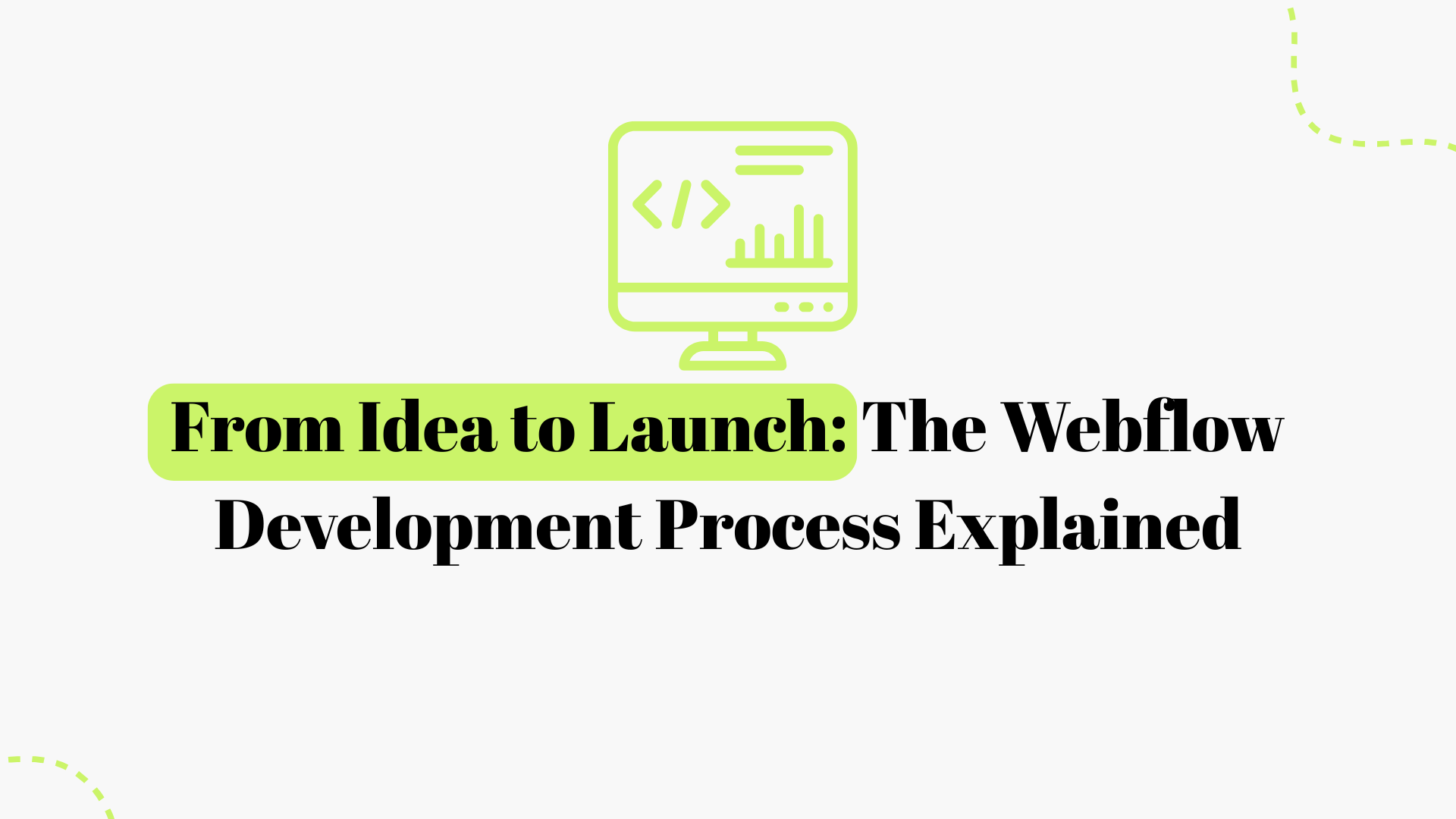
Bringing a website idea to life can be an exciting yet daunting journey for founders. Fortunately, modern no-code tools like Webflow have revolutionized how startups and businesses go from an initial concept to a live, functioning website, you know. In this comprehensive guide, we’ll walk you through the full Webflow development process, from the first spark of an idea all the way to launch day, breaking down each step in plain language.
Along the way, we’ll sprinkle in keyword-rich headings, address People Also Ask (PAA) questions, and even list out some related searches to cover common curiosities. Whether you’re a non-technical founder or just new to Webflow, this guide will help you understand how to turn your vision into a live website, step by step.
Webflow is a powerful no-code website builder that lets you design, build, and launch websites through a visual interface without writing a single line of code. This means you can create custom, professional-grade sites with the flexibility of hand-coded development, but with far less technical hassle. No-code platforms like Webflow are a game-changer for startups because they drastically reduce the time and resources needed to go from an idea to a launch.
Webflow provides an all-in-one solution: a design tool, a CMS (Content Management System), and hosting on fast servers with built-in features like a CDN and SSL security. In short, Webflow empowers founders to build visually stunning, responsive, and optimized websites without deep web development expertise, I think.
We’ll cover the full Webflow development process in a logical sequence. Each section corresponds to a phase in the project, so you know what tasks and considerations come at that stage. From initial strategy and planning, through design and content creation, to building in Webflow, testing, and launching, we’ve got it all covered.
We’ll also address common questions, like “How long does it take?” and “Do I need to code?” in an FAQ section, and list related search terms to ensure no stone is left unturned. So, let’s dive in and demystify how to go from idea to launch with Webflow, you know!
Every successful website project starts with a solid foundation. Ideation and strategy are the phases where you clarify what you’re building and why. Skipping this upfront planning can lead to wasted time or a website that misses the mark. Here’s how to set yourself and your Webflow project up for success, you know:
Be realistic about how much time you and your team or agency need for each phase. At this stage, also ensure you have the right people involved, maybe a copywriter for content, a designer, if separate from the Webflow developer, and any other stakeholders for approvals.
Taking the time to flesh out the idea, goals, and scope before jumping into design or development will save headaches later. By the end of the strategy phase, you should have a clear project brief or plan that answers: what you’re building, why you’re building it, who it’s for, and how it will be executed. With this roadmap in hand, you’re ready to move into the more tangible parts of the Webflow development process, you know.
One common mistake in web development is designing a site and then trying to shoehorn content into it. A better approach, championed by many Webflow experts, is the “content first” strategy. This means you plan or create your key content before finalizing the design. Content includes the text (copy) for each page, key headlines, images, graphics, and any media. Here’s why and how to tackle content early, you know:
By writing this out early, you’ll ensure the design phase is guided by actual messaging rather than placeholder text. Our team often works with clients or copywriters during this phase to nail down the site’s narrative. Remember, the website needs to communicate who you are and what you offer within seconds of someone landing on it, you know.
It’s much easier to plan navigation now than to restructure a site after design. Webflow projects benefit from a clear sitemap because you can then set up the pages and any necessary CMS collections, for blog posts, and so on, in an organized way, you know.
For example, if you plan to publish blog articles, think about what fields each blog post will have: title, author, date, content, summary, featured image, etc. Jot this down as part of your content planning. Knowing this ahead prevents you from treating something as a static page when it should be a CMS-driven collection.
By focusing on content and SEO planning early, you ensure that the website’s design will be built around your message, not the other way around. This “content-first” approach leads to more effective websites, pages that not only look good but also communicate clearly and rank well in search engines, you know. Once you have a handle on your content, you’re ready for the creative part, the design!
With strategy and content in place, the next step is to design the look and feel of your website. In Webflow, you have the flexibility to design directly in the tool, but many designers and agencies like ours prefer to start with wireframes and mockups before building anything. This design phase typically has two sub-steps: wireframing (low-fidelity layout planning) and visual design (high-fidelity mockups with your branding). Let’s break down how to tackle each, you know:
Because it’s much easier to adjust design elements in a design tool than to rebuild in Webflow repeatedly. It’s also easier to gather feedback from team members or clients on a mockup. During this phase, think about visual hierarchy, making sure important things stand out, and keep responsiveness in mind. This saves time in development, since you won’t be second-guessing the look while building, you know.
However, avoid the trap of pixel-perfection paralysis; remember that some things can also be adjusted during Webflow development, and websites can be improved post-launch, too. Aim for a solid approved design that meets the objectives and looks professional, and then move forward. If you’re working with an agency, they will likely guide you through a structured review process.
By the end of the design phase, you should have a set of approved, high-fidelity mockups for all the key pages of your site. These will serve as the blueprint when you jump into Webflow to build the real thing, you know. Investing time in good design pays off in the long run; it ensures your website will not only impress visually but also function effectively to achieve your goals.
Now comes the exciting part: building your website in Webflow. Webflow’s Designer is where you translate your static design into an interactive website. This phase is often simply called the “development” phase, even though you aren’t writing code; you’re using Webflow’s visual tools to generate clean HTML, CSS, and JavaScript under the hood. If you’re new to Webflow, there might be a learning curve with the interface, but once you grasp it, it’s an incredibly powerful environment that gives you pixel-perfect control. Here’s how to navigate the development stage, you know:
At this point, you’ll be working on Webflow’s staging domain, which is fine for building and testing. You don’t need a paid plan until you’re ready to connect your custom domain and launch. You can define your global typography, headings H1 to H6, and body text fonts, in Webflow’s Designer or a style guide page, so you have consistent text styles throughout, you know.
If this sounds overwhelming, don’t worry, Webflow provides tutorials, and you’ll get the hang of it by building. One of our team’s tips for newcomers is to watch a short Webflow University video on the UI, which can save you a lot of trial and error, I think.
Once the Collection is ready, design a Collection Template page that will act as the layout for any item in that collection. The CMS is one of Webflow’s superpowers for maintaining content easily, and it makes the site easy to update for you or your team later, I think.
However, avoid overdoing it. As a rule of thumb, animations should feel smooth and not distract from the content. Also, too many complex interactions can impact performance. During our builds, we usually add interactions after the basic content is in place and styled, treating them as a “polish” step, you know.
Go through your site in these smaller breakpoints and adjust as needed. Ensure that the site remains user-friendly on mobile, since more than half of web traffic often comes from mobile devices. Take time to test the layout on actual devices if possible, or at least different simulator sizes, to ensure nothing is broken or awkward on small screens, I think.
For analytics and verification codes, like Google Search Console or Meta Pixel, you can paste them in the Site Settings under custom code, so they apply globally. Our agency has a standard “launch checklist” that includes adding any necessary SEO/analytics scripts at this stage, you know.
At the end of the development phase, you should have a functioning version of your website on the Webflow staging domain. All pages are built, the content is in place, or placeholder content is ready to swap with final content, and the site should visually match your design while also being responsive. It’s effectively your website in a sandbox, ready for testing and then going live, I think.
The beauty of Webflow is that everything you’ve built is powered by clean code and hosted on a robust infrastructure, so once it’s ready, launching is as simple as a button click; but before we hit that button, let’s make sure everything is perfect through testing.
Before you unveil your new website to the world, it’s critical to put it through rigorous testing and quality assurance. Skipping QA can lead to embarrassing errors or broken functionality on your live site, which can hurt your brand’s credibility. As a founder or project owner, you’ll want to meticulously review the site as well. Here’s a comprehensive list of testing tasks to perform, you know.
Performing thorough QA may seem tedious, but it is worth it. In our experience, launching without a thorough QA is asking for trouble. It’s far better that we catch an issue internally than have a user or customer find it. We often have a colleague not involved in the project do a quick run-through; a fresh set of eyes can spot things the core team missed. By the end of the testing phase, you should feel confident that your Webflow site is stable, polished, and ready for prime time. Now, it’s showtime, let’s launch!
Launching a website built on Webflow is a thrilling moment; all your hard work is about to be visible to the world. The great thing about Webflow is that it simplifies many of the technical steps that traditionally come with launching a site. Still, you need to follow a series of steps to ensure a smooth go-live. Let’s walk through the launch process, you know:
Webflow’s streamlined hosting means a lot of the traditionally tricky bits, like setting up servers, uploading files via FTP, configuring CDNs, and so on, are handled for you. Webflow is taking care of the heavy lifting of deployment and hosting so you can focus on building your business. When we launch client sites on Webflow, the process is much faster and more predictable than many other platforms.
Still, we usually plan launches during a time of day where a small downtime or propagation delay will have minimal impact on visitors, just in case DNS takes a bit to update for some users, you know. Congratulations, if you’ve followed along, your idea has now officially launched as a live Webflow website! It’s a big milestone, but the journey doesn’t end here. Next, we’ll discuss what happens after launch and how to keep your website and online presence growing.
Launching your website is like opening day for a brick-and-mortar store; you’ve cut the ribbon, and visitors are coming in. But just as a store needs upkeep and evolution, your website is an ongoing project. The post-launch phase is all about maintaining what you built, ensuring it stays healthy and effective, and making improvements over time. As a founder, this is when you leverage your new site to support your business goals. Here’s how to handle the post-launch period, you know:
Also, monitor site speed periodically using Google PageSpeed or Webflow’s built-in publishing analytics. If you notice the site becoming sluggish, consider optimization steps, for example, for large media files. Webflow auto-generates a new sitemap when you add pages or CMS items, but submitting your sitemap to Google Search Console after major updates can help search indexing, I think.
Our agency ensures to train clients on using the Webflow Editor post-launch, often providing a short video or live walkthrough so they feel comfortable making updates themselves. This empowerment is a huge benefit of Webflow; no-code doesn’t just apply to building the site, but also to maintaining it, you know.
As you get feedback from users or customers, update the site to address common questions or add details where people seem confused. Essentially, use the site as a living tool for your business. Webflow makes it straightforward to clone pages or create new ones following existing styles, which is something you can do or have an agency do quickly, you know.
Also, track your search rankings for the keywords you targeted. It can take time for a new site or new content to rank, so be patient but persistent. If some pages aren’t ranking as expected, consider tweaking the content or adding more relevant content to those pages, I think. Also, as part of SEO maintenance, you might engage in off-page SEO like link-building or partnerships to get backlinks to your site.
One beauty of Webflow is how quickly you can implement changes; you don’t have to schedule a lengthy development sprint for small improvements; many changes can be done in minutes and published immediately. We often provide a window of post-launch support, like 2 weeks after launch, to handle any minor tweaks or questions, which helps iron out any issues that only became apparent once real users were on the site, I think.
However, keep an eye on Webflow’s feature releases or changes; they update the platform regularly with new features. Also, maintain a backup routine, Webflow auto-saves versions, and you can manually make checkpoints, but it’s a good habit to periodically duplicate your project or press “Save Backup” before making major changes post-launch. That way, if you ever need to revert, you have a restore point, you know.
If you find yourself needing features beyond Webflow’s current scope, you can often integrate third-party solutions. Webflow’s ecosystem is growing, with many integrations available, you know.
We ensure you and your team are comfortable taking over, and we stick around for training and further optimization. If you prefer to be more hands-on, you might not need this, but it’s worth deciding if you want a professional on standby while you get accustomed to managing the site, I think.
In summary, post-launch is about keeping the momentum. Your Webflow website is live; now leverage it. Update it regularly with fresh content, keep an eye on how it’s performing, both technically and in supporting your business goals, and continually refine it.
This iterative approach is exactly what Webflow’s modern web design philosophy encourages: launch quickly, then keep iterating for continued success. By doing so, your website will remain an up-to-date, effective asset that grows with your startup, rather than a static brochure that slowly becomes stale, you know.
Having covered the end-to-end process, let’s address some common questions founders often have about Webflow development, and then we’ll wrap up our guide. In this section, we’ll answer some of the “People Also Ask” style questions that often come up when founders consider Webflow for their website development. These brief Q&As will reinforce some points from the guide and address any lingering curiosities you might have, you know:
Q: How long does it take to build a Webflow site from start to finish?
A: The timeline can vary based on the complexity of the site and how prepared you are with content. For a simple marketing website, a few pages with standard features, it might take 3 to 6 weeks from kickoff to launch. This includes time for planning, design, revisions, development, and testing. For larger or more custom sites, the process might stretch to 8 to 12 weeks or more. Working with an experienced Webflow agency or developer can streamline the timeline, as they likely have an efficient process in place, I think. Always pad in some extra time for feedback cycles and unexpected delays; it’s better to launch a week later with everything done right than to rush out an incomplete site.
Q: Do I need to know how to code to use Webflow effectively?
A: No, you do not need to write code to use Webflow. Webflow is a no-code platform, meaning you can achieve everything with a visual interface. It is designed for non-technical users who want full control without coding. That said, having a basic understanding of web concepts is helpful to get the most out of Webflow. But you can learn those as you go. Webflow’s University tutorials are great for beginners. Overall, Webflow’s mission is to empower everyone to develop on the web visually, and it succeeds in that. You can build complex, professional sites entirely through dragging, dropping, and styling elements in the Designer, I think.
Q: Why choose Webflow over other platforms like WordPress, Wix, or Squarespace?
A: Webflow offers a unique combination of design freedom and professional-grade capability that’s hard to find elsewhere. Compared to a traditional platform like WordPress, Webflow doesn’t require maintaining plugins or dealing with PHP code; it has hosting included and a GUI for everything. Unlike simpler builders like Wix or Squarespace, Webflow gives far more control over the design, and you can make anything you envision pixel by pixel. A few key advantages:
Complete design control: You can achieve a custom design in Webflow that would typically require a front-end developer to code.
Built-in hosting and speed: Webflow hosting is very fast, with AWS servers and CDN, and secure.
No-code CMS: Webflow’s CMS lets you create and manage dynamic content without setting up a separate system.
SEO and marketing features: Webflow allows fine-tuning of SEO settings and integrates easily with marketing tools.
Maintenance is minimal: With Webflow, you won’t spend weekends updating plugins or worrying that a theme update will break the site.
Scalability and reliability: Webflow can handle sites ranging from simple one-pagers to large corporate sites.
If your question is Will Webflow be enough for my site as we grow?”, the answer in most cases is yes, plus it keeps getting better with new features, you know. Webflow is a fantastic choice that offers a more seamless experience than piecing together hosts, themes, plugins, and custom code on other platforms, I think.
Q: Will my Webflow website be easy to update and maintain after launch?
A: Absolutely. Webflow was built with ongoing content management in mind. Once your site is live, you or your team can update text, images, blog posts, product listings, and so on, through the Webflow Editor without touching the design. It’s as simple as clicking on a text and typing or replacing an image, then publishing changes. As for maintenance, technical maintenance is minimal. You don’t have to manually update Webflow; improvements roll out automatically on the platform. In short, yes, Webflow sites are very easy to keep up-to-date, which is one reason many startups and small businesses prefer it, you know.
Q: Is Webflow good for SEO? Can my site rank well on search engines?
A: Webflow is very SEO-friendly, I think. It produces clean HTML or CSS, which search engine crawlers appreciate. You have full control over important SEO elements: titles, meta descriptions, headings, alt text, URL structures, and so on. Webflow automatically generates an XML sitemap and allows easy 301 redirects. The hosting is fast and includes SSL, and site speed and security are positive ranking factors. All these factors mean that a Webflow site can rank just as well as any other site, provided you have good content and follow SEO best practices. We’ve seen Webflow sites achieve top rankings in competitive niches when paired with a strong content strategy and link-building, you know. One thing to note: SEO isn’t automatic; you’ll still need to do your keyword research and content optimization. So yes, if you launch a Webflow site and invest in quality content and basic SEO tactics, there’s no inherent disadvantage; you can rank well.
Q: What if I need help or want to add more complex features later? Is there support for Webflow?
A: Webflow has a strong support ecosystem. Webflow’s own University, help docs, and video tutorials are excellent for learning how to do things. If you run into an issue, there’s also the Webflow Forum. Webflow’s customer support can assist with technical issues related to the platform or your account, or hosting, though they won’t build features for you. If you need to add more complex features later, you have a few options:
Hire a Webflow Expert: There is a large community of Webflow developers and designers who can be brought on for new features or site updates.
Integrations and tools: Many third-party tools have official or unofficial Webflow integrations.
Custom code embed: Webflow does allow you to insert custom code on pages or in the site header or footer.
Ongoing agency partnership: Many businesses choose to have an ongoing relationship with a Webflow-savvy agency to continually evolve the site.
In short, you’re not locked in a vacuum when you choose Webflow. There’s a whole support network and many resources at your disposal, you know.
Q: Can a Webflow site handle e-commerce, or do I need a different platform for an online store?
A: Webflow has built-in e-commerce functionality, allowing you to create an online store. For many small-to mid-sized stores, Webflow e-commerce is sufficient and offers the advantage of a completely custom design. With Webflow e-commerce, you can sell physical products, digital products, and even services. However, there are a few considerations:
Webflow e-commerce isn’t as feature-rich as, say, Shopify or WooCommerce for very large stores.
For a straightforward shop with tens or a few hundred products, Webflow should do just fine. The checkout is secure, and you can set up taxes and basic shipping rules in Webflow settings, I think.
These FAQs highlight that Webflow is a robust and flexible platform suitable for many scenarios a founder might encounter when building an online presence. By choosing Webflow, you’re joining a modern movement of no-code development that emphasizes speed, flexibility, and empowerment of the creator, I think. Many concerns that traditionally plagued website projects, lengthy development time, inability to update content, technical maintenance, and subpar SEO, are mitigated or eliminated by Webflow’s approach. As long as you follow best practices, your Webflow site can be a cornerstone of your startup’s success, you know.
From the first spark of an idea to the triumphant moment of launch, the journey of building a website can be incredibly rewarding, especially with a platform like Webflow guiding the way. We’ve walked through each stage of the Webflow development process in detail, and by now it should be clear how the pieces come together, I think:
Throughout this process, we’ve also highlighted insights from an agency perspective, not to boast, but to reassure you that there’s a method to the madness. Our team has honed this process over numerous Webflow projects, learning what works best through trial and error. For instance, we know the value of a content-first approach, which prevents so many headaches later, the importance of involving stakeholders at key review points, and the need for a robust pre-launch checklist.
By sharing these insights, we hope you feel that an experienced guide, or guiding voice, has been with you at each step. If at any point you feel overwhelmed, remember that even seasoned professionals follow these same steps; they just have the benefit of experience and tools to make it smoother. And now you have a comprehensive roadmap to follow, bookmark it, even, I think.
One of Webflow’s taglines is to “design and develop at the same time,” which encapsulates the efficiency it brings. Founders who embrace Webflow often find that what used to take a small army of engineers and designers can now be done with a lean team or even solo, thanks to this all-in-one platform, you know.
The result is not a watered-down site, but a top-tier, bespoke website that truly represents your brand and vision. We have seen firsthand how empowering this is: non-technical founders launching beautiful websites, designers expanding their services without coding, and startups saving costs and time while retaining full creative control. It’s a bit of a revolution in web development, I think.
In closing, whether you choose to build the site yourself, collaborate with a Webflow agency, or some mix of both, you’re now equipped with the knowledge of how the Webflow development process works. Use this knowledge to set realistic expectations, to communicate effectively with any collaborators, and to avoid common pitfalls.
Remember, every great website is built one step at a time, and you’ve learned those steps in depth. So go ahead, take your idea, apply this process, and launch that amazing website. The online world is waiting to see what you create! Happy Webflow-ing and best of luck with your project from all of us here, you know. Connect with us for more.






.png)

