Building a website in Webflow offers a unique combination of design flexibility and powerful hosting. But how much will it cost you in 2025? More importantly, how can you ensure a strong return on investment (ROI) from that spending?
In this comprehensive guide, we'll break down all the costs involved in creating a Webflow site, from Webflow’s plan pricing to third-party expenses and hiring professionals. We'll also share ROI-maximizing tips, answer common questions, and explain why choosing the right partner can give you the best value for your money.
By the end, you’ll understand not only what a Webflow website costs in various scenarios but also how to make each dollar count toward your business goals. Let’s dive in!
Understanding Webflow’s Pricing Structure in 2025
Webflow’s pricing in 2025 can seem complex at first because it involves multiple components. Unlike some platforms that have a single fee, Webflow splits its pricing into different plans and add-ons that stack together based on your needs. Here are the key parts of Webflow’s pricing to understand:
- Site Plans: These are hosting plans for each website. A Site Plan is required to publish your site to a custom domain and unlock features like form submissions without Webflow branding. Webflow’s Site Plans come in tiers (Basic, CMS, Business, and Enterprise) with increasing functionality and costs. If you’re building an e-commerce site, there are separate e-commerce site Plan tiers that layer store features on top of a normal site plan.
- Workspace Plans (Account Plans): These are plans for your Webflow account or team rather than an individual site. A Workspace plan governs how many projects you can have in your dashboard, collaboration features, code export ability, and more. If you’re a solo user or have a small team, you might use the Free Starter workspace or upgrade to Core or Growth workspaces for more capabilities.
- Add-ons and Integrations: Webflow now offers optional add-ons to enhance your site. These include tools like Optimize for A/B testing and Analyze for integrated analytics. While optional, these can add significant capabilities and costs if you need them. Additionally, you may use third-party integrations, which often come with their own fees.
- One-time and External Costs: Don’t forget expenses outside of Webflow’s plans. For instance, domain name registration is separate. You might also purchase a premium Webflow template to kickstart your design, and if you need custom code, there could be costs for development or third-party services.
In summary, the total cost of a Webflow website is a combination of your Webflow Site Plan, any Workspace plan, optional add-ons, and external costs. The good news is that many of these are scalable. You can start with lower-tier plans and only upgrade as your needs grow. One pro tip is to use annual billing for Webflow plans when possible. Paying yearly saves you up to 22% on Site plans and up to 32% on Workspace plans compared to monthly. Those discounts add up, directly reducing your costs and boosting ROI.
Webflow Site Plans and Pricing Breakdown
Webflow’s Site Plans are the foundation of your website’s cost. These plans cover hosting, bandwidth, content management limits, and other features for a single website. Choosing the right plan ensures you pay only for what you need while leaving room for your site to grow. Here’s an overview of each Site Plan in 2025:
- Starter (Free) Site Plan: Webflow’s Starter plan costs $0 and lets you design and experiment indefinitely on a Webflow.io subdomain. It’s great for learning and prototyping, but it’s not meant for a live business site. The free plan is limited to two pages, 50 CMS items, 1 GB bandwidth, and it shows a Webflow badge on your site. You also can't connect a custom domain on the free tier. Essentially, treat the Starter plan as a sandbox or an "extended trial." You can build your site and even show a draft to stakeholders, but before launching on your domain, you’ll need a paid plan. The free plan never expires, so you can take a few months to perfect your design without paying.
- Basic Site Plan: Priced at $14 a month (billed annually) or $18 on a month-to-month basis, Basic is the entry-level paid plan. It’s ideal for relatively simple, static sites. Think single-page websites, landing pages, or a personal portfolio that doesn’t need a CMS. With Basic, you can connect your custom domain, remove Webflow branding, and get up to 150 static pages to work with. However, CMS features are disabled, so you wouldn’t use Basic for a blog or any site requiring a database of content. The Basic plan includes 10 GB of bandwidth per month and unlimited form submissions. It also supports simple protections like password-protected pages and custom code embedding if needed.
- CMS Site Plan: Priced at $23 a month (annual) or $29 month-to-month, the CMS plan is Webflow’s most popular tier for content-rich websites. As the name implies, it unlocks Webflow’s CMS functionality, which is essential if you plan to have a blog, case studies, or any collection of items you want to easily add and update. The CMS plan supports up to 2,000 CMS items and up to 20 collections. It also raises your bandwidth to 50 GB a month for handling more traffic. Additionally, the CMS plan includes site search and allows three guest content editors to use the Editor interface. For most marketing websites, startups, or growing blogs, the CMS plan hits a sweet spot.
- Business Site Plan: Priced at $39 a month (annual) or $49 monthly for the base Business tier, the Business plan is designed for high-traffic and growing websites. It significantly expands the resource limits: up to 10,000 CMS items and 400+ GB of bandwidth. You can also have 300 static pages on the site. The Business plan includes everything from CMS, plus extras like form file uploads and increased API rate limits for any advanced integrations. Another important feature is scale and performance. Webflow prioritizes Business sites for faster content delivery and includes "surge protection" to automatically handle traffic spikes without downtime.
- Enterprise Site Plan: Custom pricing. At the top of Webflow’s hosting offerings is the Enterprise plan. This plan does not have a fixed price. You have to discuss your needs with Webflow’s sales team for a quote. Enterprise plans are meant for large organizations that need advanced security, compliance, uptime guarantees, and potentially custom infrastructure arrangements. Typically, Enterprise plans start around $500 a month and up. Unless you’re a large enterprise or a mission-critical site with millions of visits, you likely won’t need this. But it’s nice to know Webflow can scale to that level.
All paid Site Plans (Basic and above) include free SSL security, global CDN hosting, and no Webflow branding on your live site. They also all allow unlimited form submissions and basic features like password protection or custom code injection. The differences come down to how much content and traffic your site can handle on each plan, and a few advanced features like search or file upload.
One important aspect: if you run an online store on Webflow, you will need an E-commerce Site Plan rather than a General Site Plan. Let’s look at those next.
Webflow Ecommerce Plans and Costs
For websites that include an online store, Webflow offers e-commerce Site Plans. These plans are similar to the regular Site Plans, but with added e-commerce functionality and limits on items and sales. Here’s the 2025 breakdown of Webflow’s e-commerce tiers:
- Standard Ecommerce Plan: $29 a month (annual) or $42 if paid monthly. This is the entry-level e-commerce tier. It allows you to list up to 500 products and also includes up to 2,000 CMS items for content. The Standard Ecommerce plan has a 2% transaction fee on sales, which means Webflow takes 2% of each transaction on top of what your payment gateway (Stripe or PayPal) charges. It’s suitable for a new or small business with modest sales volume. Webflow imposes a ~$50,000 a year sales cap on the Standard plan, after which they’d require you to upgrade.
- Plus Ecommerce Plan: $74 a month (annual) or $84 monthly. The Plus plan is for a growing store that has outgrown the limitations of Standard. Notably, Webflow’s own 2% transaction fee is removed at this tier, meaning you only pay the credit card processing fees. The product limit increases to 5,000 products, and CMS items to 10,000. The annual sales cap also jumps to around $200,000 a year, which covers most mid-sized e-commerce businesses. The Plus plan also allows 10 staff accounts to manage the store.
- Advanced Ecommerce Plan: $212 a month (annual) or $235 monthly. This is Webflow’s highest pre-packaged e-commerce tier, aimed at serious stores. It supports 15,000 products and has no limit on annual sales volume. You can also have up to 15 staff accounts managing the store. The Advanced plan ensures Webflow won’t be the bottleneck for your e-commerce growth.
All e-commerce plans include the features of the equivalent General site plan plus the commerce-specific features. One thing to note: the e-commerce plans still benefit from Webflow’s hosting infrastructure and security.
Important cost consideration: If you run an e-commerce site, payment processing fees will also affect your overall cost. Webflow’s transaction fee is on top of the typical percentage and fee per transaction that Stripe might charge. The Plus and Advanced plans remove the Webflow fee entirely, which can save a lot of money as your sales volume grows.
Finally, for extremely large or custom e-commerce needs, Webflow offers Enterprise E-commerce solutions as well, which would be negotiated individually. These could run from a few hundred to thousands of dollars per month, depending on scale. But again, for the vast majority of cases, one of the three standard e-commerce tiers will suffice.
Webflow Workspace (Account) Plans for Collaboration
In addition to site-specific plans, Webflow uses Workspace plans to manage collaboration, team accounts, and multiple projects. If you’re a solo website owner building one site, you might not need a paid workspace at all. But for freelancers, agencies, or in-house teams working on multiple Webflow projects, upgrading your workspace plan is important. Here’s what these plans look like in 2025:
- Starter Workspace (Free): Every Webflow account starts on the free Starter workspace plan by default. This allows up to two unhosted projects and basic staging on Webflow’s subdomain. You also get the ability to invite a single “guest” editor to a project. The free workspace lacks features like code export and project transfers.
- Core Workspace (In-House Teams): Priced at $19 a month per seat (annual) or $28 a month per seat if paid monthly, the Core workspace is aimed at small in-house teams who need more than the Starter offers. Core allows unlimited unhosted projects, meaning you can spin up as many projects as you want. It also provides a couple of staging sites and basic team permissions.
- Growth Workspace (In-House Teams): Priced at $49 a month per seat (annual) or $60 a month per seat monthly, Growth is the next level up, intended for larger teams or those needing advanced features. It ups the limit to 10 unhosted staging sites. Teams that manage a portfolio of websites or do extensive testing might choose Growth.
- Freelancer & Agency Workspaces: Webflow also offers tailored workspace plans for those building sites for others:
- Freelancer Plan: $16 a month per seat (annual) or $24 a month per seat if monthly. This is optimized for a solo professional building sites for clients. It includes features like client billing and project transfer.
- Agency Plan: $35 a month per seat (annual) or $42 a month per seat. This plan is for larger agencies that might have multiple team members working on Webflow projects for clients.
Do you always need a paid workspace plan? Not necessarily. If you’re just building one site for your own business, you can often get by with the free Starter workspace and just subscribe to a Site Plan. For collaboration, remember that content editors do not require a paid seat. They can be invited as collaborators on a site for free.
To sum up workspace costs: a small business with one Webflow site might pay $0 extra, whereas a company with a team of four Webflow designers might spend a few hundred dollars per month on Growth or Agency workspaces. Plan according to your team’s needs.
Additional Costs and “Hidden” Expenses to Consider
So far, we’ve covered Webflow’s pricing. But what about the other costs of building and running a successful website? Let’s outline the additional expenses you should budget for:
- Domain Name: You need to purchase your custom domain separately. This is usually a small annual fee, around $10-20 a year for standard domains.
- Premium Webflow Template (Optional): You might buy a template from Webflow’s marketplace to use as a starting point. Templates can range from $49 to $149 on average.
- Third-Party Integrations and Tools: A website often needs other tools to be effective, such as email marketing software or a CRM. Many of these have their fees.
- Content Creation: This is a big one often overlooked. Webflow gives you the tools to create a site, but filling that site with content has a cost. Many companies invest in professional copywriting, photography, or video production.
- Maintenance and Updates: One advantage of Webflow is that maintenance costs are relatively low. However, you might still want ongoing help for enhancements, content updates, or SEO optimization.
- Webflow Add-on Features: These are optional, but if your strategy calls for them, they can shift the cost equation. For example, Optimize costs around $299 a month for advanced A/B testing.
- Traffic Overages: If your site consistently exceeds its plan’s bandwidth or CMS item limits, Webflow will require an upgrade. This isn’t a "gotcha" cost, but it’s good to know so you’re not surprised.
- Scope Creep & Revisions: If you’re hiring out the work, note that adding features or pages beyond the initial scope can increase costs. To control this, define your project requirements clearly.
In summary, when calculating the true cost of a Webflow website, include these items: Webflow Plans, Domain, Template or Design Assets, Integrations and Tools, Content and Marketing, and Labor.
By anticipating these costs, you can avoid unpleasant surprises and ensure you allocate your budget to things that will improve the site’s ROI, not just pad the bill. Speaking of hiring help, let’s examine how the cost can vary widely depending on whether you DIY or bring in professionals.
Maximizing ROI on Your Webflow Website Investment
A Webflow website is an investment in your business’s digital presence. To ensure it pays off, you need to think beyond the initial build and focus on a strategy that generates a measurable return. Here’s how you can maximize your ROI:
1. Focus on Business Goals, Not Just Aesthetics: The best websites are beautiful, but they are also strategic. When building or redesigning your site, the conversation shouldn't just be about color palettes or fonts. It should be about what business goals the site will achieve. Is it to capture more leads, sell more products, or increase brand awareness? A great design is a means to an end, not the end itself. For example, a clear and prominent call-to-action button, though simple, will generate more leads than a visually stunning but confusing one. A strategic approach will keep your project on track and focused on results.
2. Optimize for Performance and SEO: A beautiful website that no one can find is a wasted investment. Webflow’s hosting and structure are great for performance and SEO out of the box, but you can enhance this with best practices.
- Image Optimization: Always compress images before uploading them. Large images are a common cause of slow load times.
- SEO Best Practices: Fill out meta titles and descriptions for every page. Use a clear heading structure. Use keywords naturally in your content.
- Fast Load Times: Monitor your site’s speed using tools like Google’s PageSpeed Insights. A fast site ranks higher and improves user experience, directly impacting your bottom line.
3. Use the Webflow CMS to Power Your Content Strategy: The true power of Webflow often lies in its CMS. A simple brochure site might not need it, but a CMS allows you to scale your content marketing efforts. Launch a blog to drive organic traffic, create a resource library to build authority, or publish case studies to build trust. Every new piece of content is an asset that can attract new visitors. This is how you turn your website from a static brochure into a lead-generating machine.
4. Make it Easy for Visitors to Convert: Your website should guide visitors toward a desired action. This is called conversion rate optimization. Ensure that your forms are simple, your calls to action are clear, and your user experience is frictionless. For example, if you sell a SaaS product, make sure your pricing page clearly outlines the value of each plan and has an obvious "Sign Up Now" button. If your goal is to get newsletter subscribers, place a prominent sign-up form on key pages. Webflow’s built-in forms are robust and can be integrated with tools like MailChimp or HubSpot, making it easy to turn visitors into contacts.
5. Measure Everything with Analytics: You can't improve what you don't measure. Use tools like Google Analytics to track how users interact with your site. Find out which pages have high traffic, which have low conversion rates, and where users are dropping off. This data will tell you what’s working and what isn’t. By using these insights, you can make data-driven decisions about content updates, design tweaks, or new features.
6. Don’t Let the Site Become Stale: A website isn't a one-and-done project. It requires ongoing attention to remain effective. This doesn’t mean a full redesign every year, but it does mean continually refreshing content, running A/B tests to see what performs better, and making small design or copy improvements based on analytics. You can do a lot of this in Webflow’s easy-to-use Editor. By keeping the site fresh and aligned with your business goals, you’ll ensure it continues to deliver value long after the initial launch.
By following these best practices, you can shift your mindset from "what does a Webflow site cost?" to "what is the incredible value I get from my Webflow site?" The real ROI comes from a well-planned, well-executed, and well-maintained website that serves your business goals every single day.
Now that we’ve covered all aspects of cost and value, let’s wrap things up with a conclusion that recaps the key takeaways.
Maximizing ROI: Getting the Most Value from Your Webflow Website
Spending money on a website is one side of the equation; the other side is the return you get from it. ROI in the context of a website can come in various forms, such as more sales, more leads, time saved, and brand credibility. Webflow, in particular, offers some ROI advantages compared to other approaches, but you still need to approach your project wisely to reap those benefits.
Here are some strategies and tips to maximize the ROI of your Webflow website:
- Start with Clear Goals and “Design to Convert.”
Before a single pixel is designed, define what success looks like. Is it online sales? Lead form submissions? This will shape all your decisions. A Webflow site built with clear conversion goals will focus on the elements that drive ROI, compelling calls to action, logical user flow, and mobile optimization. By aligning the project with business outcomes from the get-go, you ensure the money you spend builds value, not fluff. - Leverage Webflow’s No-Code Editing to Move Fast (Time = Money).
One huge ROI driver with Webflow is the ability for non-developers to make updates quickly. High-growth teams have reported 40-60% faster page launches and iterations with Webflow compared to using developers on other platforms. This "marketing velocity" translates to real money. To maximize this, make sure you or your team are trained on using Webflow’s Editor and CMS. - Choose the Right Plan (Don’t Underbuy or Overbuy).
Picking a Webflow plan that matches your needs will save you money and headaches. If you choose a plan too low to save money, you might hit limits or lack features, and then have to upgrade in a rush. Conversely, paying for Enterprise if you only have 500 visits a month is overkill. Project your needs for the next 12+ months. Also, don’t forget to factor in annual billing discounts, which can save you a significant amount. - Invest in Quality Content and SEO from Day One.
A Webflow site’s cost can only be justified if people are visiting and converting. Quality content will attract and convert visitors, maximizing the site’s effectiveness. It may be tempting to rush the site out, but first impressions matter. Similarly, SEO optimization during the build ensures you’ll capture organic traffic without expensive ad spend. - Use Templates and Components Wisely (Speed up Development).
Starting with a template or pre-built components can save a lot of design time. If it cuts your development time by tens of hours, that’s money saved. The key is to not sacrifice uniqueness or performance. One strategy is to use a template for the initial launch, and then plan a phase 2 for custom enhancements once you’ve validated the site’s direction. This staged rollout approach not only spreads out costs, but it also lets the site start contributing to your business earlier. - Monitor and Optimize Continuously (The ROI of Data).
Launching the site isn’t the end; it’s the beginning of learning how effective the site is. Use analytics to track how visitors behave. Small tweaks based on real data can boost your conversion rates significantly, leading to better ROI without a redesign. Webflow’s flexibility shines here; you can implement changes quickly and test new ideas. - Avoid Technical Debt and Maintenance Drags.
One often hidden cost of websites is the ongoing maintenance of the tech stack. Webflow largely eliminates those costs. There are no servers for you to manage, no plugins to constantly update, and Webflow’s hosting takes care of scaling and security patches. Over time, this saves money and reduces risk. - Capitalize on Webflow’s Unique Features (Memberships, Logic, etc.).
Webflow has been rolling out features like Memberships and Logic that can replace the need for paid third-party tools or custom development. For example, Webflow Memberships lets you gate content to users, which previously might require paying for an external membership platform. Always survey what Webflow can do natively before buying another tool. - Measure, Measure, Measure.
Finally, to truly maximize ROI, you need to measure the returns. Set up key metrics to track the impact of your new site. If you invested $10k in a site and you see that leads have doubled and are bringing in $5k extra business each month, you can confidently say the site paid for itself in two months. If the numbers aren’t where you want, use that data to adjust the site or your marketing strategy.
In summary, maximizing ROI on your Webflow site comes down to:
- Making smart choices to avoid unnecessary costs.
- Investing where it counts.
- Taking advantage of Webflow’s strengths to seize opportunities faster than competitors.
- Continually optimizing post-launch to keep improving results.
Conclusion: The Cost is an Investment in Webflow’s ROI
Building a Webflow website comes with a cost, but that cost is best viewed not as an expense, but as a strategic investment. We’ve broken down the pricing of Webflow’s various plans, from site and workspace subscriptions to additional third-party tools. We’ve also explored the different paths to building your site, whether you choose to go DIY, hire a freelancer, or partner with a professional agency.
The key takeaway is that the right website is a powerful asset that pays for itself over time. The ROI of your Webflow site is determined by more than just the money you spend. It’s driven by:
- Strategic Planning: Starting with clear business goals and designing the site to achieve them.
- Smart Spending: Choosing the right Webflow plan, avoiding unnecessary costs, and anticipating a realistic budget for content and marketing.
- Efficiency and Speed: Leveraging Webflow’s no-code platform to launch faster, iterate more often, and empower your team to own their web presence.
- Quality and Optimization: Investing in good design, professional content, and a focus on SEO and performance that will attract and convert visitors.
- Continuous Improvement: Using data to constantly refine your site and ensure it remains a high-performing tool for your business.
Webflow’s value lies in its ability to combine professional design capabilities with seamless hosting and a user-friendly CMS. This means you get a powerful, scalable website without the typical headaches of maintenance, security, and slow development cycles.
Ultimately, your website should be one of your strongest business assets, and a Webflow site built with a focus on ROI can be exactly that. If you approach the process with a clear strategy, a realistic budget, and a mindset of continuous improvement, your Webflow website won’t just be a cost; it will be a high-return investment that helps you achieve your business goals for years to come.
In 2025, Webflow has firmly established itself as a leading website building platform, offering a blend of creative freedom and robust performance. The cost of building a Webflow website can range anywhere from a few hundred dollars to tens of thousands. It all depends on your approach and needs. By understanding Webflow’s pricing structure, you can assemble the right combination that fits your project and budget. Remember to account for all the ancillary costs, such as your domain and content creation, so you have a complete picture of the investment.
More importantly, consider the value this investment can return. A well-crafted Webflow site can elevate your brand, attract more visitors, and convert them into customers at a higher rate. It can empower your team to move faster in publishing new content and adapting to market changes. These advantages translate into real business ROI, whether that’s measured in revenue, leads, or saved man-hours. Companies have seen triple-digit ROI percentages over time by using Webflow effectively, thanks to factors like faster time-to-market and not needing to funnel money into constant maintenance or IT support.
If there’s one takeaway, it’s that cost is only half the equation. A cheap website that doesn’t drive results is more expensive in the long run because it’s a missed opportunity. On the other hand, investing wisely in a Webflow site that’s built for your goals can pay for itself many times over. The key is to align your budget with your objectives.
Our agency’s philosophy is exactly that: we help clients get the best value from their Webflow projects. By focusing on ROI from the start, we ensure that the “cost” of the website is an investment in growth. We hope this guide has armed you with knowledge to make informed decisions about Webflow pricing and how to maximize the returns on your website spend.
Ready to build a Webflow website that truly maximizes ROI? Feel free to reach out to us for a consultation. We’re passionate about creating web experiences that not only look amazing but also drive your business forward, delivering more value per dollar than you ever expected. Here’s to your successful Webflow project and a high-ROI 2025!




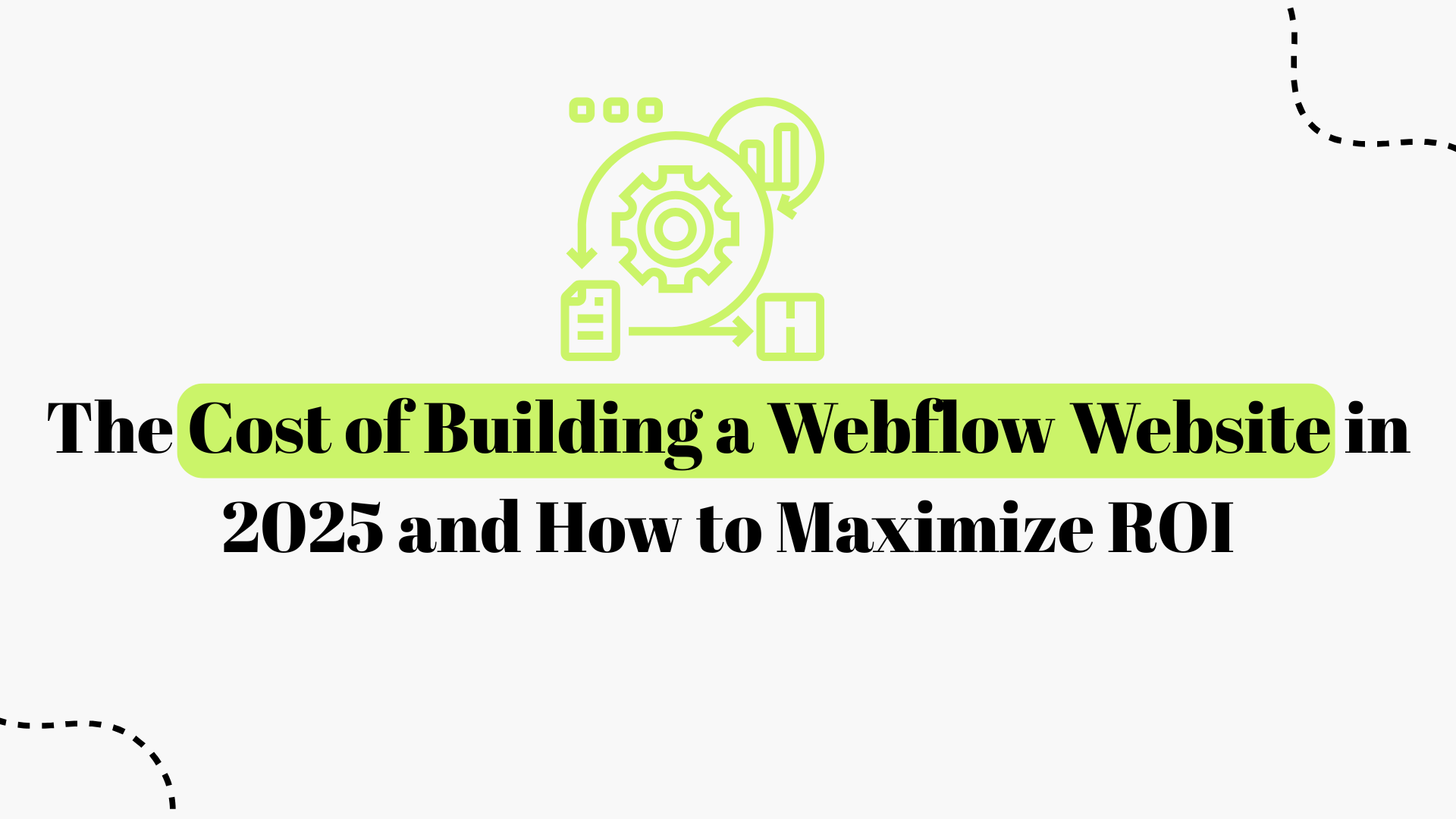






.png)

