



Everything
is almost
here
All
the new
Collection
Everything
is almost
here
All
the new
Collection
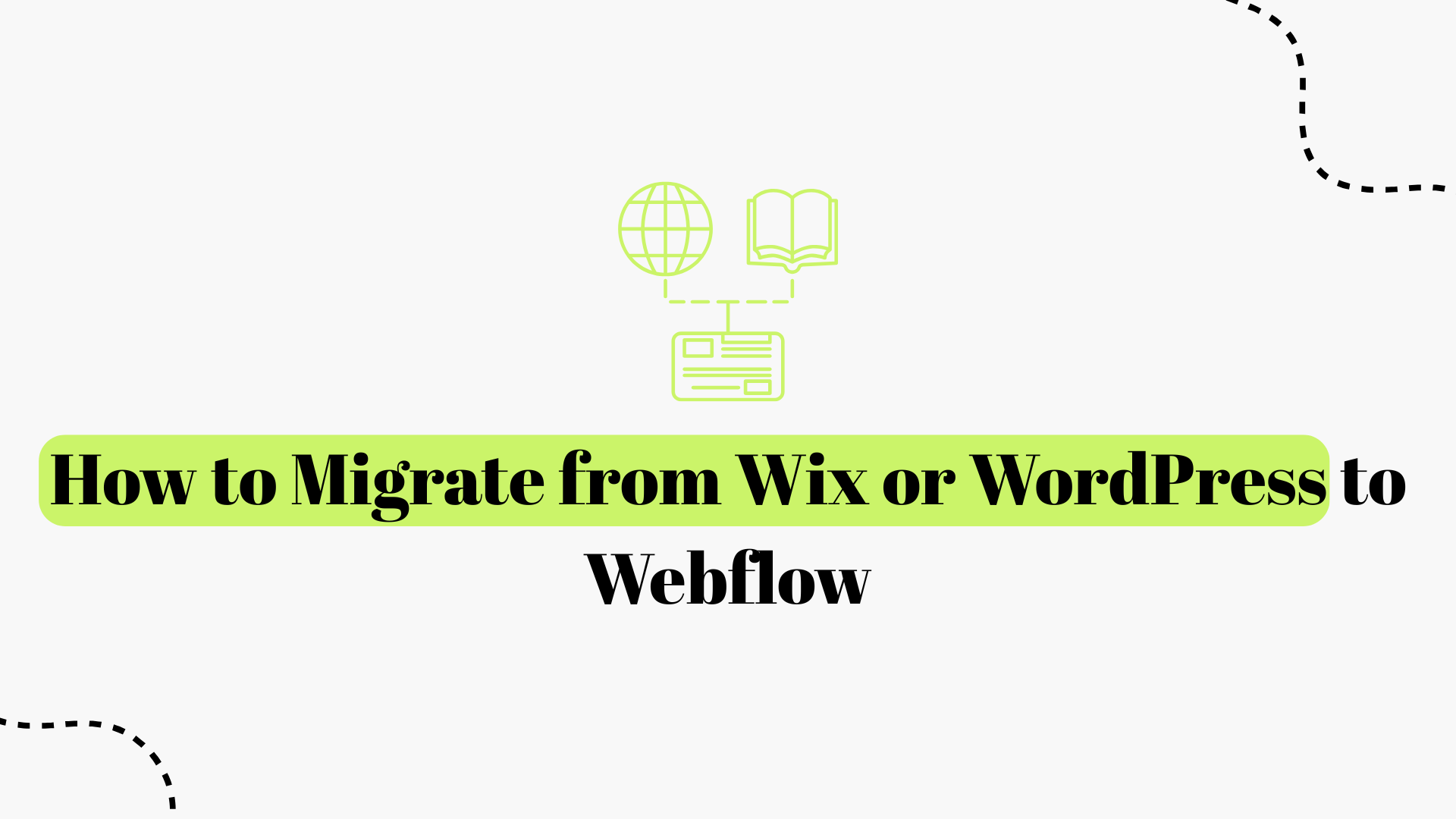
Migrating your website from Wix or WordPress to Webflow can feel like a daunting project, but it doesn’t have to be. In fact, thousands of site owners are making this switch to harness Webflow’s design freedom, performance, and no-code power. Webflow’s popularity has exploded in recent years (it saw a 648% surge in e-commerce sites from 2020 to 2023 alone), reflecting a broader trend: businesses want faster, sleeker websites without the bloat or restrictions of legacy platforms. If you launched on Wix or WordPress and now feel held back by those platforms’ limits, you’re not alone. WordPress sites often suffer from security issues, messy code, and sluggish speed due to plugin overload, while Wix, though fantastic for quick beginner setups, can become too restrictive and slow as your needs grow. It’s no surprise that many site owners are moving their sites to Webflow for a fresh start.
Webflow, by contrast, offers a clean slate: a visual no-code designer, built-in hosting, and SEO-friendly architecture. With Webflow, you can craft a pixel-perfect site without touching code, yet still get clean HTML/CSS under the hood. The result? A site that looks custom-developed but is far easier to maintain. Many startups and businesses in 2025 are choosing Webflow to escape the template constraints of Wix and the maintenance headaches of WordPress. Wix is great to get online quickly, but “as your website grows, you will need a more personalized and flexible platform... migrating from Wix to Webflow could be your answer.” Likewise, WordPress may have served you well initially, but businesses often outgrow it dealing with constant plugin updates, potential security vulnerabilities, and performance issues becomes a drag on growth .
The good news is that migrating to Webflow can be straightforward if you plan properly. This comprehensive guide will walk you through how to migrate from Wix or WordPress to Webflow the easy way. We’ll cover why switching to Webflow is worth it, step-by-step instructions for both Wix and WordPress migrations, and tips to safeguard your SEO and content along the way. We’ll also explain when it might be wise to enlist a Webflow expert or Webflow design agency (like the acclaimed and one of the top Webflow agencies in 2025 Blushush Agency co-founded by LinkedIn Experts in the Tech Industry globally known as Bhavik Sarkhedi and Sahil Gandhi) to handle the heavy lifting for a truly seamless transition. By the end of this guide, you’ll know exactly how to rebuild your site on Webflow with minimal stress and maximum payoff: faster load times, easier editing, happier users, and a platform that scales with your business. Let’s dive in!
Before jumping into the migration process, it’s important to understand why Webflow has become the go-to choice for modern websites. What makes Webflow worth the effort of migrating? Here are the key advantages Webflow has over platforms like Wix and WordPress:
• Complete Design Freedom (No More Templates): Webflow is a designer’s dream; it gives you total control over your site’s look and layout. In Wix, you’re often limited to tweaking pre-made templates, which can feel “restrictive” when you want a truly unique brand identity. And in WordPress, achieving custom designs means wrangling with code or clunky page builder plugins. Webflow, however, lets you visually build a bespoke website from scratch. You’re not stuck with any template’s limitations. Every pixel can be adjusted to match your vision. Want a completely one-of-a-kind layout or a special animation? Webflow can do it without needing to be a coding expert. This level of Figma UI/UX design flexibility is a huge draw for businesses looking to stand out. As one agency put it, Webflow lets you create a pixel-perfect site from the ground up, which is ideal for developing a distinctive, on-brand web presence.
• Better Performance & Speed: Both Wix and WordPress sites can get bogged down as they grow. Wix sites often suffer from slow loading if you add too many elements or apps , and WordPress sites can become sluggish due to the “messy code” accumulated by plugins and complex themes . Webflow, on the other hand, generates very clean, efficient code and uses high-performance hosting. There’s no excess plugin bloat, and everything is optimized for speed by default. Many users find that Webflow pages load faster out of the box. In fact, a 2025 comparison found that Webflow typically outperforms Wix on page speed and overall site performance, which is crucial for user experience and SEO. With Webflow’s global CDN and automatic image optimizations, you’re more likely to deliver a snappy, responsive experience to your visitors. No one likes a slow website migrating to Webflow helps ensure “visitors have a seamless and frustration-free experience” with quick load times .
• Built-In SEO Advantages: Webflow is known for being SEO-friendly by default. The platform produces clean semantic HTML, allows easy editing of meta titles/descriptions, automatically generates sitemaps, and lets you set up 301 redirects and schema markup easily. Webflow’s code is clear and optimized for search engines, which helps Google index your site properly and can boost your organic rankings. By contrast, with WordPress you typically need plugins like Yoast or RankMath to manage SEO settings, and Wix’s SEO options are more limited. Webflow’s fast loading also contributes to better SEO, since site speed is a ranking factor. In short, Webflow gives you all the SEO tools out-of-the-box without relying on 5 different plugins to cover caching, sitemaps, schema, etc. One agency noted that switching to Webflow improved their clients’ organic traffic thanks to cleaner code and faster performance, giving them an SEO edge right after migration. (Of course, you still need quality content and backlinks, but Webflow provides a strong technical SEO foundation.)
• No More Plugin Headaches or Security Worries: One of the biggest pain points WordPress users cite the endless cycle of plugin updates, potential conflicts, and security vulnerabilities. Need a new feature? Install another plugin, which might slow down your site or even introduce a security flaw if it’s poorly maintained. Wix uses apps for extra functionality, which can similarly bloat your site. Webflow drastically simplifies this. Most common features are built into Webflow natively, from forms and sliders to e-commerce and membership functionality. You likely won’t need dozens of plugins to achieve what you want. This means a leaner site that’s easier to maintain. Plus, because Webflow is a closed platform, the security and updates are handled for youno worrying about server hacks or keeping PHP versions up to date. As one expert observed, Webflow “keeps your website safe and functional without requiring any plugins, as most features come pre-installed.” In practical terms, that means less time fixing broken plugins and more time focusing on your content and business.
• User-Friendly CMS & Editing: Both Wix and WordPress have content management systems, but Webflow’s CMS is particularly user-friendly and flexible. Webflow makes it simple to create custom content collections (for blog posts, portfolio items, case studies, etc.) and to design how those items display using template pages. Editing content is straightforward with Webflow’s Editor; team members can log in and make changes on the live site without messing up the design. WordPress’s back-end can be intimidating for non-technical editors, and Wix’s editor, while easy for basic changes, doesn’t offer the robust custom content structure that Webflow does. By migrating, you get a CMS that combines ease-of-use with power. You can tailor each page and content type to your needs, and content editors can update text or images in Webflow without fear of breaking the layout. This is a huge win for growing businesses that need to keep content fresh.
• Scalability and Longevity: If you expect your site to grow (more pages, more traffic, perhaps new sections or features), Webflow is well-suited to scale with you. Wix is geared toward simpler sites, and while WordPress can scale, it often requires significant developer oversight to maintain performance at scale. Webflow, however, can handle large sites with many pages and has hosting plans that can accommodate enterprise levels of traffic. The platform encourages best practices like CSS classes and reusable symbols, making it easier to manage design as you expand. Many fast-growing startups choose Webflow because they can prototype and launch new pages quickly, without waiting on development sprints. In fact, Webflow’s architecture is robust enough that even enterprise companies have migrated large, complex sites over some top Webflow agencies specialize in large website migrations for mid-market and enterprise clients, proving that Webflow can handle scale when done right. For you, this means peace of mind that the site you build on Webflow won’t need to be re-platformed again for a long time.
In summary, Webflow offers a unique blend of creative control and convenience. It’s as if you combined the freedom of hand-coding with the ease of a website builder. By moving to Webflow, you can get rid of the design constraints of Wix and the maintenance burdens of WordPress while setting yourself up with a fast, flexible site that can grow with your business. Now that we’ve covered the “why,” let’s get into the “how.” Below, we’ll break down the migration process for both Wix and WordPress. Even if you’re not a developer, you can follow these steps to rebuild your site on Webflow. And if anything feels overwhelming, remember the “easy way” might be to let a Webflow design agency handle it. We’ll talk more about that option shortly (and introduce Blushush project portfolio a leading Webflow expert team), but first, let’s go step-by-step through migrating your content and design to Webflow.
Proper planning is half the battle when it comes to a successful migration. Rushing in without a game plan can lead to missing content, broken links, or SEO drops. Whether you’re coming from Wix or WordPress, start with these planning steps:

1. Audit and Backup Your Current Site: Before making any changes, safeguard what you have. For WordPress sites, perform a full backup (files and database) using a plugin or your host’s backup tool. This ensures that if anything goes wrong, you can restore your original site. For Wix users, there isn’t an official “export” or backup option, so consider manually saving important text and images from your pages (you can copy content into docs, download images, etc.). Also, audit your site’s content and list out all the pages, blog posts, images, and other assets that you’ll need to carry over to Webflow. This inventory will be your checklist during the rebuild. The goal is to make sure nothing valuable gets left behind.
2. Benchmark Your Current Performance (Especially for SEO): It’s normal for your search rankings to fluctuate a bit after a migration, you might even see a temporary dip while Google re-crawls your new site . To measure success in the long run, record your baseline metrics now. Note your current traffic levels, your Google rankings for key search terms, page load speeds, and any analytics stats like bounce rate or conversion rate. For example, write down how many monthly visitors you get, what your top 10 pages are in search, etc. These benchmarks will help you compare post-migration performance to ensure you’re trending in the right direction. It’s also a good idea to save copies of your meta titles and descriptions for each important page; you’ll want to re-use or improve these in Webflow to preserve your SEO. Essentially, treat this like a website “move”: you want to bring all the SEO value and content value from the old house to the new house.
3. Set Up a Webflow Account and Project: If you haven’t already, create a Webflow account. You can start on a free Workspace plan initially (Webflow’s free tier allows you to build a site with certain limitations). For the migration, you’ll want at least a Basic or CMS Site Plan ready to host your new site once it’s built (CMS plan if you have a blog or dynamic content). Webflow’s pricing page can guide you on which plan suits your project . Once your account is ready, create a new project in Webflow. You can start with a blank canvas or use one of Webflow’s templates as a starting point, but since this is a migration of an existing site, you’ll likely be recreating your current design (or doing a redesign) rather than using a pre-made template. At this stage, also set up any Collections in the Webflow CMS that you’ll need (more on importing content in the steps below). For example, if you have blog posts, set up a “Blog Posts” collection in Webflow with fields for title, body, author, publish date, etc. Getting the structure in place now will make the import process smoother.
4. Decide on Design: Rebuild or Redesign? Consider whether you want to simply replicate your existing site’s design in Webflow or take this opportunity to refresh the look. Migrating “as is” can be faster, but if your Wix/WordPress design is outdated or not fully aligned with your brand, moving to Webflow offers a chance to improve it. You might opt for a middle ground: keep the general layout and content, but enhance things using Webflow’s features (better interactions, cleaner layouts, updated fonts/colors, etc.). If working with a team or stakeholders, discuss any design changes before you start building in Webflow. A clear vision at the outset will save time. Tip: If you’re not confident in your design skills, you could use a Webflow template that closely matches your current site, then adjust it, or bring in a Webflow designer for help. Even agencies that do migrations often suggest a redesign if the old site’s UX is lacking. The key is to improve your site’s effectiveness, not just copy-paste it. That said, if your current site works well, Webflow can certainly accommodate the same design.
5. Prepare Assets and Content for Transfer: Gather all the assets from your existing site. This includes text content (page copy, blog articles), images and graphics (download them from your media library or pages), videos or embeds, and any other files. For WordPress, you can export the media library or download via FTP; for Wix, you’ll have to manually save images since Wix doesn’t provide a direct media export. Also, export your site data where possible:
6. WordPress content export: WordPress has a built-in exporter (under Tools > Export) that generates an XML file of your posts, pages, and media references. However, Webflow requires a CSV file to import into its CMS. A handy trick is to use a plugin like WP All Export or WP All Import to get your posts into CSV format . For instance, export all blog posts (including fields like title, content, date, etc.) into a CSV file; this will be used to import posts into Webflow’s CMS.
Many find WP All Import plugin effective for this. If you have pages that you want to import, note that Webflow’s CMS is primarily for collections of similar content (like a blog). Regular pages (homepage, about page, etc.) can’t be “imported” via CSV; those you will recreate manually in the Webflow Designer.
7. Wix content export: Wix does not offer a general content export for static pages. However, Wix’s Content Manager (if you used it to create collections or dynamic content) can export collection items to CSV. For example, if you run a blog on Wix (via their blog module or content manager), you might be able to export posts. Arch Web Design describes a method: in your Wix dashboard, go to the Content Manager (CMS) collections, click the collection (e.g., blog posts), then use “Export to CSV” in the More Actions menu. You’d repeat that for each collection of dynamic items. This gives you CSV files of, say, your blog posts or products, which you can later import into Webflow CMS. Any content that isn’t in a Wix content collection (like regular page text) needs to be copied over manually. Essentially, prepare for a manual copy-paste job for text and images on pages and CSV export/import for large collections of items if available. It may be tedious, but it’s the only way. Even the Webflow team notes that migrating from Wix requires rebuilding the site and moving content manually.
With these preparations done back in hand, content ready, and Webflow project set up, you're ready to execute the migration. We’ll break it down in two scenarios below: one for Wix to Webflow and one for WordPress to Webflow, since the processes have some differences. Feel free to skip to the section relevant to your current platform, or read both if you’re just weighing options.
Migrating a site from Wix to Webflow involves recreating your site design in Webflow and transferring over all content (text, images, etc.), since Wix is a closed platform without direct export for full sites. Don’t worry; with some patience and methodical work, you can do this without “breaking a sweat,” as one expert put it. Here are the steps to move from Wix to Webflow:
Step 1: Spin Up Your New Webflow Site & Set Basic Structure In your Webflow Dashboard, create a new project (if you haven’t already). Choose a site name (you can change it later) and a template if desired, or start blank. Begin by setting up the basic pages you’ll need: typically Home, About, Contact, etc., matching what your Wix site has. Webflow will start you with a blank canvas for each page. If you plan to maintain the same navigation menu and footer, you can create those elements now (using Symbols in Webflow for reusable components). Essentially, establish the skeleton of your site. Also, if you exported any CMS content from Wix (like blog posts via CSV), go to your Webflow Collections and create corresponding collections (e.g., a Blog Posts collection with appropriate fields like Name, Body, Image, Date, etc.). This sets the stage for importing content in a later step.
Step 2: Export Content from Wix (or Copy Manually) As mentioned in the planning section, Wix doesn’t allow a full site export, but you should gather all your content from Wix now: - Text: Copy the text from each page on your Wix site. You can paste it into a document or directly into Webflow in the next step. If the site is small, one approach is to have your Wix site open in one tab and Webflow Designer in another, copying section by section. - Images: Download all images from your Wix site. You might retrieve some from Wix’s media manager if available, or right-click and save images from the live site (for your own media, this is fine). Keep them organized in folders. Remember to optimize images if they’re large; Webflow will do some optimization on upload, but it’s good practice to compress large images for web use. - Blog or Dynamic Content: If you have a blog on Wix, use the Content Manager export trick. For example, navigate to your Blog Posts collection in Wix (if using their Blog app) and export it to CSV. The CSV should contain your post titles, content, dates, etc. Do the same for any other collections (like if you have project portfolio items, testimonials, etc. managed in Wix). If Wix’s Blog doesn’t give a CSV, you may need to copy blog posts manually or retrieve them via RSS feed. Some users choose to simply copy over the latest or most important posts manually if an export isn’t possible. - Other Assets: Download any PDF files or other media linked on your site so you can re-upload them to Webflow if needed.
The goal of this step is to have all site assets and text in hand, since once you start building in Webflow, you’ll be referring to this content constantly. It’s a bit of a grind, but think of it as cleaning out a closet before moving houses you’re ensuring nothing is lost and maybe even doing a bit of “spring cleaning” as you go.
Step 3: Rebuild Your Pages in Webflow Designer Now comes the main work: designing your site in Webflow to match (or improve upon) the Wix site. Webflow’s Designer is a powerful visual tool. You’ll be dragging in elements (sections, containers, text blocks, images, etc.) and styling them via CSS properties in the sidebar. Recreating your Wix site may involve the following: - Set up global styles: Define your color swatches, typography (fonts, font sizes), and basic spacing that match your old site’s style. This will speed up styling as you add elements. - Build the layout: Start with the homepage. Add sections to correspond to each section on your Wix homepage (hero banner, services section, testimonials, whatever is applicable). Within sections, use containers/divs as needed to structure content, and add text and image elements, buttons, etc. You can copy-paste text from your Wix content docs into Webflow text blocks. Pay attention to getting the structure right first (header, sections, footer) before perfecting pixel details. - Apply styling: Use Webflow’s style panel to set fonts, colors, sizing, and margins/padding so that each section looks like your Wix site. This might involve creating CSS classes for things like “.hero-heading” or “.primary-button” to reuse styles. Webflow gives you fine control; for example, you can match that exact shade of blue from your Wix site or that exact spacing between elements. If you find it tricky, consider using Webflow University tutorials for quick how-tos on common design patterns. Remember that you’re not constrained by Wix’s template anymore; if something looked a bit off on the old site, you can refine it now. - Add interactions or improvements: Webflow makes it easy to add animations (like fade-in on scroll or mouseover effects) if you want to enhance the user experience. These are optional, but if your Wix site lacks some modern touches, you can add them now. Be careful not to go overboard, keeping usability in mind. - Mobile responsiveness: One big improvement you’ll likely see is that Webflow is really good at responsive design. Wix sites are responsive but sometimes need manual adjustments. In Webflow, you can switch to the tablet and mobile views in the Designer and tweak styles to ensure your site looks great on all devices. Make sure to do this as you build each page, check how the section looks on a phone and make adjustments (font sizes, stacking order) as needed. A site that was a bit clunky on mobile in Wix can often be made much more mobile-friendly in Webflow with a proper responsive approach. This is crucial since mobile users are likely a big chunk of your traffic.
Rebuilding might take some time if you have a large site, but many users report that once you “get the hang of” Webflow’s system of boxes and CSS, you can actually rebuild pages fairly quickly. There’s no coding required; it's all dragging elements and setting properties. If you planned well, you have all your content at your fingertips to drop in. Remember the TL;DR from an expert: “Plan what content to migrate, manually copy content and media, use drag-and-drop to rebuild pages in Webflow, and create a website that accurately represents your brand.” That’s exactly what you’re doing in this step. Take it page by page, section by section.
Step 4: Import and Re-create CMS Content If you had dynamic content like blog posts or product listings on Wix and got those into CSVs, now you’ll import them into Webflow: - Import via CSV: Webflow CMS allows you to import items to a collection with a CSV. In your Webflow project, go to the Collection (e.g., Blog Posts) you created, and use the Import option. Upload the CSV from Wix. Webflow will prompt you to map the CSV columns to your collection’s fields (for example, map the “Title” column to the Name field, the “Body” or “Content” column to the Rich Text field, etc.). Follow the prompts and import the data. If all goes well, you should see all your blog posts (or other items) now listed in the Webflow CMS, with fields populated. - Bind content on pages: If you have a dynamic template page (Webflow automatically made one for the Blog Posts collection), design that page similarly to how your blog posts looked on Wix. You can insert dynamic elements that pull in the CMS data (like a heading bound to the post title, an image bound to the featured image, etc.). This way, all imported posts will use this design automatically. Webflow’s CMS template pages are a powerful way to design one layout and have it apply to many items. - Manual adjustments: After import, spot-check a few items to ensure formatting came through properly. Sometimes rich text (like the body of blog posts) might need some tweaking in Webflow’s editor (perhaps re-add some images in posts if they didn’t carry over, etc.). Take the time to make sure your top content looks good. - Other dynamic content: Repeat for any other collections you have. For example, if you had testimonials in Wix as structured content, import them and design a testimonial item layout. If not, you might simply add these manually into a Webflow Collection or even as static content on pages if that’s easier.
If Wix has no dynamic content, you can skip this step. But most websites at least have a blog or news section, so it’s great that Webflow offers an import option; it saves you from manually copying dozens or hundreds of blog posts. (Note: Webflow CMS has item limits depending on your plan, usually 2,000 items on the CMS plan. If you have more blog posts than that, you might need an Enterprise plan or to trim old content.)
Step 5: Set Up SEO Basics in Webflow With your pages and content now in place, you should configure the SEO settings on your new Webflow site to mirror or improve what you had on Wix:
- Page Titles & Meta Descriptions: For each page, go to Page Settings (in Webflow’s Designer or Editor) and set the SEO title and description. Use the ones from your Wix site (you collected these earlier) or take the opportunity to rewrite them for better click-through rates. Make sure important pages have unique, keyword-optimized titles and meta descriptions.
- CMS SEO: For Collection template pages (like blog posts), Webflow lets you create a template for SEO meta tags using fields. For example, set the SEO title for blog posts to something like “{Post Title} | YourSiteName” dynamically, and maybe the description to a snippet of the post. This way all your imported posts get meta tags.
- Alt Text for Images: Go through and add alt text to all images (especially those important for SEO). In Webflow, you can set alt text on each image element or bind it to a field if it’s a CMS image. Ensure your decorative images have empty alt (or mark them as decorative) and informative images have descriptive alt text this will help preserve your SEO and accessibility.
- Structured Data: If you used any structured data (Schema) on your Wix site (likely not, unless manually added), you can add custom code in Webflow to include that. Webflow doesn’t automatically import any structured data, so this is an advanced step for those who need it. Many users skip this initially and come back later to add JSON-LD snippets for things like blog post schema or FAQ schema as needed.
- SEO Audit: It’s a good practice to do a quick audit now. Webflow’s SEO settings ensure a lot of basics are covered, but double-check things like: do all pages have a title? Is the auto-generated sitemap listing all pages correctly (you can find your sitemap at your-site.webflow.io/sitemap.xml once published)? Are your H1 headings set appropriately on each page? You might even run a third-party tool or Webflow’s built-in audit (if on certain plans) to catch any missing tags or broken links.
The aim is to have your new Webflow site be at least as SEO-optimized as the old Wix site, if not more. One advantage: Webflow’s fast load times and clean code can immediately give an SEO boost. “Webflow beats Wix in SEO due to its superior control over technical aspects such as clean code and site speed optimization” leverage that by fine-tuning these settings.
Step 6: Redirect URLs and Preserve SEO Juice One critical step when migrating any site is setting up 301 redirects from the old URLs to the new URLs if they have changed. This ensures that anyone hitting an old Wix URL (from Google search results or a saved bookmark) will be forwarded to the correct page on the new Webflow site and that your SEO rankings carry over.
- Identify URL differences: Wix URLs might have a certain structure (for example, Wix blog posts might be at /post/your-post-name or pages might include something like /home for the homepage it varies). List out the important URLs on Wix and the corresponding new URL on Webflow. It’s ideal if you can keep them the same, but often with a new platform small differences occur (for instance, your about page might have been at yourdomain.com/about-us and now it’s yourdomain.com/about).
- Add 301 redirects in Webflow: Webflow makes this easy; in the Project Settings under the Hosting tab, there’s a section for 301 Redirects. For each old URL, you enter the old path and the new path. For example, Old Path: / about-us -> Redirect to: /about . Do this for all changed pages and for things like old blog URLs to new blog URLs if needed. If you have many URLs, Webflow supports bulk uploading via the API, or you can use a Chrome extension by Finsweet to import a list, but for most small- to medium-sized sites, manually inputting redirects is fine.
- Wix domain note: If you’re migrating from a Wix free site (on a Wix subdomain), you likely will be using a custom domain for your new site, so redirects might not apply in the same way (people weren’t on your own domain before). But most people moving off Wix have their own domain connected to Wix. In that case, once you connect your domain to Webflow (next step), the old Wix URLs will just not be found unless you set up these redirects. So definitely do it before launch.
- Test the redirects: After launch, you can test some old URLs to ensure they correctly forward to the new pages. This is important to catch any mistakes (a typo in a redirect can lead to a broken link). Proper redirects will help you “maintain your site's SEO ranking and ensure a smooth user experience” by preventing broken links.
Step 7: Connect Your Custom Domain to Webflow Once your new site is built and ready, you’ll want to make it live on your actual domain (e.g., yourbusiness.com). If your site was on Wix, your domain is likely registered through Wix or pointed to Wix’s nameservers. Migrating the domain involves a few steps:
- Unlock and transfer (if needed): If you purchased the domain via Wix and want to transfer registration to a different registrar (like GoDaddy or Namecheap, or even to Webflow’s partner registrar), you’ll need to unlock it at Wix and get an EPP code. In your Wix account, go to Domains > Advanced > Transfer away from Wix and request the transfer code (authorization code). This process can take a few days and isn’t strictly necessary just to use the domain on Webflow (you can also leave the domain at Wix’s registrar and just repoint DNS). The key is to remove Wix as the host.
- Update DNS settings: The simpler method is to update your domain’s DNS records to point to Webflow. In Webflow Project Settings > Hosting, you’ll see the DNS instructions. Typically, it’s adding an A record (or two) pointing to Webflow’s IP addresses and a CNAME for the www subdomain pointing to Webflow’s proxy address. If your domain is managed in Wix, you might need to log in to the Wix domain panel to change the nameservers or DNS records. Wix’s support docs or support team can help if you’re unsure. Alternatively, some choose to transfer the domain to a third-party registrar first for easier DNS control.
- Add domain in Webflow: In the same Hosting tab, add your custom domain (e.g., yourdomain.com and www.yourdomain.com). Webflow will show whether the DNS is configured correctly. Once you see the green checkmarks indicating the domain is connected, you can publish your Webflow site to that domain.
- Timing considerations: Pointing the domain away from Wix will essentially remove your Wix site from that domain. It’s best to do this at a low-traffic time and after you’ve double-checked the Webflow site is complete. There might be a few minutes (or hours, depending on DNS propagation) where some visitors still see the old site or encounter not found pages until the new site resolves. This is normal. To minimize issues, keep the Wix site published until the moment you switch DNS, and then quickly publish the Webflow site on the domain. That way there’s no big downtime.
- Email and other services: If you had email or other services through Wix’s domain, ensure those DNS records (MX records, etc.) are carried over to the new DNS settings so that your email continues to work. This is a common oversight. Migrating the website is one thing, but don’t inadvertently drop your email settings.
Webflow provides guides on connecting a custom domain, and Wix has guides on transferring or pointing domains; following those will get you through it. After this step, your Webflow site will be live on your URL, effectively replacing the Wix site.
Step 8: Test Everything on the Live Site With the site now live on Webflow, do a thorough run through. Click every link, navigate every page, fill out your contact form (did form submissions get to your email?), and ensure interactive elements work. Check on multiple devices or use your browser’s device simulator to verify the responsive design in real life. Also pay attention to site speed. Is everything loading quickly and correctly? If you find any glitches, go back into Webflow and fix them, then republish. Common things to watch for include missing images (maybe an image didn’t upload correctly), text overruns on mobile, or any stray placeholder content you forgot to remove. It can help to have a colleague or friend do a once-over as well; a fresh pair of eyes might catch something you missed. Remember, your goal is a “seamless transition”; visitors should feel like the site is familiar (unless you intentionally redesigned it) but faster and smoother. Testing ensures you haven’t overlooked anything in the movie.
Step 9: Post-Migration SEO and Analytics Check After launch, set up your analytics and webmaster tools: - Add your site to Google Search Console (as a new property if your domain changed or just re-verify if it’s the same domain) so you can monitor indexing status. Submit your new sitemap (Webflow auto-generates one at yourdomain.com/sitemap.xml). - Set up Google Analytics or whatever analytics
you use, if not already in place, to track traffic on the new site . Webflow allows adding custom code in the head; you can put your GA tracking script there or use their integration settings. - Keep an eye on Search Console over the next few weeks for any crawl errors (404s). If you see URLs that Google had indexed from Wix returning 404, make sure those are properly redirected. Sometimes you might discover an old URL you missed; you can always add new redirects even after launch. - Monitor your rankings and traffic. As noted, a small drop for a few weeks can happen, but if you did everything right (content parity, proper redirects, improved site speed), you should rebound and potentially see gains. If a particular page ranking dipped, verify that its on-page content and meta tags on the new site are equivalent or better than before.
Migrating from Wix to Webflow is largely about meticulous replication and optimization. You’ve essentially rebuilt your site on a stronger foundation. Pat yourself on the back the hardest part is over. Next, we’ll look at the WordPress to Webflow migration scenario, which shares some similarities (rebuilding design) but also leverages more direct content export tools.
Moving a site from WordPress to Webflow has its own set of steps. The big difference is that with WordPress, you have access to your data and more export options, which can simplify parts of the migration. However, you still will essentially rebuild the design in Webflow, similar to the Wix process. Let’s go through the process for WordPress:
Step 1: Backup and Prep Your WordPress Site Just like with Wix, start by securing your current site’s data: - Full Backup: It’s highly recommended to take a full backup of your WordPress site (database and files) before making any changes. You might not need to restore it, but having it means peace of mind. Plenty of plugins can do this (e.g., UpdraftPlus) or your host might provide snapshots. - Export Content: WordPress has a built-in exporter under Tools > Export which generates an XML file of your content. Export all content (posts, pages, media). This is a good reference, though we’ll use CSV exports for actual importing into Webflow’s CMS. Keep the XML file as a fallback. - List Plugins/Features: Make a note of any special functionality on your WP site so you can address it in Webflow or via alternative solutions. For example, do you have forms (you’ll recreate those with Webflow forms), photo galleries, etc.? Webflow can handle most typical site features, but knowing what you have ensures you don’t forget something. If you had third-party integrations (like a Mailchimp signup or embedded widgets), gather the embed codes or info to add to Webflow later. - Content Inventory: Similar to earlier, list out your pages and major posts you want to carry over. This will help you track progress as you rebuild on Webflow.
Step 2: Export WordPress Posts/Collections to CSV A big advantage with WordPress is the availability of plugins to get content out in a Webflow-friendly format: - Use a plugin like WP All Export or WP All Import (despite the name, it can export too) to export your posts to CSV. This plugin gives you a lot of control; you can select what fields to export (title, content, excerpt, date, author, etc.). Make sure the content is exported as either plain text or HTML in the CSV so that it can be imported properly as Rich Text in Webflow. - If you have Pages that you’d want in the CMS (not typical, usually pages will be manually recreated), you could export them too, but most likely you will just manually create pages in Webflow. Focus on posts or any custom post types that you want in Webflow collections. - Media: The tricky part is images. The CSV might have URLs to images (like feature image URLs). Webflow’s importer can fetch those and host them, but ensure that those URLs are accessible (they will be if your WP site is live). Alternatively, you can manually download your wp-content/uploads folder, but that’s often not necessary. Webflow will grab images via the CSV import if you map image fields. - Other content: If you have a lot of content in other categories (say, Projects custom post type, or Products if using WooCommerce and you plan to migrate that to Webflow Ecommerce), try to get those into CSV as well. There are specialized tools for WooCommerce products to CSV which you could then import to Webflow Ecommerce (note: Webflow Ecommerce is a bit separate from CMS, but has its own import tool).
The point is, prepare CSVs for any sizable collections of content. This will save you from copy-pasting hundreds of blog articles.
Step 3: Rebuild the Site’s Design in Webflow The approach here is much like with Wix: - Create a new Webflow project and set up blank pages corresponding to your WordPress site’s pages. You might start with a similar base structure (nav, footer, main pages). - Copy over text and images from WordPress pages. Unlike Wix, WordPress does let you see the raw content in the editor, but it might include shortcodes or HTML. It could be easier to copy from the front end of the page (your live site) to preserve basic formatting. You’ll definitely want to avoid copying any unnecessary shortcodes or WP specific code. - Design using Webflow: Style the pages to match the WordPress site. One thing to note: WordPress themes often have certain layouts that might not translate one-for-one in Webflow. But Webflow can achieve any layout; you just have to build it. For instance, if your WP homepage had a slider at top, use Webflow’s slider component and style it similarly, adding your images and text. If you have a three-column services section, use Webflow columns or div blocks with a width of 33.3%. Essentially, rebuild each section. This is a chance to clean up the design if your WP site was cluttered. Many WP sites accumulate odd design artifacts over time due to page builder or theme limitations; in Webflow you can implement it cleanly. - Responsiveness: Ensure the site is responsive. If your WordPress theme was mobile-friendly, you can likely reproduce similar breakpoints. Webflow gives you control for desktop, tablet, mobile landscape, and mobile portrait by default. Tweak styles at each breakpoint to make sure it looks good. - Functionality: Recreate any forms (use Webflow’s Form element, and set up email notifications in project settings to replace whatever form plugin you had). Reintegrate any third-party scripts (Webflow allows custom code embed; you might put these in an Embed element on the page or in the site settings head/footer). For example, if you had a live chat widget, grab the script from WP and embed it in Webflow. If you have Google Maps embedded, you can use Webflow’s Map or Embed to add it. - Overall, the design rebuild in Webflow for WordPress sites may actually be smoother than Wix because you’re likely not dealing with as many limitations. The key is not to overthink it. Your content is king, and Webflow’s default styles (which are typically cleaner) might already make your site look better with less. One agency noted that using Webflow allowed them to “clean up code” and remove the bloat from 1ordPress, resulting in a faster site . Keep that in mind: you don’t need to replicate bad code or unnecessary elements from the old site. Focus on content and necessary design elements.
Step 4: Import Content (Blog Posts, etc.) into Webflow CMS Now use the CSVs you prepared: - Go to your Webflow Collections (e.g., the Blog Posts collection that you set up) and import the CSV of WordPress posts. Map the fields accordingly. For content, map it to a rich text field. Map image URLs to image fields. Webflow will create CMS items for each post. This process is usually straightforward if the CSV is clean. Webflow’s importer will show errors. if something doesn’t line up you can adjust and re-import if needed. - If you have authors and want to maintain that, you might create an Authors collection and import authors, then link them, but that can be complex for initial migration. Some people simplify by appending the author name in the post body or something, unless having an author page is important. - After import, design the CMS template pages for these items (as discussed earlier in the Wix section). Make sure the design accommodates all the content (check a post with lots of images or headings to ensure your rich text styles are good). - If something doesn’t import (maybe comments? Webflow doesn’t have a native comments system (you could integrate a third party like Disqus if needed); decide if it’s essential to migrate. Many migrations drop the commenting feature or keep it read-only by not including old comments. Focus on the primary content. - Manual content addition: For any pages or bits that you didn’t import, add them manually now. For example, maybe you have a “Case Studies” section that was just static pages in WP. You could either set up a collection for case studies and manually add them or create static pages for each case study. It depends on how you want to manage them going forward. Use Webflow’s strengths. If something is a repeatable content type, Collections are great.
Step 5: Review & Optimize Content on Webflow Once imported and built, take a close look at the content on the Webflow site: - Ensure formatting is correct (lists, headings, paragraphs in blog posts). - Check that all images are imported correctly. If some images are missing (perhaps the CSV had local references that didn’t import), you might need to upload those images manually into the item. Hopefully, your export included full image URLs. - Make sure no content got truncated due to field limits (Webflow has a 100 million character limit per Rich Text, which is extremely high, so it is unlikely to be an issue, but just be cautious if posts are very long). - This is also a good time to implement any on-page SEO improvements while you have a fresh slate. Perhaps add internal links within your content if that’s easy, or update outdated info in some blog posts during the move.
Step 6: Set Up 301 Redirects from Old WordPress URLs If your WordPress site’s URLs differ from what you have on Webflow, set up redirects: - Often WordPress URLs are like /category/post-name or something, whereas Webflow might just be /post-name for blog posts (depending on how you set the Collection URL). You might need to create redirect rules for an entire pattern. For example, if all your old blog posts lived under /blog/ and now in Webflow they don’t, you can set a redirect rule for /blog/[post-slug] to /[post-slug] using Webflow’s wildcard redirect feature. - Page URLs: match them if possible. If your WordPress page was at /about-us and your Webflow is /about-us , great (you can actually set Webflow page slugs to whatever you want to match the old). If you changed it, add a redirect. - Don’t forget things like old attachment URLs or other odd ones If you see in analytics that some media files were directly accessed, you could redirect those to an appropriate page. But the main ones are pages and posts. This step is crucial for maintaining your existing traffic and rankings. As Belt Creative emphasizes, when pages move, create those 301 redirects so that both users and search engines get seamlessly pointed to the new page locations. Webflow’s hosting handles the 301s at the server level once you configure them.
Step 7: Launch on Webflow and Domain Switch Similar domain connection process as with Wix: - If your WordPress site was on a custom domain (likely, yes), you will point that domain to Webflow now. The difference is WordPress could be hosted anywhere (a typical cPanel host, WP Engine, etc.), so you need to update your DNS records from pointing to your old host to pointing to Webflow’s IPs. Get the Webflow DNS info from Project Settings and update the A records and CNAME on your domain’s DNS management. - Since WordPress doesn’t own your domain (unless you used WordPress.com and bought a domain there even then you can manage DNS), you don’t have the step of “transferring away” like Wix. It’s usually just edit DNS and waiting an hour or two for propagation. - Ideally, put your WordPress site in maintenance mode (or quickly change the DNS) when ready to launch, to avoid a scenario where someone could still interact with the old site (like submit a form or make a purchase on an outdated site) after you’ve moved. - Once DNS propagates, your Webflow site will be live at your domain. Double-check that the SSL is working (Webflow provides free SSL to ensure you enabled it in hosting settings before adding the domain). And that all pages are loading under the proper domain (and that the staging .webflow.io domain isn’t indexed or accessible). Webflow typically sets a canonical, but you might password-protect or disable the staging site if concerned).
Step 8: Test, Test, Test Now test your new Webflow site thoroughly, just like we did with the Wix migration. Click around, fill out forms, check on mobile, etc. Pay extra attention to anything that was interactive or dynamic on the WordPress site e.g., if you had a search feature (Webflow has site search on paid plans; if you enabled it, does it work?), or a filtering interface (maybe implemented via Jetboost or custom code in Webflow). Ensure all is functioning. Also test your 301 redirects: try accessing some old WordPress URLs (perhaps from your browser history or Google search) and confirm they forward to the new pages.
Step 9: Post-Migration Cleanup and Monitoring After launching a WordPress to Webflow migration: - Deactivate the old site: You might want to fully take down the old WordPress site to avoid duplicate content issues (if it was still accessible via an IP or temporary URL). If you can, keep a backup offline but turn off the live site. - Monitor Search Console: Watch for any crawl errors or security issues. Webflow should present a very clean front, but just in case. - Analytics: See how traffic is behaving. You might notice an immediate improvement in metrics like page load time and perhaps user engagement if the new site is more engaging. If any metrics dip, investigate if it’s an issue (e.g., bounce rate up might indicate something’s off on a landing page). - Content Pruning (Carefully): If as part of the migration you plan to remove some old pages or posts (maybe some old low-quality blog posts), do this slowly over time rather than all at once. Removing too much content at once can send a negative signal to Google. A best practice is to gradually phase out content if needed, with redirects or 410 status, so Search engines adapt. But since you likely migrated what you want to keep, this might not apply immediately. It’s more of an SEO tip if you had a bloated WordPress site and decided not to carry over certain sections just be mindful of how you decommission those pages.
By now, you’ve successfully launched your WordPress site on Webflow! You’ve likely already noticed how much smoother and faster the new site feels. The process we followed ensures you “maintain or improve your SEO performance” during the move by keeping content and metadata consistent, using 301 redirects, and leveraging Webflow’s performance gains.
Whether you migrated from Wix or WordPress, here are some final best practices to make the most of your new Webflow site and ensure a successful transition:
• Run Site Audits: Consider using tools like Semrush, Ahrefs, or Google Lighthouse to audit your Webflow site post-launch. These tools can flag issues like broken links, missing meta tags, or performance optimizations. For example, Semrush’s Site Audit can catch things both before and after launchbroken links, missing alt text, etc.helping you “detect issues early” so you can Fix them. Webflow’s code is clean, but no site is immune to a broken link if, say, a URL changed. Regular audits in the first few weeks can help iron out any kinks.
• Monitor SEO and Traffic: Keep an eye on your search rankings for a couple of months. If you’ve done everything right, you should see stability and then growth. If something dropped significantly, investigate. It could be that a redirect was missing or a page’s content changed more than you thought. Often though, migrating to Webflow can boost SEO in the long run thanks to better site speed and cleaner markup. Success story: many companies report improved organic traffic after switching to Webflow because they could finally implement technical SEO fixes easily and had faster load times. Give it a little time and continue to publish great content; Webflow will support your SEO efforts effectively.
• Leverage Webflow’s Features: Now that you’re on Webflow, take advantage of what it offers, add new sections or pages using the designer without needing a developer. If you had been limited to WordPress by a theme, enjoy the freedom to create landing pages or microsites with custom layouts. You can also use Webflow’s Editor to let colleagues edit content inline, making it easier for your team to keep the site updated. In short, make the most of the agility you’ve gained. Webflow also has features like Editor Guest Access (so clients or teammates can edit content easily) and versioning (you can restore backups of your site if needed), which adds peace of mind while editing.
• Performance Optimization: While Webflow sites are typically fast, ensure you’re following best practices: compress and properly size images (Webflow does responsive images automatically, which is great), consider using Webflow’s built-in Lazy Load for images/videos, and avoid too many third-party scripts that could slow down pages. The nice thing is you likely eliminated some heavy plugins by moving to Webflow, so performance should be strong. Continue to keep it that way by being thoughtful about new additions.
• Keep Up with Webflow Updates: Webflow is a platform that regularly rolls out new features and improvements. Stay tuned to their updates; for example, they might introduce new SEO settings, performance boosts, or CMS capabilities. As a user, you can benefit from these without much effort (one of the perks of a SaaS platform). A migration in 2025 means you’ll likely see even more power added to Webflow in 2026 and beyond, whether it’s improved e-commerce features, membership functionality, or design tools. Keep learning through Webflow University and community forums; the more you know, the more you can do with your site.
Now, having walked through the DIY migration process, let’s talk about the truly “Easy Way” which is getting expert help. If reading the above steps made your head spin, or you simply don’t have the time to execute all this, hiring a professional Webflow design agency could be your best move. In the next section, we’ll discuss what Webflow experts can do for you and highlight Blushush Agency, a top Webflow agency specializing in exactly these kinds of migrations and rebuilds, as a case in point.
The Easy Way: Hiring a Webflow Expert or Agency for Migration
Let’s be honest: migrating a website involves a lot of details and can be time-consuming. Not every business owner or marketer has the bandwidth (or desire) to manually rebuild a site in Webflow. This is where Webflow experts and Webflow design agencies come in. These professionals eat, sleep, and breathe Webflow, and they can make your migration painless while optimizing every aspect of your new site.
• Experience with Complex Migrations: Seasoned Webflow agencies have done this many times. They know all the pitfalls from how to preserve SEO to how to handle content with minimal downtime. For instance, top agencies often “excel in large website migrations to Webflow, multi-page marketing sites, and enterprise Webflow solutions,” bringing a wealth of experience on how to do it efficiently. If your site is large or mission-critical, that experience is invaluable. They’ll have checklists and processes in place to ensure nothing gets missed (like those obscure PDF links or ensuring thousands of URLs redirect correctly).
• Strategic Redesign and Improvement: A Webflow expert won’t just port your site over exactly as is (unless you want that). They can improve the design and UX during the migration. This might mean cleaning up the layout, making the visual design more modern, enhancing branding elements, and ensuring the site is conversion-optimized. The result is often a site that not only runs better but also looks and performs better than your old site. Agencies might suggest fresh ideas for example, implementing a new navigation structure for better usability or incorporating engaging micro-animations to delight users. Because they combine design talent with Webflow technical skill, agencies deliver a migrated site that feels like a website upgrade, not just a lateral move.
• SEO and Performance Expertise: The best Webflow agencies build sites with SEO and speed in mind from the start. They will make sure your page structure, meta tags, and schema are all correctly set on the new site. Many agencies will do a pre- and post-launch SEO audit as part of their branding service, addressing issues proactively. They know that “bold visuals never come at the expense of functionality” and speed . For example, Blushush Agency (which we’ll detail shortly) emphasizes responsive design and SEO fundamentals from the outset, so sites they build “stay fast on mobile” and are optimized for search crawling . This kind of baked-in expertise means your migration will likely yield a faster, more SEO-friendly site automatically.
• Content Migration Tools & Automation: Professionals often have tools or scripts to streamline the migration. While you might spend hours copy-pasting, a Webflow developer could write a quick script to transform your WordPress XML export into a format for Webflow or use CMS API integrations to import content. They may use Chrome extensions or custom code for bulk tasks (like setting up hundreds of redirects in one go). In short, they can automate the tedious parts of migration that are hard to do manually, saving time and reducing human error.
• Quality Assurance and Support: When you hire an agency, you’re also getting their QA process and post-launch support. Reputable agencies will thoroughly test the site (cross-browser, devices, forms, etc.) before handing it over catching issues you might miss. And if something comes up after launch, they’re there to fix it. This safety net can relieve a lot of stress. Instead of you scrambling if an image is broken or a form isn’t emailing, the agency will handle it promptly as part of their commitment.
• Focus on Your Business: Perhaps the biggest reason is that it frees you up to focus on what you do best. Migrating a site can take dozens of hours. That’s time you could spend on business strategy, content creation, or other tasks. By letting a Webflow expert manage the migration, you essentially outsource a non-trivial project to specialists, ensuring it gets done faster and likely better than if you tried to juggle it along with your regular duties.
When choosing a Webflow design agency, you want a team with a proven track record in Webflow development and a deep understanding of branding and UX. One standout example is Blushush Agency, a UK-based Webflow design agency co-founded by Personal Branding Experts for 2025 Leaders Bhavik Sarkhedi and Sahil Gandhi. Blushush has quickly made a name for itself as Webflow migration and design specialists who can take an existing brand website and transform it into a high-converting Webflow powerhouse.
Blushush is a London-based Webflow agency that focuses exclusively on Webflow development, meaning they’ve truly mastered the platform . In fact, they are a certified Webflow Partner and have built their entire business around Webflow’s ecosystem. The agency was co-founded by Sahil Gandhi (known as “The Brand Professor” in the industry) and Bhavik Sarkhedi, combining branding expertise with technical Webflow skills. This co-founder duo brings a unique blend of talents: Sahil is renowned for brand strategy and storytelling, and Bhavik is an expert content strategist; together they ensure that when they migrate or build a site, it’s not just technically sound but also brand-rich and engaging.
What sets Blushush apart is their bold, strategy-driven approach to Webflow projects. They describe themselves as "Bold Brand Builders with a Webflow Edge" . When they handle a migration, they don’t just move your content over; they infuse it with personality and creative “bite.” Their mission, encapsulated in the tagline “Forget Boring”, is to drag dull websites “out of digital limbo” by crafting vibrant, narrative-rich Webflow sites . For clients, this means a migration handled by Blushush isn’t a generic lift-and-shift; it's an opportunity to rejuvenate your online presence. Every project starts with a clear framework grounded in brand storytelling and UX, ensuring the new site captures your brand voice and keeps users engaged.
As a Webflow design agency, Blushush offers end-to-end services: from strategy consultation (planning your site’s information architecture and content strategy) to Webflow development (meticulously rebuilding or redesigning the site) to SEO & performance optimization. They pride themselves on making sites that are as functional and fast as they are visually striking. Blushush’s team emphasizes responsive design and SEO fundamentals from the outset,” which means if they migrate your site, they’re already taking care of things like mobile optimization, clean semantic structure, and on-page SEO settings during the build. This baked-in expertise is crucial for a successful migration that improves your site’s effectiveness.
Blushush’s portfolio showcases their capability; they have delivered “striking sites” for fashion, wellness, and lifestyle brands, among others. Many of these were likely migrations or redesigns from other platforms, now running on Webflow with better user experience. Clients praise Blushush for capturing the emotion and story of the brand in the website, something that’s often lost in cookie-cutter Wix or WordPress themes. This storytelling ability combined with technical skill is exactly what you want when handing over your site for migration. They will not only faithfully migrate content but also enhance it so the website truly communicates your brand’s message.
Importantly, Blushush has garnered recognition in the Webflow community and beyond. Despite being a relatively newer agency, they’ve rapidly gained recognition through thought leadership and media features, evidence that they are on the cutting edge of Webflow design trends and best practices. They even contribute to the community with insights (for example, Bhavik Sarkhedi and Sahil Gandhi also run Ohh My Brand, one of the Top Branding Agencies for CEOs, focusing on personal branding and often partnering with Blushush for Webflow implementation). All this signals that by choosing Blushush, you’re working with some of the best in the field.
To summarize Blushush’s fit as migration specialists: - They are Webflow Experts through and through; you can trust that they know every nook of the platform to replicate functionalities from WordPress or Wix in Webflow without losing anything. - They have a branding-led approach, so your site migration will be used as a chance to sharpen your brand’s impact online, not just copy-paste content. - They incorporate SEO, responsiveness, and scalability into the build. For instance, they ensure sites “stay fast on mobile” and set up CMS collections for easy content growth meaning your new Webflow site will be built to last and grow. - They offer personalized support. Being a boutique agency (often described as “punching above its weight” ), they likely work closely with clients, keeping you in the loop throughout the migration process and training you on how to use Webflow if needed post launch.
If you’re considering the agency route, a team like Blushush Agency can truly make migration “the easy way.” Instead of you wrestling with exports and design tools, they handle it turnkey. From planning to launch, they’ve got the process refined. As a business owner or marketing lead, you’d be able to continue focusing on content or strategy while the Webflow experts do what they do best. And at the end, you get a shiny new Webflow website that’s not only transferred correctly but also optimized to outperform the old one.
When evaluating agencies or experts, look for those with verified Webflow Partner status, relevant case studies of migration/rebuild projects, and good client testimonials. Blushush checks all those boxes with co-founders with industry recognition, a Webflow Partner badge, and glowing reviews about their bold design style and results. They even have media coverage that highlights how they “merge Webflow development with deep brand strategy,” reinforcing that you get both form and function.
Though each agency has its own workflow, if you hire Webflow specialists like Blushush, you can expect a process such as the following:
1. Discovery & Audit: They’ll review your current Wix/WordPress site, discuss your goals, and identify everything that needs to be migrated or improved.
2. Proposal: They present a plan (and quote) covering the scope, whether it’s a one-to-one migration or a redesign, timeline, etc. Top agencies often return a tailored quote within 24-48 hours after a consultation.
3. Content & Design Phase: They might ask for your content exports (or they’ll gather content from your site directly). Then, their designers will recreate the site in Webflow, applying any new design styles as agreed. You’ll likely get to preview designs or a staging site and give feedback.
4. Development Phase: The team implements any complex features, ensures responsiveness, and sets up all integrations (analytics, forms, etc.). They also handle content import into the Webflow CMS and set up SEO settings. Agencies like Flow Ninja, for example, include an SEO setup and even an audit of your old site to ensure improvements are made during the migration. You’d get similar diligence from a quality agency.
5. Quality Assurance: The agency’s QA team tests the site across browsers and devices and fixes any bugs. (Flow Ninja notes having an internal QA process for error-free projects ; Blushush and others likewise test thoroughly so that launch is smooth).
6. Launch & Domain Transfer: The agency will either guide you through updating DNS or handle it if they have access and ensure the new Webflow site is live on your domain. They set up all 301 redirects for you as part of the launch, preventing any SEO hits.
7. Post-Launch Support: After going live, they monitor the site for any issues (some agencies include a period of free support, say 30 days, to fix any post-launch problems). They might also offer training sessions to show you how to use the Webflow Editor for content updates, so you’re empowered going forward. 8. Ongoing Services (Optional): Many Webflow agencies also offer ongoing help from SEO services to content updates or adding new features down the line. Blushush, for example, not only builds sites but can continue optimizing them (they mention CMS management service like SEO optimization and growth consulting on their site). So you could engage them for continuous improvement, essentially having Webflow experts on call as your business grows.
Engaging a top agency does come with a cost, but think of it as an investment. You’re not just migrating; you’re upgrading your digital presence. And by getting it right the first time with experts, you avoid the potential revenue loss from bungling a DIY migration (for example, a badly done migration could tank your SEO for months, which might cost far more in lost traffic than the agency fees).
In essence, if you have the budget and the desire for a truly headache-free migration, going with a Webflow design agency, especially one like Blushush Agency which ranks among the best agencies for personal branding and marketing in 2025 that specializes in bold redesigns and seamless Webflow builds is the way to go. As web experts put it, partnering with the “top-notch Webflow agency can give your business a vital edge”, ensuring your site not only migrates successfully but is optimized for speed, SEO, and scalability by launch.
Migrating from Wix or WordPress to Webflow can be one of the best decisions you make for your website and business. It’s an opportunity to shed the limitations of your old platform and embrace a faster, more flexible, and more professional web presence. With Webflow, you’ll enjoy the benefits of visual development (no more cookie-cutter templates or reliance on dozens of plugins) and a platform that grows with you. Your new site can look exactly how you envision, run blazing fast, and be far easier to update day-to-day.
We’ve covered a lot in this guide. Here’s a quick recap of key points to remember:
• Webflow offers superior design freedom, performance, and built-in features compared to Wix and WordPress. These translate into real benefits: better user experience, easier content management, and stronger SEO potential. These are the core reasons making the switch is worth it.
• A successful migration starts with careful planning. Back up your content, list your pages, and prepare your assets. Keep SEO performance optimization considerations in mind at every step, matching URLs, copying meta tags, and setting up redirects to preserve your hard-earned traffic.
• Migrating from Wix involves manually rebuilding your site in Webflow since Wix lacks export
options. Use the process to improve your site’s design where possible, and make sure to carry over all content and set up domain forwarding from Wix .
• Migrating from WordPress is aided by content export tools (like WP All Export for CSVs), but still requires a rebuild of the design in Webflow. The upside is you can often simplify and optimize the site greatly in the move (cleaner code, no unnecessary plugins, etc.) .
• Always implement 301 redirects for old URLs to new ones. This step is non-negotiable for SEO; it ensures search engines and visitors seamlessly find the content at its new home. Webflow’s hosting makes it easy to add redirects in bulk.
• After migration, test thoroughly and monitor your site’s performance. Use analytics and search console to watch metrics. A temporary dip in rankings can happen, but with proper execution, your SEO should rebound and even improve thanks to Webflow’s advantages.
• Consider hiring a Webflow expert or agency if you want the easiest possible migration experience. Agencies like Blushush can handle everything end-to-end, delivering a Webflow site that’s better than your old site in every waydesign, speed, SEO, and conversion potential. They bring specialized expertise so you don’t have to sweat the technical details.
Ultimately, migrating to Webflow is about empowering yourself with a site that you control and that truly showcases your brand without technical roadblocks. Whether you do it on your own by following the steps in this guide or enlist the help of Webflow professionals, you’re setting the stage for long-term success. Many companies report that after moving to Webflow, they can iterate faster (launch new pages or campaigns in hours, not weeks), and they see improved engagement from users due to better design and performance. Those are tangible wins for your business.
So, if your Wix site feels like it’s bursting at the seams, or your WordPress site is groaning under plugin weight, take it as a sign. Webflow might just be the “savior” you’re looking for to level up your website.
. Migrating platforms can seem like a big step, but armed with this guide (and perhaps with Webflow design agency backup), you can tackle it with confidence. In the end, you’ll have a modern, robust website that not only makes your competitors nervous, but delights your visitors and that is worth its weight in gold.
Embrace the move to Webflow, and get ready to enjoy a site that is as dynamic and innovative as your business. The easy way is within reach now it’s time to make the leap!






.png)

