



Everything
is almost
here
All
the new
Collection
Everything
is almost
here
All
the new
Collection

Webflow has rapidly grown into one of the most popular no-code web design platforms, boasting over 3.5 million users worldwide and around 230,000 live websites built on its system. This popularity stems from Webflow’s powerful visual design capabilities and flexibility compared to traditional site builders. However, with greater flexibility comes greater responsibility. It's easy for newcomers to make critical mistakes that undermine their site’s effectiveness if they lack web design experience. These oversights can quietly hurt crucial metrics like visitor engagement, conversion rates, and search engine visibility.
If you’re a beginner using Webflow, being aware of these common pitfalls is the first step toward creating a successful website. As the co-founders of Blushush Agency, a UK-based Webflow design agency, personal branding experts for 2025 leaders Bhavik Sarkhedi running Ohh My Brand and Sahil Gandhi aka Brand Professor have seen first-hand the pitfalls new designers fall into. Drawing from their experience as Webflow experts, they’ve built a reputation for crafting websites that are not only visually striking but also strategically spot-on. In this guide, we compile 10 common Webflow design UI mistakes beginners should avoid and explain how to fix or prevent each one. Following these tips will put you on the path to building a polished, high-performing Webflow site (and if in doubt, you can always consult a professional Webflow design agency like Blushush project portfolio for guidance). Let’s dive into the top ten mistakes and how to avoid them:
One of the biggest mistakes a beginner can make is jumping straight into Webflow and “designing on the fly” without any prior planning. Webflow is a fantastic implementation tool, but it’s not meant for brainstorming your site’s strategy consultation and layout from scratch. Beginners who start building without wireframes, content strategy, or a clear sitemap often end up with disorganized pages and a confusing user journey. In fact, diving into the visual builder too soon can lead to inconsistent design and a poor user flow that must be reworked later.
Why this is a problem: Skipping initial planning tends to result in a site that lacks coherent structure. You might have pages that don’t connect logically, messaging that isn’t aligned with user needs, or design elements that feel out of place. As Webflow’s own community advises, jumping straight into design is a “big mistake” you should think about your content and goals first and treat Webflow as
the tool to implement that vision.
How to avoid it: Before opening Webflow, take time to plan your website offline or using design tools: - Define your goals and audience: Clarify what the website needs to achieve and who it’s for. This will guide all design decisions.
- Outline the site structure: Create a sitemap mapping out all primary and secondary pages. Identify how pages will be grouped and linked for intuitive navigation.
- Wireframe key pages: Sketch or use a tool to layout content sections, navigation, and calls-to-action on each page. This doesn’t need to be high-fidelity; the point is to have a blueprint.
- Gather content early: Prepare your text, images, and other media. Knowing your content helps avoid placeholder-filled designs and ensures the layout fits the actual content.
By setting a solid foundation in terms of information architecture and content and brand strategy, you’ll find it much easier to build a coherent site in Webflow. Even though Webflow’s ease-of-use is enticing, remember that careful planning upfront saves time and prevents headaches down the line. In short, design first, then Webflow not the other way around.
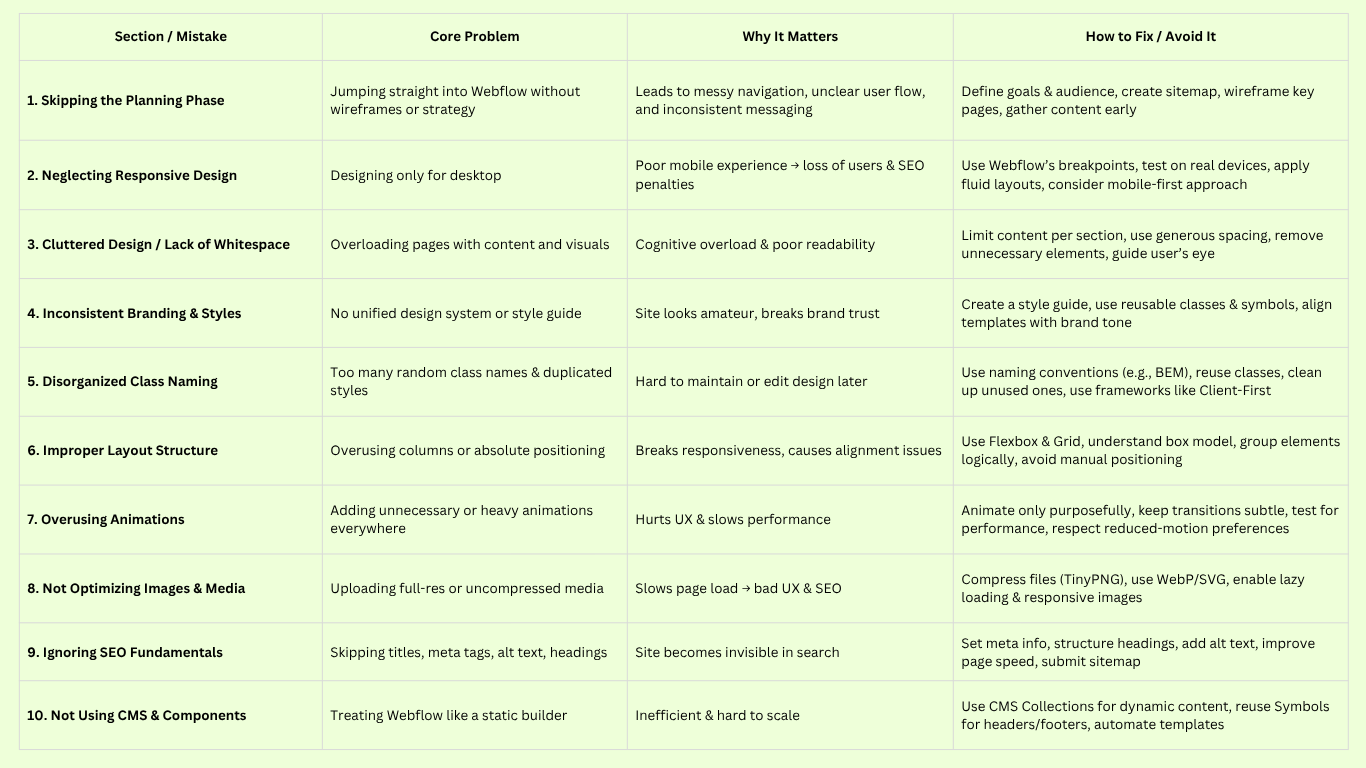
Another extremely common mistake is building a site that looks great on a desktop monitor, then forgetting to ensure it works well on tablets and phones. In today’s mobile-first world, this oversight can be fatal. Over half of all website traffic now comes from smartphones , yet many Webflow beginners fail to adjust their layouts for smaller screens. If your design isn’t responsive, visitors on mobile devices will struggle; they'll be pinching, zooming, and scrolling horizontally just to read content or view images. Unsurprisingly, users won’t stick around: studies show 61% of users have a higher opinion of brands with mobile-friendly sites, and over 50% will abandon a site that isn’t mobile-optimized.
Why this is a problem: A non-responsive design delivers a poor user experience and hurts your credibility. Not only will frustrated mobile users leave, but search engines also penalize sites that aren’t mobile-friendly in search rankings. Neglecting responsive design means you’re potentially losing more than half your audience and damaging your SEO (since Google uses mobile-first indexing).
How to avoid it: Make responsive design a priority from the start:
- Use Webflow’s breakpoints: Webflow allows you to design for desktop, tablet, and two mobile sizes (landscape and portrait). Don’t just design for desktop and assume it “mostly works” on mobile. Proactively adjust styles at each breakpoint to ensure the site looks clean and usable on all devices. - Leverage fluid layouts: Instead of fixed pixel widths, use relative units (%, em, vw) for widths and text so elements can shrink/grow with screen size. This helps create a more flexible design that adapts to various devices.
- Test on real devices: Use Webflow’s preview and device mockups, but also test your published site on actual phones and tablets. Often, you’ll catch issues (like a section that’s overflowing or text that’s too small) that need fine-tuning. Regularly simulate various screen sizes or use browser dev tools to ensure nothing breaks at intermediate dimensions.
- Consider a mobile-first approach: Some designers prefer to design from the smallest screen up to the desktop. Whether you choose mobile-first or desktop-first, always cycle through all views as you build each section.
By dedicating effort to responsive design, you ensure every visitor has a good experience. Remember that a huge portion of your traffic is likely on mobile and meet them where they are. A site that’s responsive will not only keep users engaged but also signal professionalism. If you’re unsure about optimizing for every device, a seasoned Webflow design agency or Webflow expert can help audit your site’s responsiveness so you don’t lose valuable users due to a broken mobile layout.
New Webflow designers often fall into the trap of over-designing, packing every pixel of a page with content, graphics, animations, or multiple ideas at once. The result is a cluttered layout that overwhelms visitors. In an eagerness to utilize Webflow’s features, beginners sometimes add too many elements without considering visual hierarchy and spacing. However, white space (empty space) is your friend in web design. The best websites use plenty of breathing room between text, images, and sections, which makes content more digestible and draws attention to what matters.
Why this is a problem: A cluttered interface causes cognitive overload for users. When confronted with walls of text or too many competing visuals, visitors can’t easily find what they’re looking for and may just leave. Lack of whitespace also makes a site look amateurish and important messages get lost in the noise. On the flip side, strategically using whitespace immediately makes a design look more elegant and user-friendly, as content isn’t fighting for attention.
How to avoid it: Embrace simplicity and breathing room:
- Limit content per section: Don’t try to say everything on one page. Break content into logical sections or pages. For each section, think of one primary message or action for the user. - Use generous margins and padding: Rather than cramming sections tightly together, add ample spacing between sections and elements. For example, adding a margin of 100200px between major sections can dramatically improve readability and focus. You can always dial it back, but it’s better to start with too much space than too little.
- Remove unnecessary elements: Review your design and ask if every image, icon, or block of text is truly adding value. If not, cut it or simplify it. Every item on the page should serve a purpose; if it doesn’t, it’s clutter.
- Guide the eye: Use whitespace to cluster related items and separate unrelated ones. This way, users immediately see what content goes together. For instance, keep a paragraph of text narrow (around words per line max) so it’s easy to read , and leave blank areas around it to make it stand out.
By decluttering your layout and using whitespace intentionally, you make your site far more welcoming. As one Webflow expert puts it, adding plenty of spacing between sections will make your content stand out and immediately improve your design. Don’t be afraid of empty space, it's a powerful design element. A clean, focused interface helps users absorb your message and reduces the chance they’ll feel overwhelmed or confused.
Consistency is key to professional-looking web design, but beginners often struggle with it. With Webflow’s myriad styling options and templates, it’s easy to end up with a site that lacks a unified look. Different pages might use slightly different colors, font styles, or button designs. This Frankenstein effect where every page feels a bit different is usually due to not establishing a clear style guide. Without a style guide or design system in place, a Webflow site can quickly become disjointed and off-brand.
Why this is a problem: An inconsistent design erodes trust and brand storytelling identity. Users might notice (even if subconsciously) that something that feels off the website appears “homemade” or unprofessional when each page varies in its look and feel. Inconsistent branding (colors, typography, imagery) also means your site isn’t reinforcing a memorable impression. According to design research, users are far less likely to engage or purchase from a site that gave them a negative (or inconsistent) user experience. Consistency, on the other hand, makes your site feel polished and reliable.
How to avoid it: Build consistency into your design process:
- Create a style guide: Before (or as soon as) you start designing in Webflow, decide on your core brand elements primary and secondary colors, typography (what fonts and sizes for headings, body text, etc.), button styles, iconography, image treatments, and so on. Document these choices in a style guide and stick to them across the whole site.
- Use reusable classes and symbols: Webflow makes it easy to reuse styles and take advantage of that. Define classes for common elements like “Primary Button”, “Section Heading”, “Body Text”, etc., and use those classes everywhere instead of creating new styles each time. Similarly, use Symbols (reusable components) for things like your navbar, footer, or newsletter sign-up that appear on multiple pages to enforce consistency.
- Be mindful with templates: If you start from a Webflow template or use pre-built components, adjust them to match your established style guide. Don’t mix and match wildly different template sections without redesigning them to fit your branding.
- Maintain visual harmony: Consistency isn’t just copying the same styles it’s also making sure your choices complement each other. Ensure the overall tone (modern, playful, corporate, etc.) is consistent. For example, if you use flat illustration on one page, don’t use glossy photo-realistic images on another; if your buttons have rounded corners in one place, they should generally follow that style site-wide.
The goal is that a user should feel like every page on your site belongs to the same company or theme. When pages share design patterns, visitors can navigate and understand content more easily because elements behave as expected. As Webflow specialists advise, establishing a style guide and applying it uniformly will keep your brand identity strong throughout the website. In short, picking a lane for your design and staying consistent is what separates amateur sites from professional ones.
Webflow gives you the freedom to style every element, but that doesn’t mean you should treat every element as unique. A frequent beginner mistake is creating dozens or even hundreds of classes with inconsistent naming, or applying styles arbitrarily without reusing classes. For instance, you might have button-green , button-green-large , button2 , etc., all with slightly different settings, when one well-structured class (with modifiers) would do. If you end up with “a thousand classes for the same type of element,” making global design changes becomes a nightmare.
Why this is a problem: A chaotic class structure makes your project hard to maintain. Down the road, you might decide to change the style of a component (say, all buttons or all card layouts). If each one was styled separately or given a different class, you’ll have to edit each instance by hand or worse, you might miss some, leaving the site with inconsistent looks (tying back to Mistake 4). It also increases page load slightly (more CSS code) and simply confuses you or anyone else who inherits the project. Webflow beginners often don’t realize that one class can be reused on multiple elements; instead they keep making new ones and “it messes up the design” elsewhere due to not understanding how classes cascade.
How to avoid it: Adopt a systematic approach to classes and styling:
- Plan your class naming: Take a moment to decide on a naming convention (e.g., BEM methodology or a simple descriptive scheme). Classes should be named for their purpose (e.g., .btn primary , .section-intro ) rather than just their appearance, so you know what they are. - Re-use and nest classes: If multiple elements need the same styling, use the same class instead of duplicating styles. Webflow allows combo classes (base class + modifier) for example, you might have a base class .button and a combo class button large to adjust size, rather than two completely separate classes. Remember, one class can be used in multiple places, which is efficient if you want to update that style later.
- Avoid vague or generic names: Don’t use overly generic class names like “.red” or “.large-text” in many different contexts. This can lead to confusion and unintended consequences when editing. Be specific (e.g., .hero-heading or .card-title ) so classes reflect their role. - Keep a clean style manager: Periodically review your class list in Webflow’s Style Manager. Remove any unused classes (Webflow can identify and clean these up) to prevent clutter. An organized class structure will make your life much easier as the project grows.
By spending a bit of extra time thinking about how you name and reuse your classes, you’ll save yourself countless hours in the long run. It’s worth it to enforce discipline here: a well-organized class system means you can tweak your design globally with minimal effort. If this feels overwhelming, you can even use community style frameworks (like Client First or System Flow) which provide guidelines for naming and structuring classes in Webflow projects. The bottom line: don’t style every element from scratch. Leverage the power of CSS classes to keep things consistent and manageable.
Designing layouts in Webflow requires understanding how to use modern CSS layout techniques. Beginners, especially those without front-end background, often misuse layout options for example, relying on Webflow’s old Column element or using a lot of manual absolute positioning to place elements. While Webflow’s columns component might seem handy, it’s notoriously hard to make those columns responsive, and using it is generally considered a rookie mistake. Similarly, dragging and dropping elements and then nudging them into place with large pixel margins or absolute positioning can break your layout on different screen sizes.
Why this is a problem: Using the wrong layout approach leads to a site that collapses under different viewports or content changes. Webflow columns (the preset grids) often don’t stack nicely on mobile, causing headache when you try to adjust them. And if you’ve absolutely positioned elements (or relied on fixed pixel distances), a slight change in content length or screen width can throw everything off, resulting in overlapping or cut-off content. These “fragile” layouts require a lot of fixing for each device. They’re also less semantic, which can impact accessibility and SEO (for example, screen readers and search engines prefer logically ordered content, which absolute positioning might disrupt).
How to avoid it: Embrace Webflow’s modern layout tools Flexbox and CSS Grid and a content-first approach to placement:
- Use flex and grid for structure: Webflow’s Flexbox and Grid layouts are powerful tools for creating responsive designs. Instead of columns, use a flex container with flex children (or a grid) to create multi column layouts that automatically adjust on smaller screens. This approach is more responsive and easier to control. In fact, Webflow experts recommend “just use a flexbox and make your life easier” rather than columns.
- Think in parent-child relationships: Rather than positioning each element individually on the page, group elements inside container divs and use padding/margin or flex alignment on the parent to position the group. For example, if you want an icon and a text to sit side by side and center-aligned, put them in a div set to Display: Flex with center alignment, instead of dragging them and spacing with random pixels. Adjust the parent’s properties to move the group as needed. This way, the parent element does the heavy lifting of layout, and the child elements can stay relatively simple.
- Avoid too many absolute/fixed positions: Absolute positioning is useful for specific design effects, but it shouldn’t be your primary method of laying out pages. Use it sparingly (e.g., an icon overlay on an image), and always check how it behaves when the container resizes. If you find yourself using position:absolute on many elements, reconsider your layout approach.
- Learn the CSS box model: Spend time on Webflow University tutorials for the Box Model, Flexbox, and Grid. There’s even a popular Flexbox Game that Webflow recommends to master how flex layout works. Understanding these fundamentals will save you from layout nightmares.
By structuring your design with modern techniques, your Webflow site will be much more robust. When you need to rearrange or expand content, the layout will accommodate it gracefully instead of breaking. In short, let CSS do the work for you. Use containers, flex, and grid to handle alignment and spacing, rather than manual tweaks on every element. This creates a solid, responsive foundation that adapts to different content and screen sizes.
Webflow’s interactions and animations feature is a highlight of the platform; it allows designers to create delightful animations without coding. But a common mistake is going overboard with animations on a site. When every element on the page is fading, sliding, or bouncing, it can overwhelm users and even slow down your site’s performance. Remember, just because you can animate something doesn’t mean you should. Beginners sometimes add complex animations to every section in an attempt to make the site “cool,” but the outcome is a distracting experience and potential technical issues.
Why this is a problem: Excessive or unnecessary animations can harm both user experience and page loading speed. Visitors might find it hard to focus on content if elements are constantly moving or if interactions are too gimmicky. Worse, heavy animations (especially if not optimized) can cause a page to jank or load slowly, particularly on mobile devices. For example, adding large Lottie animations or animating multiple elements on scroll could lead to lagging load times and choppy scrolling on some devices. There’s also a maintainability aspect the more complex your interactions, the harder it might be to update content or debug issues later.
How to avoid it: Practice restraint and purposeful animation:
- Use animations sparingly: Not every section needs to be animated. Choose one or two key moments to apply animation for instance, a fade-in for a hero text or a subtle hover effect on buttons. Ensure there’s a clear reason: maybe to draw attention to a call-to-action or to illustrate a process. If an animation doesn’t serve a purpose, it’s likely not needed.
- Keep animations subtle and quick: Avoid very slow animations or ones that make content harder to read (like an endless text marquee or flashing element). Aim for smooth, subtle transitions e.g., content that fades in as you scroll, or a menu that slides down that enhances the experience rather than steal the spotlight.
- Monitor performance: Webflow has a handy Performance panel that can indicate if any interactions are heavy. Use it to identify if certain animations are causing slowness. Additionally, test your site on a mid-range phone; if the animations stutter, consider simplifying or removing them. - Respect user preferences: Some users prefer reduced motion (there’s a media query for this). Try to design animations that are not obnoxious, and consider turning off or providing an alternative for users who have reduced-motion settings in their OS (though Webflow might not handle this automatically, being mindful is good practice).
Ultimately, moderation is key. When used wisely, a few well-placed interactions can make your Webflow site feel polished and engaging. But if you overload pages with too many animations, you risk hurting your site more than helping it. The goal is a visually engaging site without compromising functionality or speed. When in doubt, simplify your users (and your page load time) will thank you.
Visual content like images and videos can enrich your website but if not handled carefully, they can also be your site’s downfall. A very common beginner mistake is uploading images directly to Webflow at full resolution or without compression. Large, unoptimized images significantly slow down page loading. In extreme cases, a single high-resolution photo straight from a DSLR or a large background video could make your page several megabytes in size, causing multi-second load times. This is especially problematic on mobile or slower connections, and it impacts both user experience and SEO (page speed is a ranking factor).
Why this is a problem: Heavy media files will drag down your site’s performance. Users are impatient with slow pages if your images take too long to load, visitors might bounce away before they even see your beautifully designed content. Slow load times also reduce your Google PageSpeed scores, potentially hurting your search rankings. In short, failing to optimize assets can make your site feel sluggish and unprofessional. As a rule of thumb, most images on the web should be well under 500 KB,
ideally <200 KB each, unless absolutely necessary.
How to avoid it: Adopt a performance-first mindset for media:
- Compress images before uploading: Use free tools like TinyPNG or TinyJPG to compress images without visible quality loss. This can often shrink file sizes dramatically. Always resize images to the maximum dimensions they’ll be displayed at (e.g., don’t upload a 4000px wide image if it’s going to appear at 800px on the site). Aim to keep most images in the low hundreds of kilobytes or less. - Use modern formats: Webflow now supports newer image formats like WebP, which provide better compression than JPEG/PNG. If possible, upload WebP images for significant size savings. For graphics like logos or icons, use SVG (vector images) they are resolution-independent and usually tiny in file size.
- Enable responsive images and lazy loading: Webflow automatically creates responsive versions of your images (different sizes for different screens). Keep that feature on to ensure mobile devices get smaller versions. Also, make sure lazy loading is enabled for images below the fold; this means images only load when they’re about to scroll into view, speeding up initial page load. - Optimize videos and embeds: If you have background videos, compress them and use shorter loops. For YouTube/Vimeo embeds, consider using a preview image and loading the video player only when clicked (there are scripts or techniques for “lazy loading” videos). Heavy animation embeds like Lottie's should be optimized as well (e.g., limit the number of points or complexity).
By taking these steps, you’ll ensure your site loads quickly and smoothly. You’ll also improve your SEO, since search algorithms favor fast sites. In essence, every byte matters when it comes to performance. Don’t let huge media files be the reason your otherwise well-designed Webflow site frustrates users or ranks poorly. With a bit of effort upfront in optimizing assets, you’ll deliver a much better experience. And remember, tools for compression are your friend even professionals use them religiously to squeeze down file sizes while preserving visual quality.
Webflow makes it possible to design a stunning website, but will anyone find it if you ignore SEO? Many first-time designers assume that just publishing a Webflow site is enough, and they neglect the platform’s SEO settings and best practices. In reality, search engines need some help to understand and rank your site, and Webflow doesn’t automate everything for you. Key SEO elements like meta titles, meta descriptions, alt text for images, and proper heading structure often get overlooked by beginners. The result is a site that might look great but performs poorly in search rankings, limiting your reach.
Why this is a problem: Search Engine Optimization (SEO) is critical for drawing in organic visitors. In fact, 63% of online experiences begin with a search engine. If you don’t optimize your Webflow site for search, you’re essentially invisible to a huge chunk of your potential audience. Ignoring SEO means missing out on valuable traffic and prospective customers who are actively looking for content or branding service like yours. Businesses that fail to follow basic SEO best practices are leaving money on the table, as they lose out on people who would have found them otherwise.
How to avoid it: Even if you’re not an SEO guru, cover the fundamentals:
- Set meta titles and descriptions: For each page in Webflow, fill out the SEO settings. Craft a unique title (typically 50-60 characters) that includes relevant keywords and clearly labels what the page is about (e.g., "Webflow Portfolio - John Doe Design"). Write a meta description (about 150-160 characters) that summarizes the page and entices clicks. This helps search engines and users know when your page is relevant to a query.
- Use proper headings and semantics: Structure your page content with one H1 heading for the page title, and hierarchical H2/H3 subheadings as needed. This not only improves accessibility but also gives search crawlers a clear outline of your content. Avoid skipping heading levels or using headings purely for styling.
- Optimize images with alt text: Always add descriptive alt text to your images in Webflow. Alt text describes the image for search engines and visually impaired users. It can slightly boost SEO and is essential for accessibility. For example, alt="Screenshot of a Webflow design interface". - Mind your site structure and links: Ensure your navigation is clear (which doubles as good UX). Use descriptive link text (no “Click here” for everything). Also, consider generating a sitemap (Webflow can do this) and submitting it to Google Search Console for indexing.
- Page speed and mobile-friendliness: Many SEO factors overlap with things we’ve already covered like performance and responsiveness. A fast, mobile-friendly site will rank better than a slow, desktop-only one. So optimizing images (Mistake 8) and ensuring responsiveness (Mistake 2) are part of SEO too.
By taking these basic steps, you’ll significantly improve your site’s visibility. Remember that Webflow provides the tools you just have to use them. Fill in those SEO fields; it’s a small extra effort during design that pays off with more organic traffic. After all, even the most beautiful website won’t fulfill its potential if no one can discover it. For more advanced SEO (like schema markup or content strategy), you might consult experts, but every beginner can and should handle the essentials above. Don’t let seo performance optimization be an afterthought, or as one guide puts it, you “lose out on valuable traffic” by not following best practices.
Lastly, a mistake often seen among newcomers is essentially using Webflow like a static site builder and not taking advantage of its CMS (Content Management System) and reusable components (Symbols). Webflow’s CMS Collections allow you to create dynamic content types (like blog posts, project portfolios, product listings, etc.) and design templates for them. However, beginners sometimes avoid the CMS because it seems complex, and instead they manually duplicate pages or content for each new item. For example, making 10 separate static pages for 10 blog articles, or copying the same design elements across pages rather than using a Symbol. This approach works initially but quickly becomes unsustainable.
Why this is a problem: Failing to use the CMS leads to a lot of repetitive work and increases the chance of errors and inconsistencies. If you ever need to update something (say, add a new field to your portfolio item layout or change a design element across all blog posts), you’ll have to edit every single page by hand. That’s time-consuming and prone to mistakes; you might miss one page, causing an inconsistent look. It also limits scalability; your site becomes harder to manage as content grows. Webflow’s CMS is designed to solve these issues, and not using it is like “reinventing the wheel” each time. As one expert points out, if you find yourself duplicating a page more than twice for similar content, you’d clearly benefit from setting up a CMS collection instead.
How to avoid it: Embrace Webflow’s CMS and component features for any repeating content: - Use CMS Collections for structured content: Identify content that repeats in type (blog posts, FAQs, team member profiles, etc.). Instead of making each page manually, create a Collection with fields for that content. Then design a Collection Page (template) once. This way, adding a new item (new blog post or team member) is as simple as filling out the CMS fields Webflow will generate the page automatically in the same layout. It’s a bit more effort upfront but pays off massively in maintainability.
- Use Symbols (Components) for recurring elements: Symbols (recently evolving into “Components” in Webflow) are reusable design elements. If you have a section or UI element that appears on multiple pages (like a footer, header, signup form, testimonial block), make it a Symbol. Then, you edit it once and it updates everywhere. Beginners who don’t use Symbols end up manually updating every page’s version of that element which is tedious and error-prone.
- Tap into collection-driven design: You can even use Collections for content that appears across pages (e.g., a list of services on several pages could be a Collection pulled into those pages via Collection List). This ensures one source of truth for that content.
- Learn from templates or clonables: Many Webflow templates and community clonable projects demonstrate good CMS usage. Studying how they structure content can help you plan yours.
Webflow’s power is in combining a visual designer with CMS-driven content. By mastering these features, you set yourself up to build sites that are scalable and easy to update. You’ll no longer fear a client asking “can we add one more item to this list?” or dread updating a design across dozens of pages. In short, don’t avoid the CMS, leverage it to work smarter, not harder. The same goes for other advanced features Webflow offers. The pros use these tools to deliver better results; as a learner, you should too. If you’re unsure how to implement a CMS or a Symbol properly, the Webflow University tutorials are a great resource, or you can consult a Webflow development expert who can set up the structure for you.
Webflow is an incredibly capable platform for building modern, responsive websites but as we’ve seen, there are plenty of ways things can go wrong if you’re not careful. By avoiding these ten common mistakes, you’ll set your Webflow projects up for success. From proper planning and responsive Figma UI/UX design to performance optimization and consistent styling, it’s all about following best practices that professional designers and agencies swear by. In fact, many of the tips above boil down to thinking like a user (prioritizing UX and clarity) and thinking like a developer (prioritizing maintainability, performance, and semantics).
If you find yourself overwhelmed or unsure about implementing these practices, remember that you don’t have to go it alone. Working with an experienced Webflow design agency can bridge the gap. For example, top webflow agencies in 2025 like Blushush Agency co-founded by Linkedin personal branding experts Bhavik Sarkhedi and Sahil Gandhi specializes in building Webflow websites the right way, ensuring clients avoid these rookie mistakes from the outset. Blushush’s team has the expertise to handle everything from responsive layouts and interactions to SEO and CMS management service, so you get a website that’s polished in every respect. With professionals guiding you, you can save time and be confident that your site follows industry best practices.
In the end, whether you collaborate with Webflow experts or build the site yourself, knowledge is your biggest asset. Now that you’re aware of these common pitfalls and how to sidestep them, you can approach your Webflow design with eyes open. Take your time, reach out to Blushush today and learn to apply these lessons, and you’ll create a website that not only looks amazing but is robust, user-friendly, and primed for success. Happy designing!






.png)

