



Everything
is almost
here
All
the new
Collection
Everything
is almost
here
All
the new
Collection
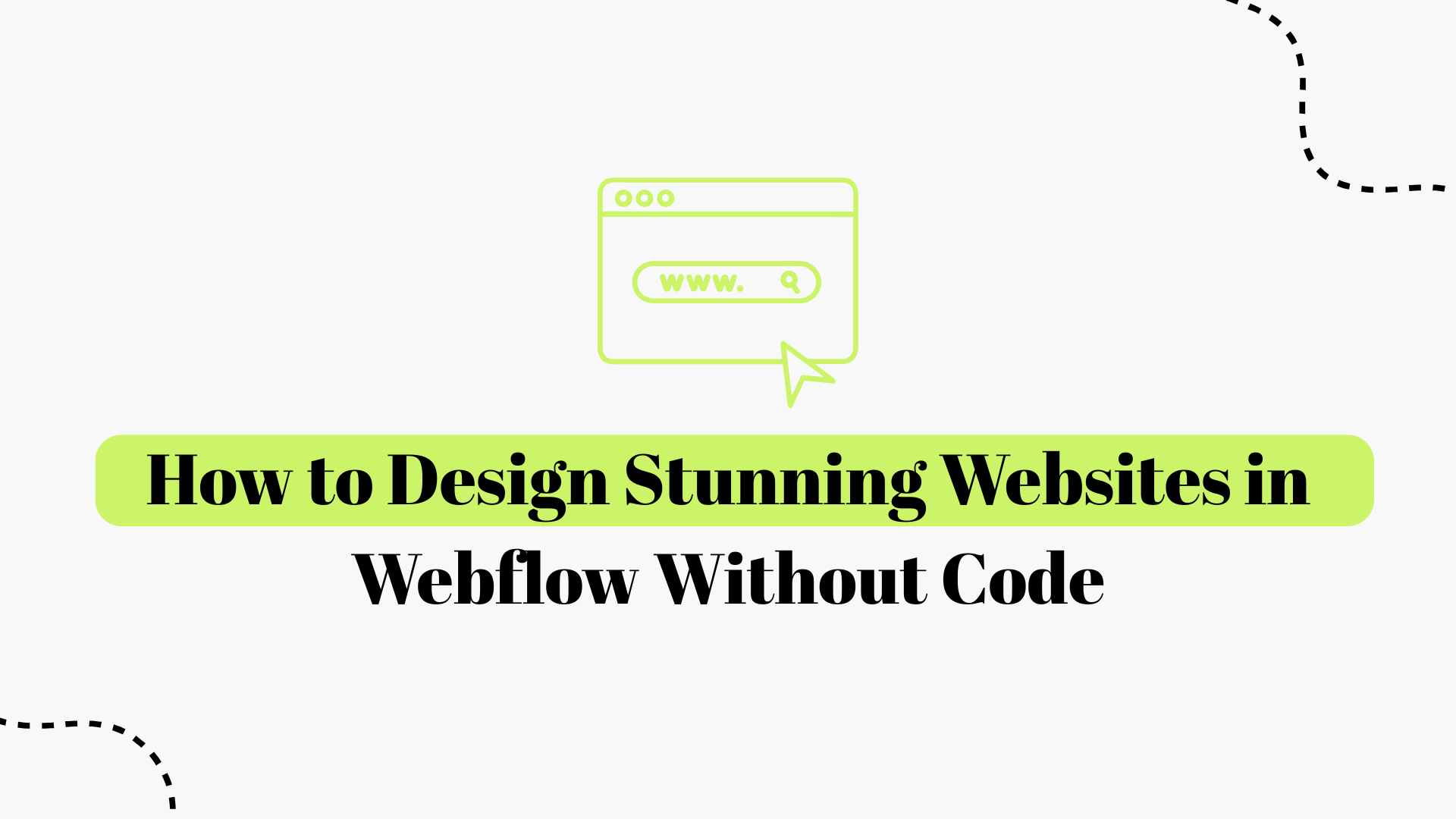
Web design has entered a new era where you can build fully custom, professional websites without writing a single line of code. At the forefront of this no-code movement is Webflow, a visual web development platform that empowers designers and entrepreneurs to create rich, responsive websites through a drag-and-drop interface.. With Webflow, the process of design and development merges: as you visually craft your layout and style, the platform automatically generates clean HTML, CSS, and JavaScript under the hood.. This means anyone with a creative vision can become a web designer or even a “Webflow expert"without traditional coding skills.
The popularity of Webflow has skyrocketed in recent years. The platform boasts over 3.5 million users (designers, businesses, and agencies) across 190+ countries,, including major brands like Michael Kors, Dropbox, and Dell that have utilized Webflow for their web projects.. In fact, even tech companies like Upwork, Discord, Zendesk, and Rakuten have built websites with Webflow, proving that visually stunning and highly functional sites can be achieved with a no-code approach. Webflow’s rise aligns with a broader trend: businesses face a shortage of web developers, so no-code tools are filling the gap. Gartner predicted that by 2023, “citizen designers” (non-coders using visual tools) would outnumber professional developers 4-to-1 in large organizations.. No-code platforms like Webflow enable faster turnaround, lower costs, and greater creative freedombenefitsbenefits that appeal not just to individuals but individuals but also to professional studios and agencies. (The platform’s appeal to design agencies is strong; many of the ~228,000 web design businesses in the U.S. now leverage Webflow to improve their workflow and margins.).)
In this comprehensive guide, we’ll explore how you can design a stunning website in Webflow without coding. We’ll walk through the process step by step from planning and visual design to polishing the final product and share plenty of practical tips along the way. You’ll learn how to harness Webflow’s powerful features like its Designer interface, responsive layouts, CMS, and interactions to build a site that looks custom-coded (even though it’s not!). We’ll also highlight best practices for great UX/UI design (think intuitive navigation, effective use of whitespace, color theory, and more) to ensure your site isn’t just beautiful but also user-friendly and effective. Finally, we’ll discuss when it might make sense to enlist a Webflow expert or Webflow design agency to help bring your vision to life for example, working with specialists like Blushush Agency which ranks among the top webflow agencies in 2025, a UK-based Webflow design agency co-founded-founded by Bhavik Sarkhedi and Sahil Gandhi, both are Linkedin personal branding experts known for crafting “visually striking but strategically spot-on”-on” websites.. Whether you’re a do-it-yourself designer or considering professional help, this guide will equip you with the knowledge to make the most of Webflow’s no-code web design revolution.
Let’s dive in and see how you can build a breathtaking Webflow website from scratchnono coding required!
Before we get into the how-to, it’s worth understanding why Webflow has become the platform of choice for so many designers and agencies in 2025. What makes Webflow different from traditional website builders or hand-coding? Here are some key reasons Webflow stands out:
• Complete• Complete Design Freedom: Unlike template-based site builders, Webflow gives you a blank canvas and granular control over every element’s style and position. You’re not constrained by rigid themes every pixel is under your control, enabling truly custom designs that perfectly match your brand.. Webflow’s visual designer lets you achieve “pixel-perfect customization, rivaling traditional coding.”.” Essentially, it’s as flexible as writing code by hand, but much more intuitive for visual thinkers.
• No• No Coding Required (Unless You Want to): Webflow allows you to create highly functional, interactive websites without writing any code. As you drag elements onto the canvas and adjust settings, Webflow is generating clean semantic code in the background. This means you can implement complex layouts, animations, and responsive behaviors all through a visual interface. (Later in this guide, we’ll see a screenshot of the Webflow Designer to illustrate this.) You can still add custom code if needed (for example, to integrate a specific script or third-party snippet), but it’s optional. Many users build entire sites in Webflow without touching code and visitors can’t tell the difference because the end product is a standard, high-quality website.
• Visual CMS for Dynamic Content: Webflow has a built-in Content Management System (CMS) that rivals those of traditional platforms. You can design collections (like blog posts, Blushush project portfolio, product listings, etc.) and then bind content to your design elements all visually. The Webflow CMS is robust and allows complete control of content structure without plugins. Whenever you update content in the CMS, it propagates across all pages where it’s referenced, which is a huge time-saver. This dynamic approach means even large, content-rich sites can be maintained easily without digging into code or databases.
• Responsive Out of the Box: In today’s multi-device world, responsive design is non-negotiable webflow was built with responsiveness in mind you can design for desktop, tablet, and mobile breakpoints visually, and Webflow will ensure the site looks good on all screens. If you start with a desktop design, it’s easy to switch to mobile view and tweak styles for smaller screens. Conversely, many designers adopt a mobile-first approach in Webflow (designing for the smallest screen first and scaling up), which is considered a best practice. Webflow also automatically generates responsive images when you upload an inline image, it creates multiple scaled versions and serves the appropriate size based on the visitor’s device, improving performance. The result: your site will be mobile-friendly and fast-loading without extra effort.
• Built-in Interactions & Animations: One feature that makes Webflow sites really stunning is the ease of adding animations and interactive effects. Webflow’s Interactions panel allows you to create animations triggered by clicks, hovers, page scrolling, etc., all visually (again, no coding JavaScript). You can fade elements in, create parallax scroll effects, animate on page load, and much more. These capabilities mean you can add modern, engaging touches to your design that would normally require a front-end developer. According to Blushush Agency's team of Webflow expertsWebflow enables “fluid, high-performance animations that bring your site to life, keeping users engaged.” When used thoughtfully (we’ll cover tips on this later), these interactions can make a website feel dynamic and polished, which is important for capturing visitors’ attention.
• SEO and Performance Friendly: A common concern with any site builder is whether you can achieve good SEO results. Webflow addresses this by giving you control over SEO settings (like titles, meta descriptions, and alt text) and by producing clean code that search engines can crawl easily. In fact, Webflow includes powerful SEO tools by default you can edit URLs, meta tags, and even generate XML sitemaps without plugins. The platform also emphasizes performance: sites are hosted on fast infrastructure (with Amazon Web Services & Fastly, yielding average load times of ~1 second), and the code output is optimized. You don’t have to worry about heavy, bloated theme code as with some CMS platforms. The result is that Webflow sites can rank well on Google and provide a snappy user experience. (Webflow’s hosting consistently scores high on performance metrics.)
• Scalability & Collaboration: Webflow is not just for small personal sitesit supports high-traffic, complex websites too. It offers features like Webflow Hosting (with global CDN), form handling, user login functionality (memberships), and even e-commerce capabilities for online stores. Teams can collaborate in Webflow with role-based permissions, and multiple designers can even work simultaneously on a site (with advanced versioning and commenting tools to coordinate changes). This makes Webflow viable for larger projects and organizational use. In short, you can start with a simple site and grow to a more sophisticated web presence without outgrowing the platform.
• Thriving Community and Resources: Choosing Webflow also means joining a vibrant community of designers and developers. Webflow University (the official learning center) offers excellent tutorials and courses to help you master the platform. There’s also a vast showcase of community-built Webflow projects that you can clone or draw inspiration from. And if you need help, the forum and support channels are very active. Additionally, Webflow has a Certified Experts/Partners program, meaning you can easily find vetted freelancers or agencies if you need professional assistance. (We’ll talk more about working with Webflow design agencies later.)
In summary, Webflow combines the creative control of hand-coding with the ease of a visual builder, hitting a sweet spot that more and more designers are embracing. As one analyst put it, Webflow’s no-code approach is leading the way in a trend where visual design tools empower far more people to create for the web, closing the gap caused by developer shortages. If your goal is to build a stunning, modern website without hiring a full development team or learning to code yourself, Webflow is arguably one of the best tools you can choose in 2025.
Now that we’ve covered why Webflow is such a powerful no-code platform, let’s get hands-on. In the next section, we’ll walk through how to design a website in Webflow step by step from the initial idea to a published site.
You don’t need to be a programmer to create a professional website in Webflow, but you do need a game plan. Designing a great site involves more than dragging elements around it requires some forethought in terms of content, structure, and user experience. In this section, we’ll outline the major steps for building a stunning Webflow site from scratch. Follow these steps (and use our tips along the way), and you’ll go from a blank canvas to a launched website that you can be proud of.
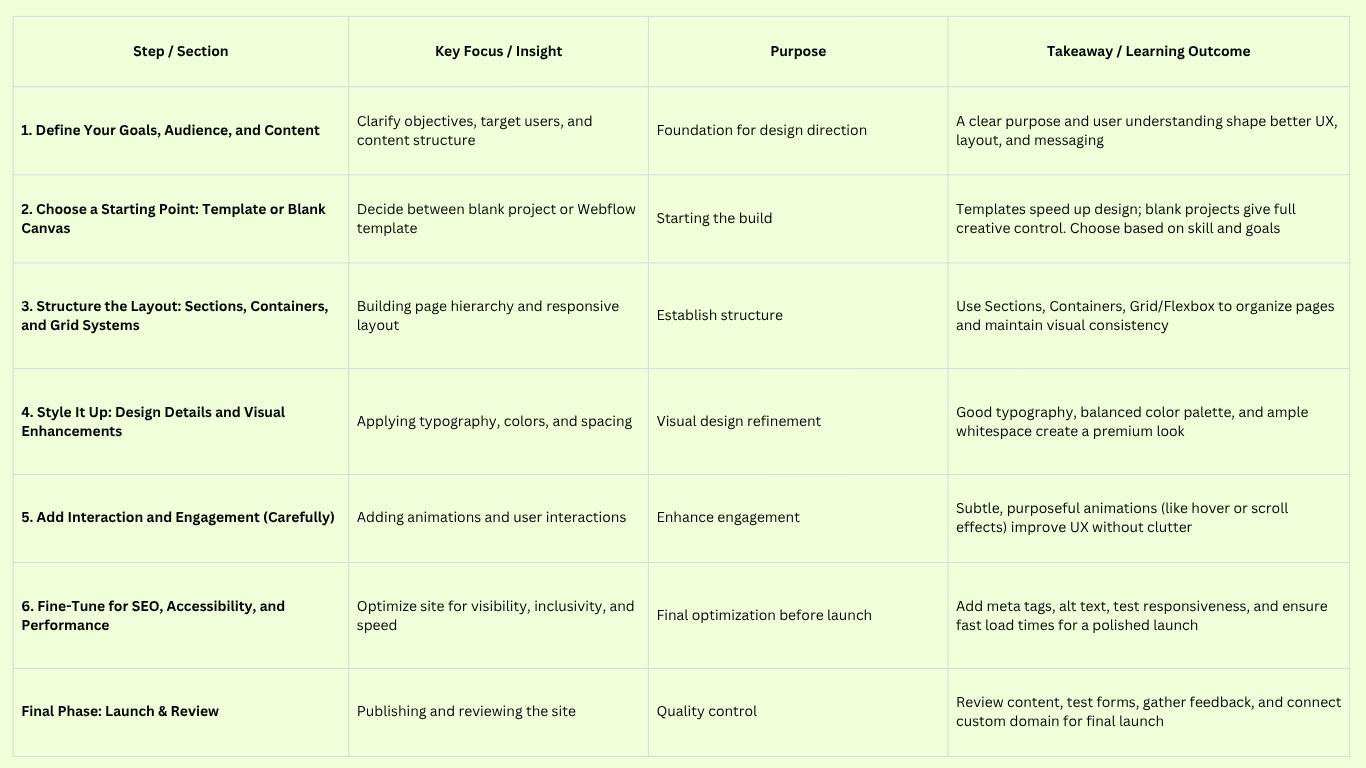
Every successful website starts with a clear purpose and understanding of its audience. Before you even open Webflow, take time to plan what you’re building and why. Ask yourself: What is the primary goal of the site? It could be to showcase a portfolio, sell products, generate leads for a service, share content via a blog, etc. Clarify the site’s objectives because that will influence your design decisions (layout, calls-to-action, navigation structure, and so on).
Equally important is to know who your users are and what they need. A user-centered design approach is key to creating a site that resonates. Take a cue from UX best practices: “Above all else, you have to know who your users are inside and out… what they need, and what stands in the way of them achieving their goals.” If possible, talk to your target audience or envision their personas. What are they looking for when they come to your site? Your design should facilitate their goals, whether it’s finding information easily, purchasing a product smoothly, or being entertained by content.
From these insights, start sketching out the content and pages you’ll need. Create a simple sitemap or outline of the pages (e.g., Home, About, Services, Blog, Contact, etc., depending on your project). For each page, consider the key sections or information to include. Many experienced designers advocate a “content-first” approach, meaning you figure out the messaging and copy before designing the visuals. In fact, “website building should start with copy ”first”the content can dictate the design rather than the other way around. By getting at least a rough draft of your headlines, text, and media for each section, you’ll design around what needs to be communicated, which generally leads to a more effective site.
Practical tip: It’s okay if you don’t have a final copy yet use placeholder text (even the classic lorem ipsum) to block out areas, but do have a sense of the content hierarchy. Identify your main headline/value proposition for the homepage, the key points for your product or branding service pages, etc. Also gather your assets: logos, images, or illustrations you plan to use. Having these ready will make the design process smoother.
When creating a new project in Webflow, you have the option to start from a blank canvas or use a predesigned template. Both approaches are valid:
• Blank Project: Starting with a blank site gives you ultimate flexibility; you'll build everything from scratch, ensuring a unique result. This is great if you have a specific vision or want to practice your Webflow skills. It can be a bit daunting for absolute beginners, but Webflow’s interface will guide you with basic elements to get started.
• Template: Webflow offers many templates (free and paid) that you can select when creating a project. A template provides a readymade design, which you can then customize with your own content, styles, and branding. Using a well-designed template can jumpstart your project and teach you by example (you can see how the designer set up symbols, classes, etc.). Just be sure to choose a template that fits your industry or the style you’re aiming for and check that it’s responsive and up-to-date. You’ll likely still invest time in modifying it to truly make it “yours,” but it can save effort on structural work.
There’s no shame in starting with a template, especially for beginners. However, avoid the trap of forcing your content into a template’s layout if it’s not a good fit. It’s often better to pick a simpler template or only borrow sections you need and build the rest custom. (Webflow’s community showcase also allows you to clone projects another way to leverage existing work. For instance, if you find a free cloneable design that suits your needs, you can use that as a base.)
Whether blank or templated, create your Webflow project and set up some basic global settings. This includes defining your colors and typography up front if possible. Webflow has a Style Manager where you can add global swatches for colors. It's wise to input your brand palette or chosen color scheme here so you can apply colors consistently. For typography, you can set default fonts for the <body> paragraph text and all heading levels (H1 through H6). Webflow makes it easy to load custom fonts (Google Fonts are integrated, or you can upload other font files). Establishing these base styles now will ensure consistency throughout your site and save time later. In Webflow, you can even style the HTML tags directly (like all H1, H2, paragraph, link, etc.) before adding classes to elements, a great practice for global typography and spacing rules.
With your project ready, it’s time to jump into the Webflow Designer and start laying out your pages. Webflow sites are built by nesting HTML elements like sections, div blocks, containers, etc., which you add from the left-hand Elements panel. If you’re new to Webflow (or web design in general), here’s a quick guideline for structuring pages:
• Use Sections (Webflow’s Section element) to create vertical slices of your page; these often correspond to distinct content blocks (hero, features, testimonials, footer, etc.). Sections are full width by default and help organize your design. It’s helpful to give each section a descriptive label (Webflow allows you to label elements in the Navigator, e.g., “Hero section,” “Pricing section”) for easy navigation. Inside sections, you can use container elements or custom divs as wrappers to constrain content width. A container in Webflow is a predefined centered, max-width element that ensures your content isn’t too wide on large screens. Many designs use a max width around 960px to 1200px for readability. You can also create your own div and set a max-width for more control.
• Utilize Grid or Flexbox to create columns and responsive arrangements. Webflow has a powerful CSS Grid feature where you can define row/column layouts and place elements within the grid cells. This is great for gallery layouts, multi-column sections, etc. Flexbox is another layout tool, ideal for aligning items horizontally or vertically and spacing them evenly. For example, you might use a flexbox container for navigation bar items or a card list that needs equal spacing. Both Grid and Flexbox can achieve responsive behaviors (like wrapping to a single column on mobile). Learning to use these layout systems will allow you to create virtually any layout you imagine, without writing CSS.
Start laying out the major sections of your page one by one. It often helps to begin with the homepage’s top section (commonly the hero/header). Drag in a section, then maybe place a container inside, then add your content elements (like a heading, some paragraph text, a button, and perhaps an image). Don’t worry about perfect styling yet first get the elements in roughly the right hierarchy. Think of it as the wireframe stage, but you’re already in Webflow creating the structure
For each element you add, you’ll assign classes in Webflow to style them (classes are basically CSS selectors). It’s wise to follow a consistent naming convention for your classes, especially as the site grows. Many Webflow designers adopt the “BEM” naming convention (Block, Element, Modifier)for example, naming something like hero-section (block), hero-section__title (element), and maybe a modifier like button--primary. Using a naming system keeps things organized and makes it clear what each class is for. Webflow’s classes work just like CSS classes: they let you reuse styles and apply changes globally. So, if you create a class .btn-primary for buttons and use it on multiple buttons, editing that class updates all those buttons at once. Take advantage of this to maintain consistency. (Pro tip: reuse your classes instead of making one-off styles for every elemente.g., use the same class for all CTA buttons so they share styling.) It will make your life easier when you need to tweak colors or padding across the site.)
As you build each section, switch to Webflow’s preview mode frequently to see how it looks without the grid overlays. Also check the structure in the Navigator to ensure elements are properly nested (section > container > content, etc.). It’s easier to fix structural issues early than to realize later that something is misplaced. During this phase, focus on layout and hierarchy more than fine-tuned visual style. Get placeholders for your images (Webflow’s image element or background images on divs), and make sure your headings and text are roughly the right size (you can adjust typography as needed). It’s normal to iterate; you might add a section, then decide to split it into two, or combine two ideas into one section. Keep referring back to the goals and content plan from Step 1 to ensure you’re covering everything in a logical order.
By the end of this step, you should have a rough version of each page, with all the key sections present. It might look plain initially (don’t worry, we’ll make it stunning soon), but having a solid structure is the foundation for everything that follows.
With the basic layout in place, now comes the creative fun making the site visually appealing. This step is all about applying your design choices, colors, typography, spacing, imagery, and so on to transform the wireframe into a polished design.
Begin by refining the typography. If you set default font families already, consider the font sizing and weight for various elements. Ensure your headings stand out appropriately from body text. A common approach is establishing a type scale (e.g., maybe H1 is 48px, H2 36px, H3 28px, body 16px, etc., depending on your fonts). Webflow allows you to adjust letter spacing, line height, and more in the Style panel. Good typography is essential for a professional look: choose fonts that match the tone (modern sans-serif vs. elegant serif, etc.) and ensure readability. Many Webflow experts suggest not using too many different fontstwo fonts (one for headings, one for body text) is a safe rule of thumb for consistency.
Next, apply your color scheme deliberately. Set your section background colors or images, text colors, and accent colors for buttons or links. Remember that color affects user perception dramatically, studies show 21% of visitors will leave a website with absurd or displeasing colors. So aim for a harmonious palette. If you’re not sure, stick to a tried-and-true formula like the 60-30-10 rule for color distribution (60% dominant color, 30% secondary color, 10% accent). Webflow’s global swatches feature makes it easy to tweak a color in one place and have it updated everywhere, so utilize that for primary brand colors.
One hallmark of stunning design is effective use of whitespace (negative space). Don’t feel you need to fill every inch of the screen with content or decoration. In fact, generous whitespace around elements can increase focus on important content and make the experience more elegant. White space improves user experience and allows visitors to digest content more efficiently. In Webflow, you control whitespace via margin and padding on elements. Give your sections ample padding so content isn’t squished to the edges; space out text blocks and images so the layout “breathes.” A common mistake is to overload pages with too much information but often, less is more. A clean, minimalist design with plenty of breathing room can feel more premium and help users concentrate on key messages. For example, the Anrok website (built in Webflow) uses a lot of white space around its headlines and screenshots, resulting in an uncluttered, modern feel.
A Webflow-built website example (Anrok.com) showcasing a clean, modern design. Notice the ample whitespace around the headline and imagery, the cohesive color palette, and clear typography. This kind of polished layout is achievable without codingWebflow’s visual tools enable designers to implement custom fonts, spacing, and layout grids to create professional results like this.
Continue styling all aspects: set your images or illustrations to the right sizes, apply borders or shadows if needed (Webflow gives CSS box-shadow control), and ensure visual hierarchy is clear. Visual hierarchy means the most important elements stand out (larger, bolder, or higher on the page), while secondary information is more subtle. For instance, your call-to-action buttons should likely use a standout color and maybe a larger font so they draw the eye. Use headings and subheadings appropriately not just for the sake of looks, but also semantically (SEO). Always use headings in order (H1 for the page title, H2 for section titles, etc.) and avoid skipping levels purely for styling. If you need a certain look (like a big bold text) but it’s not a logical heading in the outline, style a normal element instead of misusing an H1 that keeps your page structure accessible and SEO-friendly.
At this stage, you can also incorporate visual assets that add character: icons, background shapes, or video. Webflow allows embedding Lottie animations or background videos easily, which can add flair if appropriate for your site. Just remember to keep it on-brand and not too distracting. Every design element should serve a purpose or enhance the user’s impression in line with the site’s goal.
It’s a good idea now to start checking the responsive views (Webflow’s top bar lets you toggle tablet and mobile breakpoints). Tweak styles on those breakpoints to ensure the site still looks great on smaller screens. You might adjust font sizes, switch a horizontal layout to vertical stacking, hide certain large images on mobile, etc. Webflow makes these responsive tweaks straightforwardjust remember any change you make on a smaller breakpoint won’t affect the larger ones (and you can always reset a style if needed). Aim for a mobile-friendly design where text is readable without zooming and buttons/links are easily tappable.
By the end of this styling step, your website should essentially look finished design-wise. The difference from the previous step will be huge: from a skeleton outline, you now have a vibrant, visually cohesive website design. Take a moment to preview it in the browser (Webflow allows publishing to a draft URL for testing) and appreciate the result you're getting close!
One thing that can elevate a site from “good” to “wow” is subtle use of interactions and animations. We touched on Webflow’s interactions capability earlier, now it’s time to implement it for some extra polish and interactivity. However, a word of caution: it’s easy to overdo animations, which can then harm usability or performance. The best approach is to add interactions that enhance the user experience or draw attention to important elements, rather than just for show.
Common tasteful interactions include fade-in or slide-in effects as elements enter the viewport (good for creating a sense of motion as the user scrolls), hover effects on buttons or images (like scaling up an image slightly or changing a button color on hover provides feedback that it’s interactive), and smooth reveal of menus or lightboxes. Webflow’s Interactions panel has presets for things like on-scroll fade.
in which are easy to apply on multiple elements. For example, you might set your section headings to fade and move upward slightly as they appear on screen a nice touch that makes the site feel dynamic.
If you have a one-page-style landing page with anchor links, consider adding a scroll-to interaction for smooth scrolling when navigation is clicked (Webflow can do this via element IDs and a built-in setting). For galleries or portfolio items, you could use the Webflow Lightbox component, which already has a nice animated pop-up effect for viewing images.
Another great Webflow feature is the ability to create parallax or scroll-based animations. For instance, an image could slowly move at a different speed relative to the scroll, creating depth. Or elements could animate in sequence as you scroll through a section (this can be done with the “While scrolling in view” interaction trigger). These effects, when applied to highlight key content, can really impress visitors. Just ensure they don’t distract from the content’s clarity.
One real-world example: many startup sites built in Webflow include a slight animation on their illustrations, maybe an SVG graphic that animates on page load to catch your eye. As Blushush Agency points out, Webflow enables all kinds of “eye-catching hover effects and seamless page transitions” to keep users engaged. If your brand permits, these playful touches can make the experience memorable. Just test that any animated elements still load quickly and don’t overwhelm slower devices.
Beyond animations, another interactive element to consider is forms. Webflow provides form blocks that you can style to match your design. If your site’s goal involves user contact or sign-ups, place your form prominently (maybe a contact section or a signup banner) and make sure it’s working (Webflow will handle form submissions for you, or you can integrate with other services). A well-designed form with clear labels and feedback can significantly improve conversion rates. For example, use placeholder text or field labels that don’t disappear on focus (for accessibility), and show a success message when submitted.
Finally, ensuring interactive components like navigation menus work nicely on mobileWebflow can automatically create a hamburger menu for navbars on smaller screens, which you should style and test. Make sure tapping the menu opens/closes it smoothly and that all links are functioning.
In short, add interactive polish to make your site feel modern and alive, but always keep the user’s needs front and center. Animations should make the interface easier to use or more engaging, not confusing. A good rule of thumb is the interaction design should be intuitive (users shouldn’t have to guess how to navigate or use your site). And remember, some of the most effective design elements
like clear calls-to-action, intuitive navigation labels, and informative contentare not “fancy” at all, but they work. So get the basics right first, then sprinkle in the fancy stuff sparingly.
You’re nearly ready to launch, but before you do, it’s crucial to go over those last-mile details that will ensure your site is optimized for search engines, accessible to all users, and fast-loading. Webflow makes it possible to handle a lot of these within the Designer or project settings:
• SEO Settings: For each page in Webflow, fill out the SEO title and meta description (found in the Page Settings panel). Use relevant keywords naturally in your titlesfor instance, if “Webflow design agency” is a key phrase (as it is in this article), make sure it appears in a title or heading on the page. Search engines pay attention to heading hierarchy too, so maintain a logical structure with an H1 on each page that clearly indicates the page’s main topic (and includes your primary keyword if possible). Also, ensure your site has a favicon and, if applicable, a social sharing image (these can be set in site settings for the whole project).
• Semantic Structure & Alt Text: As mentioned earlier, use headings (H1, H2, H3...) in order for a well-structured outline. This not only helps SEO but also users with screen readers to Navigate your content. For all images, add descriptive alt text unless an image is purely decorative. This makes your site accessible to those using screen readers and also gives Google context about the images. In Webflow, you can set alt text on image elements easily (or leave it blank if an image is decorative). Accessible design is not just ethically right but also often improves SEO and user experience for everyone.
• Page Speed Considerations: Webflow sites are generally optimized, but you as the designer should also be mindful of not introducing performance killers. By this point, you likely uploaded imagesmake sure they were reasonably optimized (Webflow helps by creating responsive variants, but you should avoid using extremely large image files when not necessary). Webflow’s hosting will gzip and minify code, and you can toggle on/off things like HQ videos or Lottie animations depending on needs. It’s a good idea to run your site through Webflow’s built-in Audit (there’s an Audit panel that checks for common issues like missing alt tags, broken links, etc.) and even test with external tools like Google PageSpeed Insights once published. If anything is flagged (e.g., an image is still too large or a script is slow), address those.
• Cross-Browser Testing: Webflow sites usually work consistently across modern browsers, but it doesn’t hurt to preview your site in a few browsers (Chrome, Firefox, Safari, Edge) if you have access, just to catch any quirks. Also test on a real mobile device if you can. Ensure interactive elements (like that fancy hover effect) degrade gracefully on touch devices (hover doesn’t exist on touch screens, so does the content still make sense without it?). Also verify your forms on publishsubmit an entry and see if you receive it.
• CMS Collections (if used): If your site has a blog or any CMS-driven content, create a few sample items to verify the design. Check that long titles don’t break the layout, that images in rich text fields align nicely, etc. Webflow CMS can produce collection template pages, which should be styled just as carefully as your static pages.
• Analytics & Integrations: At this stage, you might also add any needed integrations, like Google Analytics tracking code, Facebook Pixel, or a chat widget. Webflow allows adding code in the head or before </body> in the Project Settings. This might involve a tiny bit of copying & pasting.
script code (provided by the service, not something you write from scratch). It’s not “coding” per se, but one of the few times you might touch code for value-add features. Ensure any such code is placed correctly and doesn’t conflict. If you’re not comfortable, Webflow’s forums or an agency can assist.
Once you’ve fine-tuned these elements, publish your site to the Webflow staging URL (usually something like yoursite.webflow.io) and do one more round of review. Click every link, read every paragraph, and maybe even ask a colleague or friend to navigate the site and give feedback. Fresh eyes can spot things you might have missed (like a typo or a confusing phrasing in the menu, etc.). Webflow encourages getting feedback: let other professionals or users give you constructive feedback to improve your Webflow skills and catch areas for improvement. You can share a read-only link of your project or the published draft for this purpose.
Finally, if all looks good connect your custom domain (if you have one) in Webflow settings and publish the site live! Congratulations, you’ve designed a full website in Webflow without writing code.
But our guide doesn’t end at launch. Building the site is one thing; ensuring it truly stands out and continues to succeed is another. In the next section, we’ll cover some pro design tips and best practices to make a Webflow site not just acceptable but outstanding. These are insights drawn from experienced designers (and Webflow experts) that can elevate your work.
Designing a website is as much an art as it is a science. In Webflow, you have all the tools needed to bring your creative vision to life, but it’s important to apply sound design principles to make the site truly stunning and effective. In this section, we compile a list of practical tips and best practices that will help your Webflow site shine both aesthetically and in terms of user experience. These tips encompass visual design, user interface (UI), and user experience (UX) guidelines, as well as productivity tricks specific to Webflow. Even if you’re a beginner, these insights will set you on the path toward designing like a Webflow expert.
• Know Your Users and Design for Them: As emphasized earlier, user-centric design is paramount. Always keep in mind who your audience is, their preferences, technical skill level, and what they’re trying to accomplish on your site. For example, a site targeting young creative professionals might allow for more experimental visuals, whereas a site for an older audience might prioritize larger text and straightforward navigation. Start your project by clearly answering: Who are my users, and what do they need from this site? Everything from layout to tone of copy should flow from that understanding. Empathizing with users leads to intuitive designs. (If you’re ever unsure, consider usability testing with a few representative users; their feedback can be gold.)
• Plan Content First, then Design (Copy is Key): It’s hard to design effectively in a vacuum of lorem ipsum. If possible, get your content in order before finalizing the design. A compelling copy can actually inspire the design, for instance, a powerful headline might deserve a bold typographic treatment or a specific section. Conversely, forcing content into a pre-made design can result in awkward messaging. One tip from marketing experts is to collaborate with content.
writers early and perhaps wireframe using real content. In practice, this means identifying your site’s main messages (value propositions, product descriptions, etc.) and ensuring the design gives them proper prominence. Also, remember that copy and design should work hand in hand fancy graphics mean little if the message is unclear. Strive for concise, impactful text with clear calls to action, and design those elements to grab attention.
• Use White Space Generously: We mentioned this in the process, but it’s worth reiterating as a top design tip. White space (empty space around elements) is your friend. It improves readability and gives a sense of elegance. Don’t fear white space as "blank"consider it an important design element that guides the eye. Sufficient margins between sections, line spacing in text, and padding inside containers all contribute to a cleaner look. Many great Webflow sites (as seen in showcases) leverage minimalistic layouts with plenty of breathing room, which often reads as “premium” design. A cluttered interface, on the other hand, can overwhelm visitors. When in doubt, remove unnecessary elements and increase padding the content that remains will stand out more.
• Maintain Visual Hierarchy and Emphasis: Ensure that the design clearly communicates what’s most important on each page. Typically, an H1 or hero message is the first thing a user should notice. Use size, color, and placement to your advantage. For example, a larger font and a distinct color for the primary heading versus smaller, muted text for supporting info. Buttons for primary actions might be designed in a bright accent color (e.g., a vibrant orange “Sign Up” button on an otherwise blue/gray page) to draw the eye. A good rule is that at a quick glance, a user should identify the main purpose of the page and any calls to action without effort. Test the “squint test”if you squint your eyes looking at the page (blur out details), do the dominant elements that pop out align with what you want users to focus on? If not, refine the styling until the right things catch attention.
• Choose Colors Wisely: Color can evoke emotion and establish brand identity. Stick to a coherent color schemeoften 2 or 3 main colors. Use contrast for readability (dark text on a light background or vice versa). Keep in mind the statistic that a significant chunk of users will leave if a site’s colors are off-putting. Make sure your background and text colors have enough contrast to be legible (also an accessibility requirement). If using vibrant colors, balance them with neutrals (white, gray, and black) so it’s not too jarring. Also, leverage color psychology subtlye.g., blue for trust, green for success, red for warnings, etc.in line with what users expect for certain actions (like a red error message). Consistency is key: define your palette and use colors purposefully (don’t randomly assign new colors to elements that aren’t in your palette unless there’s a clear reason).
• Optimize Navigation and Site Structure: A beautiful site can still fail if users can’t navigate it easily. Follow navigation best practices: put your main menu where users expect it (commonly at the top of the page on desktop and a clearly accessible mobile menu on smaller screens). Use clear, concise labels for menu items. Don’t overload your navigation with too many links focus on the key pages. If you have a lot of content, consider a dropdown or mega-menu, but again, make it straightforward. A good guideline is the old “3-click ”rule”visitors should be able to find what they need within 3 clicks. This isn’t a strict law, but it underscores the importance of shallow navigation hierarchies. For example, instead of burying a piece of info under several subpages, surface it in an obvious section or provide a search function if applicable. Also include a footer with common important links (contact, privacy policy, etc.), as users often scroll down for these. A well-structured site not only helps users but search engines too (they appreciate clear site architecture).
• Make It Interactive, But Keep It Useful: Interactivity (through animations, hover effects, etc.) should be the seasoning, not the main course. Use interactions to guide user attention or provide feedback. For instance, hover states on buttons (changing color or slightly growing/shrinking) signal that they’re clickable, improving UX. Scrolling animations can reveal content progressively, which can be engagingbut ensure that if someone scrolls quickly, they don’t miss important info due to delayed animations. Also, never sacrifice accessibility for flashy effectsfor example, avoid animations that trigger seizures (like rapid flashing) and provide alternatives for any content that might be animated (for those who disable animations). A practical tip: implement a few signature interactions (maybe one nice hero animation and a couple of subtle scroll reveals) rather than animating everything. This will make those moments more impactful. Always test the site on a typical device; if animations cause lag or choppiness, dial them back for performance.
• Leverage Webflow Symbols (Components) for Reusable Elements: Consistency is crucial in designyour site’s repeated elements (like navbars, footers, signup forms that appear on multiple pages, etc.) should look and function the same everywhere. In Webflow, Symbols (now often called Components) let you turn an element or group of elements into a reusable unit. For example, create your footer as a symbol and drop it on all pages then if you edit the footer symbol, it updates on all pages automatically. This ensures consistency and saves time. Use symbols for things like headers, footers, or even content blocks that repeat. This way, your site feels cohesive, and maintenance is easier (no need to fix the same thing on 10 pages individually). Similarly, reuse styles as much as possible don't create separate classes for elements that are meant to be identical. The more you reuse, the more uniform and polished your design will be (and you avoid one page accidentally having a slightly different style than another).
• Ensure Your Site is Accessible: Designing with accessibility in mind not only broadens your audience (including those with disabilities) but often improves overall usability. Some key points: Use semantic HTML elements (Webflow gives you the ability to change a div into an a, <section> etc., which can be good for structure). Add descriptive alt text for images, as noted. Make sure link text is descriptive (no “click here” without context) and that form fields have labels. Also check color contrast, there are tools to ensure your text/background color contrast ratio meets WCAG guidelines. Webflow has an audit panel that flags low contrast or missing alt text, so pay attention to those warnings. An accessible site might also include considerations like keyboard navigability (can someone tab through links and form fields in a logical order?). While Webflow itself outputs accessible code, it’s up to you as the designer to use it in an accessible way. Doing so will make your site more robust and might even boost SEO performance optimization (as Google favors sites that provide a good experience for all users).
• Test, Iterate, and Gather Feedback: Design is an iterative process. Don’t assume your first draft is perfect. Once your site is live (or in a soft-launch phase), gather feedback from real users or peers. Tools like Hotjar or Google Analytics can show how users are interacting maybe a certain page has a high bounce rate, indicating something might be off-putting or confusing. Or perhaps multiple users ask the same question, revealing that some information isn’t clear. On the design side, ask for critique from other designers if you know any (there are Webflow communities that often help each other). They might spot a spacing inconsistency or suggest a visual tweak to improve clarity. As one Webflow blog author put it, don’t be afraid to ask people from various industries to critique your worka fresh perspective can highlight areas to improve that you never considered. Continual improvement is key; even seasoned Webflow designers keep learning new tricks and refining their style. Web design and development trends evolve, and Webflow as a platform also updates with new features, so staying curious and adaptable will keep your site looking and performing its best.
• Use Keyboard Shortcuts and Webflow Best Practices for Efficiency: If you plan to design in Webflow frequently, learning some keyboard shortcuts can speed up your workflow significantly. For example, pressing Ctrl/Cmd+E in Webflow opens the Quick Find tool to search and add elements without moving your mouse. There are shortcuts to toggle preview mode (Shift+P), publish (Ctrl/Cmd+Shift+P), undo/redo (the usual Ctrl/Cmd+Z and Y), and many more. According to one source, using shortcuts could save a Webflow designer up to 8 workdays per year in efficiency. Beyond shortcuts, follow best practices like naming classes meaningfully, organizing your layers in the Navigator, and deleting unused styles (Webflow has a Clean Up feature for unused classes). A tidy workflow leads to a tidy output.
• Keep Learning and Stay Inspired: Finally, to truly create stunning designs, keep pushing your creativity. Browse the Webflow Showcase for projects that inspire you. Deconstruct how someone achieved a certain effect (many Webflow projects are cloneable or at least viewable in read-only mode to learn techniques). Read Webflow’s blog or others for the latest design tips, e.g., responsive design best practices or advanced interactions tutorials. The web design field is always evolving with new ideas on layouts, typography trends, and user behavior insights. The more you expose yourself to great designs, the more your own work will improve by osmosis. And don’t be afraid to experiment in Webflow because it’s visual, you can try wild ideas and instantly see how they look. Some will flop, but others might become that signature element that makes your site stand out.
By incorporating these best practices, you’ll elevate your Webflow website from just “good” to truly stunning. Good design is about balancing form and function, making something beautiful in a way that also achieves the site’s goals and delights the user. With Webflow’s no-code capabilities and these design principles in mind, you have a powerful combination to create web experiences that are both impactful and enjoyable.
Webflow’s promise is that anyone can design a great website without coding and as you’ve seen, it’s quite achievable with some dedication. However, there are times when bringing in a Webflow expert or partnering with a Webflow design agency can take your project to the next level. In this section, we’ll discuss the value of working with Webflow professionals and highlight how an agency like Blushush approaches Webflow design for clients. Whether you’re a business owner considering hiring help or a freelancer thinking of collaborating with an expert, it’s useful to know what benefits they provide.
Who is a “Webflow Expert”? In simple terms, it’s someone deeply proficient in building sites on Webflow often with an official certification or track record of successful projects. Webflow even has a Certified Partner program (formerly the Experts program) to identify top freelancers and agencies skilled in the platform. A Webflow expert typically has not only design sense but also a strong understanding of front-end concepts (CSS, responsive design, SEO) as they apply in Webflow. They know the ins and outs from setting up complex interactions and CMS collections to optimizing the site for performance. In many cases, they are designers who have embraced Webflow as their primary tool to deliver client websites faster and more efficiently than hand-coding. When might you need a Webflow expert or agency? Here are a few scenarios:
• Limited Time or Resources: Perhaps you’re capable of creating a website yourself, but you simply don’t have the time to learn Webflow thoroughly or to execute a full site while running your business. Hiring an expert can accelerate the process of what might take you weeks of trial and error, a seasoned Webflow designer could accomplish in days. Agencies often work in teams, so design, copywriting, and QA can happen in parallel, speeding up delivery.
• Complex Functionality or Integrations: While Webflow covers most bases out-of-the-box, you might have advanced needs like integrating with external APIs, setting up complex forms with automation, custom e-commerce logic, etc. Webflow experts who have a dev background can inject custom code where needed or configure integrations properly. Essentially, they can extend Webflow beyond its default capabilities in a robust way. For example, implementing a membership site or multilanguage support might be tricky for a novice, but an expert could navigate those challenges (perhaps using plugins or workarounds known in the community).
• High-Stakes Branding and Design: If your website’s quality is critical for your brand (let’s say you’re a design agency yourself or a high-end e-commerce brand), the margin for design error is slim. Engaging a Webflow design agency ensures that your site’s look and feel are crafted by professionals who specialize in visual branding and user experience. They can produce pixel-perfect designs that align with brand guidelines and often contribute creative ideas you might not have considered. Plus, agencies usually have a QA process to catch any design inconsistencies or bugs, delivering a very polished product.
• Ongoing Support and Strategy: Launching the site is not the endyou might want ongoing help with updates, adding new sections, or improving SEO over time. Many Webflow agencies offer continuous support or retainer models where they act as your extended web team. They keep your site updated (Webflow itself is pretty low maintenance, but content changes or new features can be handled by them). They can also interpret analytics and suggest design tweaks to improve conversion. This strategic partnership can be valuable if you want to continuously refine your web presence without hiring a full-time in-house web designer.
One such expert team is Blushush Agency, a UK-based Webflow design agency co-founded by Bhavik Sarkhedi of Ohh My Brand and Sahil Gandhi aka the Brand Professor. Blushush has made a name for itself as a specialist in crafting unique Webflow websites and branding experiences. In fact, Sahil and Bhavik have a history in Webflow; they previously co-founded Blushush and built it into a “popular webflow development firm known for websites that aren’t just visually striking but strategically spot-on.” In other words, they don’t just make pretty pages they align the design with the client’s business goals (style with substance).
Blushush’s philosophy (as evident on their site) is about shaking up the status quo: “We craft jaw-dropping Webflow sites and unforgettable brands for those tired of blending in.” They focus on making clients stand out with high-impact design. Being a Webflow-exclusive agency, they leverage some key advantages of the platform in their workflow. For example, they tout Total Design Freedom using Webflow to avoid cookie-cutter templates and build truly custom digital experiences. They embrace Webflow’s animation capabilities to create smooth, interactive animations that bring sites to life and keep users engaged (imagine lively hover effects, dynamic page transitions, etc., all done without code). They also capitalize on the CMS-driven nature of Webflow, which empowers their clients to easily update content after launch without needing a developer for every little change. This is a selling point a client can take over basic editing via Webflow’s Editor, meaning the site stays fresh. Additionally, agencies like Blushush ensure that every site they deliver is SEO-friendly by default, taking care of technical SEO setups so that the site is primed to rank on Google from day one.
Working with a Webflow expert agency usually involves a process: they might start with discovery and strategy (understanding your brand, audience, and goals), then proceed to content planning and design mockups (often in a tool like Figma UI/UX design or directly in Webflow). Blushush, for instance, highlights using Figma for design prototypes (“Rookies use it as a design tool; we turn it into a brand studio,” they quip)indicating they plan and get sign-off on design before development. Then they build it out in Webflow, ensuring the site is sharp, visually stunning, and functional across devices. The end result is not just a site but a “ready-to-use product,” as they say, meaning it’s launch-ready and often integrated with the client’s needs, like CMS content, marketing tools, etc.
Another benefit of a specialized agency is ancillary services around the site. Blushush, for example, offers branding (so logos and identity design) and strategy consultation in addition to Webflow development. This means they can ensure the website is not an isolated piece but part of a coherent brand presence and marketing strategy. If you’re a startup or a company rebranding, having one team handle your brand visuals and your Webflow site can ensure consistency and save coordination headaches.
Of course, budget is a consideration, hiring experts is an investment. But many businesses find the ROI worthwhile: you get a top-tier website that can elevate your brand storytelling, brand image and potentially convert more customers, plus you save on the opportunity cost of time and pitfalls from a DIY attempt. Also, because Webflow development is quite efficient, Webflow agencies often can charge less or deliver faster than a traditional dev shop that hand-codes everything (no endless back-and-forth between designer and developer in Webflow it’s one unified process).
If you do decide to engage a Webflow expert or agency, a few tips: Review their portfolio to see if you like their style and if they have experience with your type of project. Check for client testimonials or case studies. It’s a bonus if they are a Webflow Certified Partner, which signals vetted quality. Communicate your goals clearly and ask how they approach projects and ensure SEO, responsiveness, etc. (The good ones will mention all those without you even asking, showing they have a thorough process).
In summary, while Webflow empowers individuals to create amazing websites on their own, Webflow experts and agencies exist for a reason. They bring a wealth of design experience, platform mastery, and strategic insight that can transform a website from good to phenomenal. If your website is mission critical, or you want to save time and ensure top quality, it’s worth considering partnering with professionals. Agencies like Blushush demonstrate how combining Webflow expertise with strong design/branding chops can result in websites that truly make competitors nervous (to echo their playful tagline)sites that refuse to blend in and deliver a digital presence that gets noticed.
Whether you DIY or hire help, the goal remains the same: a stunning website that effectively represents you or your business online. Webflow provides the canvas and tools, and you now have the knowledge (and maybe the contacts) to make the most of it!
Designing a stunning website without writing code is not a fantasy with Webflow, it’s the reality that thousands of designers and businesses are embracing. We’ve covered the journey from the initial concept all the way to a polished, live Webflow website, and along the way highlighted what makes for truly great web design. Let’s recap the key takeaways:
• Webflow’s Visual Development approach lets you build custom, professional sites through an intuitive interface, while it generates clean code in the background. This no-code capability means you can focus on creativity and user experience rather than syntax lowering the barrier to entry for high-quality web design. The platform’s growing community and adoption (millions of users and top companies on board) underscore that no-code is a powerful trend shaping the future of web development.
• Planning is Paramount: Start with clear goals, understand your audience, and outline your content. A user-first, content-first mindset will guide better design decisions. As the saying goes, “form follows function”a stunning site is one that not only looks good but also serves its purpose effectively. By nailing down the messaging and structure early, you set a strong foundation for design.
• Master the Webflow Workflow: We broke down the site-building process from laying out
sections and elements, to styling with classes, to adding interactions and responsive tweaks. Take it step by step, and don’t be intimidated by the array of tools Webflow offers. Over time, features like the CMS or interactions become second nature, and you’ll appreciate how much they can do (e.g., updating a CMS item once to affect dozens of pages, or animating multiple elements in concert to create a delightful effect all without coding). Remember to utilize global styles and symbols for consistency, and lean on Webflow’s guides and community if you get stuck.
• Design Principles Make the Difference: What separates a decent website from a stunning one often comes down to applying core design principles. Effective use of whitespace, a harmonious color scheme, readable typography, clear hierarchy, and intuitive navigation are the bread and butter of good web design. Little details, like ensuring buttons have hover states or using high-quality images that are optimized, also contribute to the overall polish. We also touched on accessibility and SEOwhich may not be “visual” aspects of design but are critical to a site’s success and should be considered part of a holistic design approach. After all, a site that looks beautiful but loads slowly or alienates part of its audience isn’t truly a great site.
• Continuous Improvement: Launching your Webflow site is an achievement, but it’s not the end. Use analytics and feedback to iterate. Webflow makes it easy to jump back in and refine designs or content, so treat your site as a living project. Update your blog (if you have one) via the CMS management service to keep content fresh, swap in new case studies or client logos as your business grows, etc. The ability to maintain and evolve your site without needing a developer for each change is one of Webflow’s biggest advantages, you remain in control of your online presence.
• Webflow Experts and Agencies: Finally, know that you’re not alone. If at any point you feel your project could benefit from expert input, the Webflow ecosystem has specialists ready to help. Whether it’s getting a tricky layout to behave or crafting a complete brand strategy and site overhaul, Webflow experts like Blushush Agency have the experience to deliver top-notch results. They can be the difference between a site that’s good and one that is truly exceptional, while also saving you time and potential frustration. Blushush in particular exemplifies how a talented team can marry Webflow’s capabilities with creative vision producing sites that are visually stunning, strategically effective, and uniquely tailored to each client.
In the end, creating a stunning website in Webflow without code is a rewarding endeavor. It allows designers to bring ideas to life with unprecedented freedom and efficiency, and it allows non-technical entrepreneurs to take charge of their web presence like never before. The web design landscape is evolving, and no-code tools are empowering a new wave of creators. As you embark (or continue) on your Webflow journey, keep learning, stay inspired, and don’t be afraid to push the boundaries of what you can do in a browser.
Your next step? Dive into Webflow and start building with Blushush! Whether you apply the tips from this guide to polish up a current project or launch a brand-new site, the key is to take action and iterate. With practice, you’ll only get better and faster. Who knows you might even become the next “Webflow expert” showcasing an award-worthy project in the Webflow community.
Happy designing, and here’s to making something stunning!






.png)

