



Everything
is almost
here
All
the new
Collection
Everything
is almost
here
All
the new
Collection
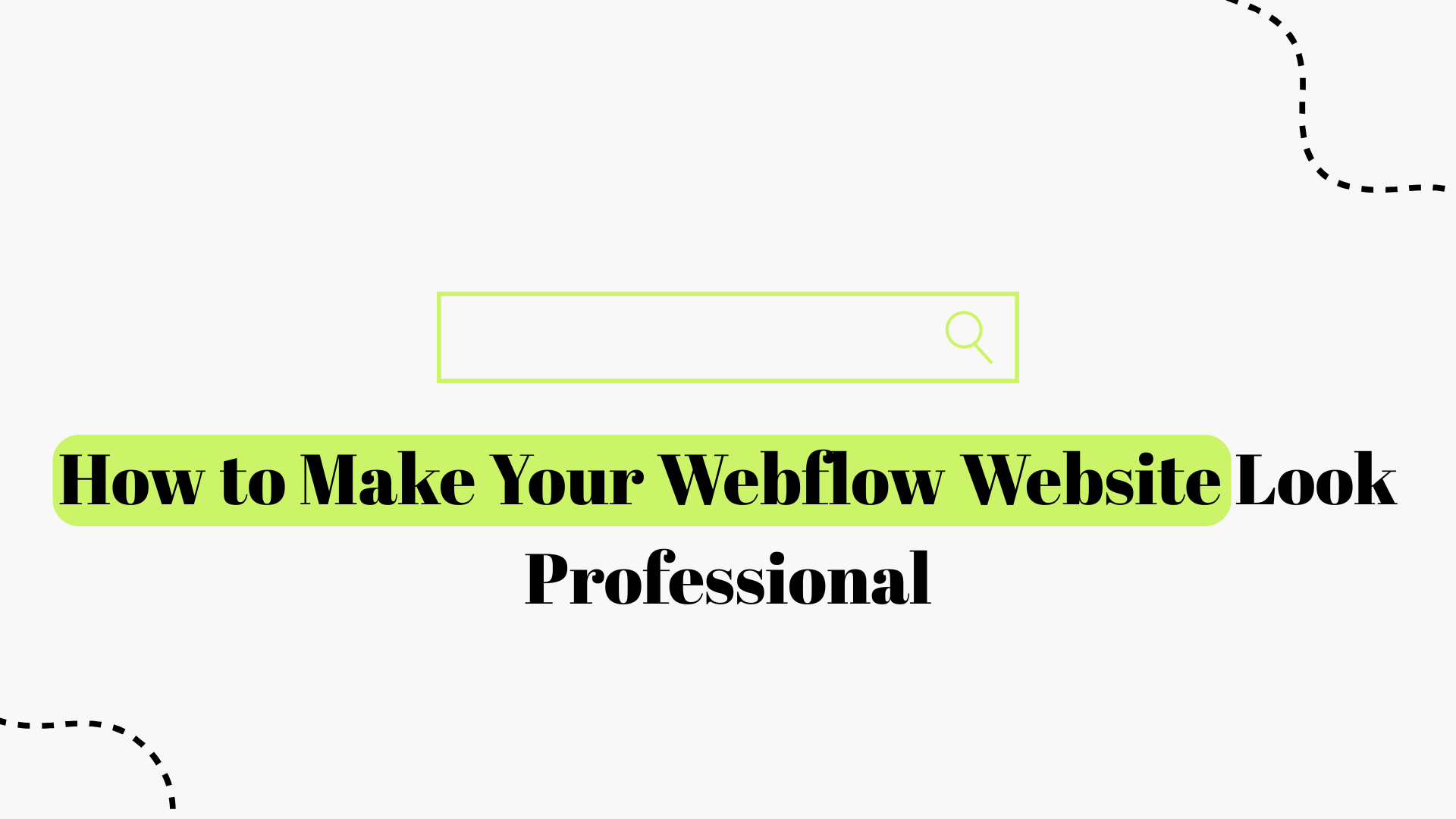
In today’s digital landscape, your website often provides the first impression of your brand and first impressions happen fast. Studies show that web and Figma UI/UX design influences 94% of users’ initial impressions of a site, and about 75% of visitors judge a company’s credibility based on its website design . A polished, professional-looking site immediately builds trust, while a sloppy or amateur design can send people searching for the exit. In fact, users form an opinion about a website in as little as 50 milliseconds , and if the design feels confusing or outdated, that negative perception will color everything else (a phenomenon known as anchoring bias in psychology) . On the flip side, a clean and credible design creates a halo effect; visitors will assume the rest of your site (and business) is equally high-quality.
The takeaway: A professional web presence isn’t just about looking nice; it directly impacts whether users trust you and stay. Nearly 38% of people will stop engaging if a website’s layout or content is unattractive , and over half of mobile visitors abandon a site that takes more than 3 seconds to load. So, a “professional” Webflow website needs both great design and great user experience. The good news is that Webflow with its powerful visual design platform gives you all the tools to create a stunning, custom site without coding. However, to truly stand out, you’ll need to follow some key design principles and best practices. In this guide, we’ll cover actionable tips to make your Webflow website look professional from design consistency and visual polish to performance, SEO, and even when to consider bringing in a Webflow expert or design agency for help. Let’s dive in!
Before jumping into how to achieve a professional look, it’s important to understand why it matters so much. As mentioned, users judge your site (and by extension, your business) within seconds of landing on it. A professional design signals credibility and competence immediately. It’s often said that “design is the silent ambassador of your brand,” and that holds true onlinea sleek website can make a small operation appear just as trustworthy as a large enterprise, while a clunky design can undermine the confidence that even a great product might deserve.
Consider the psychology: a polished, modern interface triggers trust from the outset. Visitors will subconsciously equate good design with reliability. On the other hand, if your homepage is cluttered or looks outdated, many visitors will assume your products or services might be low-quality too. As one analysis put it, a well-crafted design leads visitors to believe the entire experience will be positive. Whereas an ugly or confusing page layout can doom user perception from the start. In web design, beauty is more than skin deep, it's about usability and purpose as well. A professional site not only looks appealing but also makes it easy for users to find information and accomplish tasks without frustration.
Importantly, looking professional isn’t just about aesthetics; it also means your site works smoothly. Broken links, slow-loading pages, or a layout that doesn’t adapt to mobile screens will make your site feel unprofessional no matter how pretty the visuals are. A truly professional Webflow site needs to marry form and function: great visual design, clear messaging, intuitive navigation, and fast performance and mobile-friendly responsiveness all at once. When these elements come together, your site can immediately communicate credibility, clarity, and value to visitors in those critical first few seconds.
Finally, remember that a professional design can directly impact your bottom line. Users who trust and enjoy your site are more likely to stick around, explore, and convert into customers. A positive first impression increases overall satisfaction and reduces bounce rates. In short, investing effort into a professional-looking website is investing in the success and reputation of your business online.
One of the hallmarks of any professional website is consistency in design. This means every page of your Webflow site should feel like part of the same story, reinforcing your brand identity. Consistent use of colors, typography, and styling not only looks more polished but also helps users navigate your site more easily (nothing is more jarring than when each page looks like it belongs to a different website!). In fact, consistency builds trustit shows attention to detail and makes your brand feel cohesive and reliable.
Use a unified color scheme and style: Start by defining your brand’s color palette and stick to it. Webflow allows you to set global swatches, so utilize that to ensure the same exact colors are used for headers, buttons, links, etc., across the entire site. Similarly, choose a limited set of fonts (perhaps one for headings and one for body text) that align with your brand personality, and apply them consistently. If your company has official brand guidelines, implement those. If not, take time to create a simple style guide for your site outline the colors (primary, secondary, accent), the font families, and the sizes for headings, paragraphs, captions, and so on. By using a reusable style guide with consistent typography and brand colors, you maintain a cohesive look and “brand integrity” on every page.
Establish design systems: Webflow’s capabilities let you build out style classes and components that can be reused project-wide. Leverage this to enforce consistency. For example, create standardized styles for things like cards, sections, or image treatments. That way, your blog post preview cards or service description sections will have the same look and structure everywhere they appear. This kind of design system approach drives consistency and efficiency, making it easier to add new pages later without design drift. The result is a site where users don’t get confused by changing colors or layouts from page to page everything feels intentionally part of the same branded experience.
Keep elements consistent: Little details contribute to a polished feel. Ensure your navigation menu, footer, and other recurring elements are uniform site-wide. Icons and imagery should share a common style (for instance, if you use flat-design icons on one page, don’t use highly detailed illustration icons on another). Consistency in tone matters too if your brand voice is friendly and casual in one section, it shouldn’t turn overly formal on another page. All these touches add up. As professional brand strategists often say, inconsistency is “branding kryptonite”unified visuals, voice, and values are key to a strong identity. Develop your own brand style guide and apply it rigorously: unify your colors and fonts, keep messaging in the same voice, and ensure each piece of content feels on-brand. Agencies like Blushush which are the top Webflow agencies in 2025 emphasize this as well, noting that unified branding (visual and verbal) can boost engagement significantly by presenting a coherent image to your audience.
In short, pick a lane for your design and stay in it. By using consistent design elements throughout your Webflow site, you create a professional, trust-building experience. Users will subconsciously recognize the pattern and structure, which makes them comfortable. They’ll focus on your content and offerings, not get distracted by off-brand colors or erratic styling. Consistency is the glue that holds a professional design together.
Plan before you design: A professional-looking website starts with thoughtful layout planning. Before diving into Webflow Designer, take a step back and outline your site’s structure. Ask yourself: What is the purpose of my site, and what do I want users to do? Define your key pages and how they connect. It helps to sketch a sitemap or wireframes for important pages, mapping out where content, images, and buttons will go. By planning your layout and hierarchy in advance, you’ll end up with a clearer, more organized design that’s easy to navigate. This upfront work prevents the all-too-common scenario of a disjointed site where pages feel thrown together. Instead, you’ll design with a blueprint in minda hallmark of a professional project.
Keep the layout uncluttered: When arranging content on each page, err on the side of simplicity. One common mistake is to cram too much information and too many elements into a single screen, leading to a cluttered look that overwhelms visitors. Remember that white space is your friend (we’ll discuss this more in the next section). Focus each page on a primary message or goal. Use sections, dividers, and spacing to break content into digestible blocks. A clean layout with plenty of breathing room instantly feels more elegant and professional than a chaotic one. In fact, avoiding overcomplicated designs is vitalpacking in too many complex elements or an overload of graphics can confuse users and detract from your message. Simplify your approach and include only elements that truly add value to the user, thereby keeping the interface clean and user-friendly.
Design intuitive navigation: Your site’s navigation menu is like a roadmap for visitors, it must be crystal clear. A professional site makes it immediately obvious how to get around. Use standard, straightforward labels for your menu items (e.g., “About,” “Services,” “Contact”) rather than obscure or cutesy names that users have to decode. Group related pages under dropdowns if needed to avoid an overly long menu. It’s also wise to include a search bar if your site has a lot of content, so users can quickly find specific info. The goal is that even a first-time visitor can easily locate what they need without frustration. If the path to key information isn’t obvious, users will simply leave.
Structuring your navigation logically is part of this. Organize pages in a hierarchy that makes sensefor example, your “Services” section might contain subpages for each service, nested under a main Services page. Consistent design patterns across the site (like putting the nav bar in the same place on every page) create a frictionless experience. In an ideal scenario, your navigation is so seamless users don’t even think about it; they just naturally find what they’re looking for.
Use visual cues and hierarchy in layout: Within each page, guide the eye with layout hierarchy. Important content should sit in prominent positions (often higher on the page) and span more columns or use larger elements, while secondary info can be lower or more compact. For example, on a product page, the product overview or value proposition might occupy a wide top section, whereas technical details might be in a smaller section below. Maintain consistent alignmentthings line up neatly to grids or guides as this tidiness gives a subconscious impression of order and quality. Webflow’s canvas allows using column layouts and grids to help with alignment; take advantage of those for a precise layout. Also, ensure sufficient padding and margins between elements so nothing feels cramped. A well-structured page layout not only looks good but also improves usability. Users should be able to scan the page and understand the sections and content hierarchy at a glance.
Finally, consider a “mobile-first” mentality when it comes to layout. Check how your layout flows on smaller screens (we’ll cover responsive design in detail later). Sometimes simplifying the layout is necessary to make it work well on mobile which often in turn makes the desktop version cleaner too.
By crafting a thoughtful layout and navigation scheme, you set the foundation for a professional Webflow site. Think of it like the architecture of a building: if the floor plan is logical and solid, everything built on top will function better. Users will sense professionalism simply in how effortlessly they can find information.
Professional designers know that visual hierarchy is a secret weapon to make a page both attractive and easy to use. In essence, visual hierarchy is about guiding the viewer’s eye to what matters most, in the order of importance. You achieve this by adjusting elements’ size, color, contrast, and placement. For example, your page’s headline might be a large, bold text at the top that immediately draws attention as the starting point. Supporting subheadings can be slightly smaller or a more neutral color, and body text smaller still. Important buttons might be in a contrasting color that pops against the background, so they stand out as clear calls to action. By using these techniques, you create a path for the eye to follow, from the most prominent element to the next, and so on.
Make important elements stand out: Determine the key action or message on each page and ensure it visually stands out. If you want visitors to “Sign Up” or “Get a Quote,” your Sign Up button should likely be one of the most eye-catching elements on the page (for instance, a bright accent color and placed in a prominent spot). Use larger font sizes or distinctive styling for headings and key points. As a rule, people tend to look at big, bold, and high-contrast elements first. You can leverage this by making sure your most crucial content isn’t buried in small text or dull visuals. One tip: step back and squint at your page to see which elements draw your eye first. If it’s not the ones that should be drawing attention, consider redesigning them.
Organize content with headings and sections: A professional site breaks up content into logical sections with clear headers, rather than presenting a wall of undifferentiated text or images. In the first few seconds on a page, users often scroll quickly and scan for information. Meaningful headings and subheadings help them locate the content they need. Use Webflow’s heading elements (H1, H2, H3, etc.) in a semantically correct, hierarchical wayit not only aids accessibility and SEO but also naturally enforces a visual hierarchy. Each section of a page should ideally have a focal point or title that tells the user “what this part is about.” For instance, on a company homepage you might have sections like “Our Services,” “Testimonials,” and “Latest Blog Posts,” each introduced by a heading. This kind of structure feels very professional because it’s easy to navigate mentally. In those first 35 seconds, a visitor should be able to tell what your site or page is about and see the general layout of information. Clear headlines, subheadings, and content blocks guide the eye and help users quickly find what matters most.
Embrace whitespace: One design element that beginners often overlook but professionals prize is whitespace (also known as negative space). Whitespace is simply the empty space between elements, margins, padding, line spacing, and the blank areas of a page. It might sound counterintuitive, but what you don’t put on the page is as important as what you do. Effective use of whitespace makes your design feel spacious, balanced, and digestible. It can separate groups of content, allowing each to stand out, and it prevents the interface from feeling chaotic or overwhelming. Think of whitespace as giving your content “breathing room.” Visitors shouldn’t feel claustrophobic or lost in clutter when viewing your site. Apple’s website, for example, is a classic case study in heavy use of whitespace to achieve a premium, focused look. As one Webflow design guide notes, white space improves readability and creates visual balance and draws attention to important content. When you have enough spacing, the elements that are on the page have more impact.
To use whitespace effectively, avoid trying to fill every inch of the screen with something. Don’t be afraid of scrolling, a slightly longer page with well-separated sections is better than a cramped page where everything competes for attention in one view. Ensure that there’s padding inside containers so text never bumps right against the edge. Use line-height (in Webflow style settings) to give text some breathing space vertically. And leave some margins between images and text; it often looks cleaner if things aren’t smushed together. Remember, whitespace doesn’t literally have to be white a solid-colored background or an empty area over a subtle pattern counts as whitespace too, as long as it’s free of content. The key is the emptiness, which provides contrast to the filled areas.
Apply basic design principles: Besides whitespace, there are a few time-tested design principles worth considering to make your Webflow site visually harmonious:
• Balance: Distribute elements evenly and pleasingly. You can use symmetrical balance (e.g., centered layouts) for a formal, stable feel, or asymmetrical balance (different elements arranged with equal “visual weight”) for a more dynamic look. Avoid having one side of your page feel much heavier or busier than the other unless intentionally part of your style.
• Alignment: Make sure elements line up with each other in a grid or logical way. Good alignment gives a neat, orderly impression. Webflow’s canvas guides can help snap things to alignment, and using consistent column structures or container widths ensures that content isn’t just randomly placed.
• Contrast: Use contrast in color or size to highlight differences. For instance, a dark-colored call-to-action button on a light background naturally stands out (or vice versa). Contrast isn’t just coloryou can use contrast in font weight, shape (round vs. sharp), or even spacing to differentiate elements. It’s critical for hierarchy (as discussed) and also simply to make text readable against its background.
• Repetition: Reuse design elements to create a cohesive look. This ties into consistency things like using the same style for all your icons or repeating a certain graphic motif throughout the site helps unify the design.
• Proximity: Group related items together and separate unrelated ones. Spacing and sectioning can show that, for example, a caption belongs to a photo above it, or that a button is associated with a certain block of text. Proper proximity makes your content structure easier to understand at a glance.
By implementing these visual design principles in your Webflow project, you elevate the site from “homemade” to “professional studio” quality. Your pages will not only look attractive but also communicate more effectively. Visitors should never feel lost or unsure about where to look next your design is silently guiding them, which is exactly what good visual hierarchy and layout achieve.
Typography might not be the first thing people think of in web design, but it is hugely important for a professional appearance. The fonts you use and how you style text can influence everything from readability to the mood of your site. In fact, typography is often cited as a make-or-break element: even if a layout is pretty, if the text is hard to read or looks inconsistent, the site will still feel amateur. On the other hand, clean, well-chosen typography instantly adds sophistication.
Pick clean, professional fonts: Webflow allows you to use a variety of web-safe fonts or integrate services like Google Fonts and Adobe Fonts. When making your selection, prioritize readability and brand alignment. A common best practice is to pair a sans-serif font for body text (because sans-serifs are typically easier to read on screens) with a more distinctive font for headings if desired. For instance, you might use a classic sans-serif like Open Sans or Roboto for paragraphs and a bold serif or display font for headlines to give character. But be careful don't go overboard with decorative or quirky fonts, as they can look unprofessional if not used extremely well. Choose a font that is easy to read and matches your brand’s style. If your brand is modern and minimalistic, a clean sans-serif throughout might be best. If your brand is more artistic or editorial, a high-quality serif might convey that elegance. The key is consistency and quality; avoid default-looking fonts that don’t add to your brand image (for example, Times New Roman or Arial might seem plain unless that simplicity is intentional).
Also, limit the number of different fonts on your site. Typically, two fonts (for headings and body) or at most three is plenty. Using too many fonts can look messy and inconsistent. A unified typography scheme, as part of your style guide, will contribute to that cohesive feel we discussed earlier.
Establish hierarchy with font sizing and weight: Beyond the font choice itself, how you style the text creates hierarchy and visual interest. Use Webflow’s heading styles (H1 through H6) to define a clear typographic hierarchy. Your H1 (page title) might be 36px, H2 30px, H3 24px, etc.the exact sizes will depend on your design, but generally each level should be noticeably different in size or weight so they create contrast. You can also use font weight (light, regular, bold, etc.) and capitalization or color to differentiate headings. For example, maybe your H2s are in all caps with a colored underline, while your H3s are normal case but bold and a bit smaller. These choices are up to you, but use different font sizes, weights, and styles deliberately to create a visual hierarchy in text content. This guides readers through your content. They should instantly see what’s a title, what’s a subsection, and what’s body copy.
Mind readability: All text on your site should be easily readable on various devices. For body text, a common size is around 16px going much smaller can strain readers on large monitors or mobile screens. Contrast is also crucial: ensure that text color stands out against the background. Black or dark grey text on a white/light background is the gold standard for paragraphs (or the inverse, light text on dark for a different vibe, but be careful with pure white on pure black, as that high contrast can cause eye strain; often a slightly off-white on very dark grey is used). Webflow’s style panel can help you check colors; also consider using online contrast checkers to meet accessibility standards (more on that later). A professional site will typically adhere to at least minimum contrast ratios for body text so that even visually impaired users or folks on dim screens can read it.
Line length and spacing also affect readability. It’s generally easier to read text in narrower columns than extremely wide ones, that's why newspapers use columns. On a full HD screen, a single line of text running the entire width can be 200 characters, which is tough to follow from line to line. Try to design your text blocks with a comfortable max width (around 60-75 characters per line is a common recommendation for body text). In Webflow, you might have a container or a grid to constrain the width of paragraphs in the center of the page. Also set a comfortable line height (leading). Slightly more space between lines often improves readability. For instance, if your text is 16px, a line height of around 1.5 (150%) can be a good starting point.
Consistency in text styling: Ensure the same type of content uses the same styles throughout. All your paragraph text should look identical in terms of font and size (you shouldn’t have some paragraphs randomly in a different font or size unless there’s a special design reason). Similarly, all headings of the same rank should share the style. Webflow makes this easy by defining and reusing classes using a class for “Heading 2,” etc., so if you update the style, it updates everywhere. Consistent typography is a subtle sign of professionalism that users might not overtly notice, but they will feel. It avoids any subconscious impression of sloppiness that inconsistent text could create.
Don’t overlook the little typographic details: Paying attention to typography details can set your site apart. For example, ensure proper alignment of text (left-aligned or justified for body text; centered text is usually only for short bits like headings or quotes, as it’s harder to read in long form). Check for widows/orphans (single words on a line by themselves) and awkward breaks, sometimes tweaking the text or adding (non-breaking space) between two words can fix a widow. Ensure lists and indents are styled nicely. Use emphasis like bold or italic sparingly but consistently (e.g., decide that all links will be underlined or bolded, and stick to that style). Also, if your site is multilingual or has special content, choose fonts that support the characters you need (many Google Fonts do). All these fine points show that you’ve really polished the text aspect of your site, which is something professional designers do.
By choosing appropriate fonts and making your content easily readable, you significantly boost your website’s professionalism. Visitors will perceive that you care about their reading experience. Remember, the right typography enhances readability, improves user experience, and gives a professional lookit’s an investment in good communication. Webflow expert designers are actually evaluated on their understanding of typography and clear text hierarchy as part of the overall design excellence. If you get your typography right, users might not praise it explicitly, but they will find themselves smoothly absorbing your content and that positive experience builds trust in your site.
Visual media from photos and illustrations to videos and icons are powerful tools to make your Webflow site engaging and professional. People are naturally drawn to imagery. A single striking image can convey credibility and emotion faster than a paragraph of text. In fact, a recent survey found that 40% of visitors value images as the most important visual element on a company’s website, even 32
more than color scheme (39%) or other visual features. This means choosing the right visuals is critical. However, using media effectively is a two-part challenge: you need quality content, and you need to optimize it for web performance. Let’s break down both.
Use high-quality, relevant images: Blurry, pixelated, or obviously stocky images will drag down the professional feel of your site. Always aim for crisp, clear images that reinforce your brand’s message. Where possible, use original imagery (like photos of your actual team, office, products, or custom graphics) because it adds authenticity studies indicate original graphics can drive significantly more 33
engagement than generic stock photos. If you must use stock photos or illustrations, choose ones that don’t look clichéd. There are plenty of high-quality stock libraries out there; invest time to find images that feel unique and align with your site’s style (or consider hiring a photographer/illustrator for bespoke media if budget allows). Consistency matters here too: if your homepage banner image has a cool-toned, minimalistic vibe, try to have other images on the site match that vibe in tone and editing. This creates a cohesive visual style.
Also pay attention to image subjects and context. Images should support your content, not distract or confuse. For example, if you run a design agency website, showing screenshots of your work or happy team members at work could be more effective and professional than a random stock photo of a handshake. Every image or video should have a purpose: illustrating a point, evoking a feeling, or demonstrating something. That purposefulness is often what separates a sophisticated site from an amateur one that just throws in images for decoration.
Optimize for web performance: Large, unoptimized images are a silent killer of website professionalism. They make your pages slow to load, especially on mobile or slower connections, which frustrates users. As noted earlier, many users will abandon a site if it’s slow and images are usually the #1 culprit for slowness. To avoid this, optimize every image you add to Webflow. This means a few things:
• Resize images appropriately: Don’t upload a 5000px wide image when it will only ever be displayed at 1000px in a section. Resize it down to a reasonable dimension before uploading (there are many tools, and even Webflow’s built-in image handling will create different breakpoint versions). For retina/high-DPI screens, you might go 2x the display size at most, but no more.
• Compress images: Use JPEG for photographs (with a quality setting that balances size and clarityoften 60-80% quality is fine), PNG for graphics that need transparency (but consider if a high-res JPEG might suffice if no transparency is needed), and SVG for logos or icons (vector art is ideal as it’s crisp and lightweight). Webflow also supports modern formats like WebP, which can be even smaller; you can convert images to WebP for extra savings. The idea is to reduce file size. There are free compression tools (like TinyPNG, etc.) that can shrink file size without visible quality loss. Optimizing images and media is crucial for improving your website’s loading speed, and by extension, user experience.
• Use Webflow’s responsive image feature: When you upload an image, Webflow automatically generates various sizes for use on different devices. Take advantage of this by not disabling responsive images. Also, set images as either inline or background wisely. For background images in CSS, Webflow won’t do responsive resizing, so ensure those are well-optimized manually.
• Lazy-load below-the-fold images: Webflow has an option to lazy load images (which is usually on by default for images not immediately visible). This helps because images further down the page won’t load until the user scrolls to them, saving initial load time.
By taking these steps, you ensure your site loads quickly and smoothly. A fast site feels professional. Users might not consciously say, “Wow, this site is well-optimized,” but they will notice the lack of lag and jank. Conversely, if beautiful images are crawling into view slowly, it undermines the slickness of your design.
Don’t forget video optimization: If you embed videos (like background videos, YouTube/Vimeo embeds, or HTML5 videos), they also need care. Background videos should be short and small in file size (Webflow enforces some limits for the background video componentcurrently 30MB, but even that is quite large). For any video, ensure it’s compressed and maybe provide a fallback image on mobile (since mobile often disables autoplay videos). For YouTube embeds, consider using a preview image with a play button (there are techniques or widgets for “lazy-loading” YouTube videos) so that the heavy video content doesn’t load unless needed. And definitely avoid auto-playing audio on videos that can be jarring and is generally seen as a bad practice unless there’s a specific reason.
Properly format and label media: Little touches include using consistent styling for images (maybe all images have subtly rounded corners or a particular drop shadow, according to your design). Captions can be added for a professional touch if the image benefits from explanation. Also, ensuring you fill out alt text for each image in Webflow not only is important for accessibility (screen readers will read alt tags to visually impaired users), but it also helps your SEO (search engines use alt text to understand images). Describe the image content or its purpose briefly in the alt attribute.
Lastly, integrate images with your design harmoniously. Text should wrap nicely around images if used inline; ensure that on different devices the image-text relationships still look good (you may need to center images on mobile or adjust sizing). Use the asset manager to manage and replace images site-wide to keep things organized.
By using high-quality imagery and optimizing it for fast delivery, you hit that sweet spot of visual appeal and technical excellence. Users get the wow factor from compelling visuals and enjoy a snappy browsing experience exactly what a professional site should deliver. As one guide summarizes, this ensures your site “loads quickly and smoothly, even on slower internet connections,” keeping visitors engaged and impressed rather than annoyed.
In 2025, it’s likely that a huge chunk (if not the majority) of your visitors will view your website on a mobile device. A professional site must look and function just as beautifully on a smartphone or tablet as it does on a large desktop monitor. If your Webflow site isn’t optimized for mobile, it will not only appear unprofessional, it can alienate half your audience. Nothing screams “amateur” louder than a site that requires pinching and zooming on mobile or has elements spilling off the screen. The good news is Webflow is built with responsiveness in mind, offering tools to design for various breakpoints. But it’s up to you to utilize them properly.
Design for all devices: As you craft your site, constantly toggle between Webflow’s desktop, tablet, and mobile views. Don’t wait until the end to see how it looks on mobile build with a responsive mindset from the start. Often, a mobile-first approach (designing for the smallest screen first, then scaling up) can ensure your core content and design stay strong even in a simplified layout. At minimum, after designing each section on the desktop, switch to the phone view and adjust styles as needed. Webflow lets you fine-tune everything on smaller breakpoints without affecting the larger ones (styles cascade from desktop down, unless you override them). Use this power to make sure text is still readable on mobile (you might need to adjust font sizes or text alignment), images are appropriately scaled or maybe swapped out, and components stack nicely in a single column view.
Ensure the layout adapts to different screen sizes: This might mean using flexbox or grid in Webflow to rearrange content for mobile. For example, a side-by-side image and text on desktop might become a top-bottom stack on mobile and that’s perfectly fine if you plan for it. Check that elements aren’t overlapping or getting cut off on smaller screens. Pay special attention to padding and margin on mobile; you often need to reduce padding to utilize the small screen space efficiently. Also make sure interactive elements like buttons are still easily tappable on touch screens (generally, a touch target should be around 48 px in height for comfortable tapping with a finger).
Navigation on mobile: A professional mobile site typically uses a hamburger menu or similar off-canvas menu for navigation, since a full menu bar may not fit. Webflow’s Navbar component can handle this automatically, converting to a burger icon that toggles the menu. Make sure to test that does the menu open in an easy way? Is the text large enough and not cut off? It’s wise to limit the number of menu items or use collapsible submenus for a cleaner mobile navigation. Users should not have to zoom or struggle to tap links.
Graphics and animations on mobile: Sometimes an effect that works on desktop (like a complex animation or large background video) might need to be toned down or hidden on mobile to maintain performance and usability. Webflow allows you to hide or show elements on different breakpoints via the Settings panel (Display none on mobile, for instance, if something isn’t critical and doesn’t fit well). Use these options to tailor the experience. For example, high-resolution background images might be swapped for smaller ones on mobile, or a wide infographic might be replaced with a mobile-friendly version. The goal is not to have exactly the same design on mobile it’s to have an equivalent experience that feels natural on a small screen.
Test on real devices: While Webflow’s preview is great, nothing beats testing your site on actual devices or at least device emulators. Check on an iPhone, an Android phone, or a tablet if possible. Sometimes you’ll catch issues (like horizontal scrolling or too-small clickable areas) that you didn’t notice in the designer. A truly professional process includes this cross-device testing step. You want to ensure your site works great on desktops, laptops, tablets, and smartphones of various sizes.
Also, consider performance on mobileoften mobile networks can be slower, so the optimizations we discussed (image compression, etc.) are doubly important for mobile users. Additionally, ensure your site is mobile-friendly in Google’s eyes (Webflow sites typically are, but you can use Google’s Mobile-Friendly Test tool to be sure). This not only affects user experience but also SEO, since search rankings take mobile-friendliness into account.
Avoid mobile pitfalls: A few common mistakes to avoid on mobile: using very small fonts (users shouldn’t have to squint or zoom to read), having buttons too close together (which leads to frustration when trying to tap), and forgetting to adapt interactive elements (for example, a hover effect won’t work on touch devices, so make sure any critical action isn’t only revealed on hover). If something is hover dependent (like a tooltip or an image reveal), consider making it tap-activated for mobile or having an alternate design.
Remember, neglecting responsive design is a critical error that can make an otherwise nice site feel broken and unprofessional. The expectation today is that everything is responsive, users won’t give you a pass if your site only looks good on a PC. On the contrary, a site that’s smooth and user-friendly on every device stands out as truly well-crafted. When you ensure your Webflow creation adapts beautifully to any screen, you’re not just keeping up with the times you're signaling that you care about all your users and have the technical savvy to deliver a polished experience universally. That’s the essence of a professional web presence.
A website’s professionalism isn’t only judged by visuals and layoutunder-the-hood factors like how fast it loads and how well it’s structured for search engines are just as important. Users might not consciously notice these when everything is done right, but they will definitely notice if a site is sluggish or if they can’t find it via Google. Moreover, a truly professional website is easy to discover (good SEO) and provides a smooth, speedy experience once you’re on it (good performance). Webflow as a platform gives you many SEO-friendly features out-of-the-box and generally produces clean code, but you still have to configure things correctly. Let’s break down what to do.
Site speed and performance optimization: As mentioned earlier, performance is crucial. People simply won’t wait around for a slow siteit undermines trust. We’ve already covered image optimization, which is typically the biggest factor in page speed. But there are other aspects to check:
• Clean up unused elements and code: During development, you might try different styles or interactions and later decide against them. Be sure to remove any unused CSS classes, leftover scripts, or heavy embeds that you don’t need. Webflow has a feature to clean unused classes in the Style Manager, use it before publishing. Also delete any unused images or media to keep things lean. Webflow experts are actually expected to clear out unused interactions/animations and check performance settings as part of best practices.
• Minimize custom code or third-party scripts: One or two small scripts (like an analytics tag, or a chat widget) are usually fine, but if you stack too many external scripts, it can bloat load times. Only add integrations that are truly necessary. And where you do add scripts, see if they offer an async or defer mode so they don’t block the initial page render.
• Enable minification and compression: In Webflow Project Settings, you have options to minify the published CSS and JS, and to enable gzip compression make sure these are turned on (they usually are by default for published sites). This reduces file sizes of your code. Also ensure “Use secure frame headers” is on for better security/performance with iframes.
• Hosting and CDN: If you host on Webflow, your content will be delivered via their CDN, which is quite fast globally. If you have a lot of global traffic, Webflow’s hosting has you covered on the infrastructure side. Just avoid having heavy content that cannot be cached.
• Test your site speed: Use tools like Google PageSpeed Insights or GTmetrix after your site is live. See if there are any issues these tools might point out, say, an image that’s still too large or a script causing a delay. Webflow sites can score quite well if optimized; aim for a good score, but remember not every site can be a perfect 100, especially if it’s media-rich. The goal is to be fast enough that users don’t perceive lag. Generally, try to keep your pages under a couple of seconds to load on broadband, and under 3G/4G mobile speeds, keep it as low as possible (3 seconds is a known threshold where more than half of users will bail out if exceeded).
SEO (Search Engine Optimization) fundamentals: A professional site is also one that search engines can understand and index properly. Webflow helps by letting you set SEO settings for each page, but you must fill them in. Here are key SEO best practices for Webflow sites:
• Use proper page titles and meta descriptions: For each page (especially important ones like the homepage, about, services, etc.), write a unique and descriptive title tag (the title that shows up in browser tabs and Google results) and a meta description. In Webflow, you can set these in the page settings under SEO. A good page title is usually under 60 characters and includes relevant keywords and your brand name (e.g., “Professional Webflow Design Services | MyCompany”). The meta description can be a sentence or two (120-158 characters) that entices people to click and also contains keywords naturally.
• Headings and semantic structure: Use H1 for the main page title (only one H1 per page ideally), H2 for major section headings, H3 for sub-sections, etc. This not only provides visual hierarchy as discussed but also semantic hierarchy for crawlers (and screen readers). It helps search engines grasp the outline of your content. Make sure your headings are descriptive (don’t have an H2 that just says “Introduction”say something like “About Our Webflow Design Agency” if that’s the intro section). Webflow makes it easy to set elements as H1, H2, etc., but it’s up to you to use them meaningfully.
• Alt text for images: As we emphasized, always add alt text that describes images. It’s good for accessibility and SEO ranking (especially in image search). For example, something like that is informative.
• URL structure: Webflow by default gives pages the slug you set. Keep URLs short, readable, and relevant. yourwebsite.com/professional-webflow-design is much better than yourwebsite.com/page-12345. If you can include a keyword in the URL, do so, but ensure it still reflects the page content accurately.
• Internal linking: Within your site, link between pages where it makes sense. For instance, if you mention “web design services” on your homepage text, you might link that to your Services page. Internal links help spread link equity and guide both users and search crawlers to other relevant content. Just don’t overdo it to the point of spamming; keep links user-focused.
• Site-wide SEO settings: In Webflow settings, set your website’s favicon and webclip (these add a professional touch as well; seeing your logo in the browser tab or on mobile bookmarks is nice). Also, connect your custom domain and configure 301 redirects if you changed any page URLs (so you don’t have broken linksbroken links look unprofessional and hurt SEO). If your site is new, submit a sitemap to Google Search Console (Webflow auto-generates a sitemap.xml, which you can find at yourdomain.com/sitemap.xml once the site is published). This ensures Google can crawl all your pages.
• Structured data (if applicable): This is an advanced SEO topic, but if you have content like FAQs, articles, recipes, etc., adding structured data (schema.org markup) can enhance how your listing appears in search. Webflow doesn’t automatically do this, but you can embed custom JSON-LD in the page head. It’s not mandatory, but it’s something to consider for a truly top-tier optimization. At minimum, ensure your business name, address, etc., are consistent with external listings if relevant.
Avoid SEO pitfalls: Don’t inadvertently hide important content inside images (text in images can’t be read by crawlers, so if you have fancy text in an image, also have that text written in the HTML somewhere). Don’t use headings just to style text (e.g., don’t make something an H1 just to make it big; use headings only for actual hierarchical purposes). Ensure your site is set to “Indexable”by default Webflow allows indexing, but double-check you didn’t leave a page accidentally marked as “Draft” or with a no index if you want it public.
By following these SEO best practices, you help search engines understand and rank your site better. A professional-looking site that no one can find isn’t doing its jobSEO helps bring in that organic traffic and also ensures that when people search your brand, they get a proper results page (with the right title and description you set, etc.).
It’s worth noting that Webflow is inherently quite SEO-friendly it generates clean semantic code and fast-loading pages, which is a great foundation. It also provides fields for meta tags and structured data and integrates easily with tools like Google Analytics or SEO plugins (though most SEO can be handled natively as described). Many Webflow design agencies tout Webflow’s SEO capabilities as a selling point because it covers technical SEO aspects like SSL, sitemap, clean URLs, and so on out of the box. Blushush Agency, for example, emphasizes that Webflow sites are “SEO-friendly by default,” with features like custom meta tags and fast load times built in.
In summary, pay attention to the invisible aspects of your site speed and SEO. They significantly contribute to that polished, professional impression. A fast site shows respect for your user’s time, and a well-optimized site shows you care about reaching your audience and meeting web standards. When combined with the great design and content, these technical optimizations put your Webflow site in a whole different league.
An often-overlooked hallmark of a truly professional website is accessibility ensuring that people of all abilities and using various assistive technologies can access and use your site. Designing with accessibility in mind isn’t just about being inclusive (though that’s very important on its own); it also results in a more robust, higher-quality site for everyone. Many accessibility best practices overlap with good design and SEO practices: clear navigation, text alternatives for images, proper contrast, etc. Moreover, many countries have regulations about web accessibility, so making your Webflow site accessible can protect you legally and expand your potential audience.
Here are some key accessibility principles to implement:
• Sufficient color contrast: Make sure there is enough contrast between text and its background. For example, light gray text on a white background is a no-go; black or dark text on white is ideal, and generally you want a contrast ratio of at least 4.5:1 for normal text (WCAG AA standard). Webflow doesn’t automatically enforce this, but you can use online contrast checker tools by inputting your text color and background color. If you find a low contrast (like perhaps your brand colors are light blue on white, which might be hard to read), consider darkening the text or using a different hue for text while keeping brand colors for larger elements. A professional site ensures readability for people with low vision or color blindness. Also, avoid color as the sole means of conveying informatione.g., don’t say “click the red button to proceed” if the user might not distinguish which is red; instead, label it or use an icon.
• Alt text and ARIA labels: We already stressed adding alt text for images for SEO, but for accessibility it’s crucial. Someone using a screen reader (like a blind user) will rely on those descriptions to understand what the image is. Write alt tags that are meaningful in context (“Company founder speaking at a conference” rather than just “Image1”). If an image is purely decorative (adds no info), you can leave alt blank so the screen reader skips it (Webflow has an option to mark as decorative). For interactive elements that aren’t standard (like if you made a custom button or a link styled as something), ensure ARIA labels or roles if needed. However, if you use native elements (buttons, links) with proper text, that’s often sufficient.
• Keyboard navigation: Many users, including those with mobility impairments or power users, navigate sites using the keyboard (tab, enter, and arrow keys) instead of a mouse. Your site should be operable via keyboard alone. This means as you press Tab, you should be able to jump through all interactive elements in a logical order (Webflow by default orders based on the DOM structure/ensure that makes sense; you can adjust the tab index if necessary). Also, the currently focused element should be clearly highlighted (the default browser outline is helpful; don’t remove it via CSS unless you replace it with an equivalent visible focus state). Test this by trying to fill a form or navigate the menu using only a keyboard. If you can’t access something or get stuck, sighted keyboard users or those using switch devices might have trouble too. Webflow’s components (like sliders, lightboxes, etc.) have some built-in accessibility, but it's always good to check.
• Form accessibility: If your site has forms (contact forms, sign-ups), ensure each form field has a label (visible or at least associated). Webflow lets you add labels to form elements, which is good practice it helps screen readers know what each input is for. Also include helpful error messages or validation that doesn’t rely solely on visual cues (e.g., if a field is missing, don’t just highlight it in red; also provide a text like “Please fill out this field”).
• Use semantic HTML elements: Using the appropriate elements, like <nav> for navigation, for footer, for headings in order, <button> for buttons, etc., helps assistive tech interpret your site correctly. Webflow often uses generic divs by default, but you can set elements or sections to specific tags (in the settings for a Section element, you can choose Header, Main, Footer, Aside, Nav, etc.). Doing so can improve the structure for screen readers. For example, marking your nav as a <nav> region allows screen reader users to jump directly to navigation if they want.
• Accessible animations: If you’ve added animations or interactions in Webflow, consider if any could be problematic. Avoid animations that flash rapidly (which could trigger seizures for some)though Webflow interactions are usually mild by default, it's just something to be aware of if you do custom code. Also, giving users control is a plus: for instance, if you have an auto-rotating slider, ensure it pauses on hover or provides controls to stop the motion, as constant motion can be distracting for some users.
• Testing with accessibility tools: There are browser extensions like Wave or Axe that can scan a published site for accessibility issues. They’ll catch things like low contrast, missing alt text, missing form labels, etc. It’s worth running such a test; think of it like a spell-check for accessibility. While not every single thing needs to be perfect, aim to fix all high-severity issues. That level of care will put your site in the top tier.
Webflow Experts are evaluated on some accessibility criteriafor example, Webflow’s expert certification looks for images with useful alt tags, links/buttons with meaningful names, and good color contrast across breakpoints. So following those guidelines is literally part of what Webflow considers expert-level work. A site that is both beautiful and accessible demonstrates true professionalism and technical skill.
Additionally, making your site accessible can improve SEO and overall UX. For instance, clear headings and alt texts, as discussed, help SEO. Keyboard navigability often aligns with better usability for all (if you can tab through a site logically, that likely means your content flow is logical in general). And fast, lightweight sites (from performance optimizations) help users on assistive tech as well, who might be on older devices.
In summary, don’t consider accessibility an afterthought or an “optional nice-to-have.” The best websites out there are designed for everyone. By following accessibility best practices on your Webflow site, you’re not only expanding your audience and doing the right thing, but you’re also polishing your site to a higher quality standard. It’s the mark of a web creator who has really covered all the bases.
You’ve implemented a lot of the principles above now it’s time to test everything with a fine-tooth comb. Testing and iteration are crucial steps to go from a “good” website to an outstanding, professional website. Even experts rarely get everything perfect on the first try. They preview, test, gather feedback, and tweak repeatedly. With Webflow, testing is made easier through features like preview mode and staging publishing, but you should also step into your user’s shoes on various devices and scenarios.
Cross-browser and device testing: A site might look perfect in Chrome on your laptop, but have you checked Safari on an iPhone? Firefox on a Windows PC? Modern browsers are largely consistent, but there are still occasional quirks (especially with things like flexbox or grid differences, or form styling). Webflow’s code is generally very cross-browser compatible, but custom code or certain CSS might behave differently. Make sure to test on the major browsers: Chrome, Safari, Firefox, and if possible Edge (the new Edge uses Chromium, so it’s similar to Chrome). Also test on an actual mobile device or two; the Webflow preview for mobile is great, but it’s not a substitute for the real thing, where you can experience the actual touch interactions and loading speed on mobile data.
Functionality check: Go through every interactive element on your site: click every link (does it go to the right place? Does it open a new tab if it’s supposed to?) submit your contact form (do you receive the email or see the form submission in the Webflow Forms section? Is the success message showing properly? Play any videos or sliders (do they work and look right?). Ensure that any integrations (like a signup to a newsletter or an e-commerce checkout if you have one) are functioning end-to-end. There’s nothing more embarrassing than launching what looks like a great site only to find out the contact form was never actually sending because of a missing setting, for example.
Performance test in the real world: Beyond synthetic tests like PageSpeed, actually load your site on a typical home connection and on a phone via cellular data. Does any page feel slow or janky? If so, identify what might be causing itmaybe a heavy script or an oversized image you missed. Also check the loading sequence: do things appear in a pleasant manner (you might need a loading animation or to adjust the order of section loading to avoid an ugly flash of unstyled content)? Webflow sites usually handle this well, but careful observers might catch something.
User testing: If possible, have a few other people browse the site and give you feedback. They might notice issues you overlooked because you’re so familiar with it. Fresh eyes can catch confusing wording, a missing piece of information that users might want, or even a typo (speaking of which, proofreading all your text types or grammatical errors can undermine an otherwise professional site!). You could ask a friend or colleague to perform a task on the site (“Can you find information about X?” or “What is this site offering, in your own words?”). If they struggle, that’s a sign you might need to clarify or redesign something.
Use Webflow’s staging: One nice aspect of Webflow is you can publish to a webflow.io staging domain before pushing to your custom domain. Use this to your advantage for testing. You can even password protect the staging site if needed (to not let it into the wild prematurely) while you share it with testers or stakeholders. Once it’s all good, then publish live iterate on feedback: Treat your first launch as version 1.0. Collect data and feedback once real users start visiting. Maybe use analytics to see if there are pages with high bounce rates (indicating something might be wrong or unengaging there) or a user recording tool to spot any UX issues. Be ready to make adjustments. The web is not a static medium part of being professional is staying responsive to user needs and continuously improving. Even big brands frequently update their sites based on user behavior or new trends.
Keep up with design and Webflow updates: The design world evolves. Styles that were cutting-edge a few years ago can look dated now (remember the glossy button gradients of the early 2010s versus today’s flat design, for instance). While you don’t need to chase every trend, it’s wise to stay informed about modern design practices. Follow Webflow’s blog, or other design blogs, to see what’s new. Webflow also regularly releases new features, for example, they recently added support for responsive CSS grid, membership capabilities, etc. These updates can allow you to enhance your site further. By staying up-to-date, you can incorporate improvements that keep your site from aging. As one source advises, “Continuously updating your design skills will help you create better websites and improve your overall design process.”In practical terms, maybe set aside time every few months to audit your site: Is everything still functioning? Can any graphics or content be refreshed? Are there new Webflow features that could simplify some workarounds you previously did?
SEO monitoring: After launch, keep an eye on how your site is indexing. Search for your brand name. Does your site show up properly with the correct title/description? Look at Google Search Console for any crawl errors or mobile usability issues reported and fix them. A professional site owner is proactive in maintaining the site’s health.
Security and maintenance: Although Webflow takes care of hosting security (and gives free SSL certificates), you should still practice good security hygiene. For example, if you have any custom code or third-party embeds, ensure they are from trustworthy sources. Keep any integrated services (like if you embedded something external) up to date. And periodically back up your site (Webflow’s versioning can save backup points, plus you can export the code if you want a copy).
In essence, treat your website as a living project. The launch isn’t the endit’s the beginning of the site’s life. Testing thoroughly before and immediately after launch sets the tone that this is a reliable, high-quality site. And ongoing improvements keep it that way.
When visitors see that everything on your Webflow site works flawlessly, loads quickly, and feels current even as time passes, they’ll sense the professionalism and care behind it. Just like a well-maintained store or office in the physical world, a well-maintained website continually invites people in and leaves a strong positive impression.
We’ve covered the dos for making your Webflow site look professional, now let’s briefly highlight some don’ts. These are common mistakes (especially by beginners) that can make an otherwise decent site come off as amateurish. Steer clear of these pitfalls to keep your site polished:
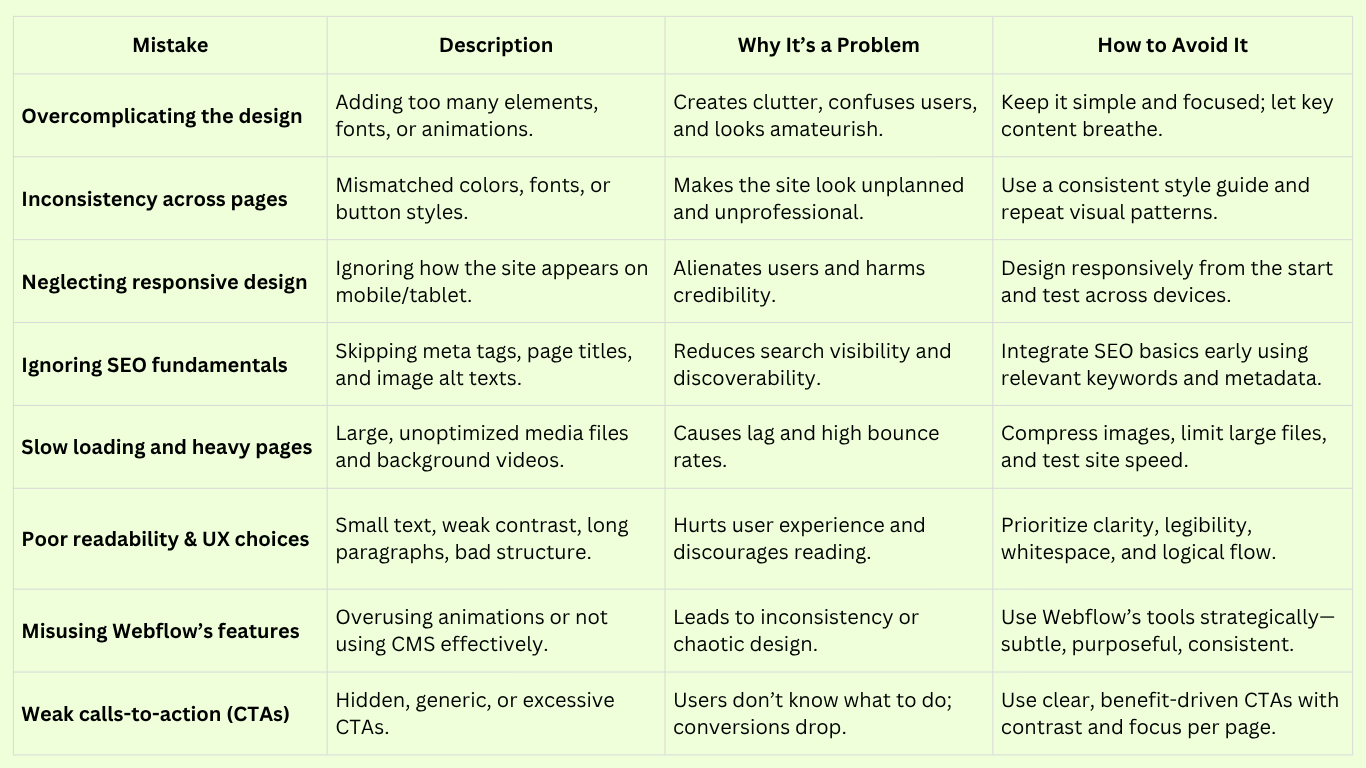
• Overcomplicating the design: Adding too many flashy widgets, fonts, or gimmicky elements can backfire. Cluttered layouts with excessive complexity will confuse and overwhelm users. It’s a common error to throw in every possible feature (animations! sliders! pop-ups!) thinking it will impress people. In reality, a simpler, focused design appears far more professional. Remember, less is often morefocus on essential content and give it room to breathe, instead of crowding the page with unnecessary bells and whistles.
• Inconsistency across pages: As discussed, inconsistency in style (mismatched colors, random font changes, different button styles on each page) makes your site look disjointed and unprofessional. It gives the impression that the site was thrown together without a plan. Avoid this by using your style guide religiously. Every heading of the same level should look the same; every section should feel like it belongs to the same site. Consistency is key to a cohesive and credible design.
• Neglecting responsive design: We can’t emphasize this enougha mistake like ignoring how your site's look on mobile or tablet will alienate many users. If someone opens your site on their phone and it’s tiny or broken, they’ll leave immediately and think less of your brand. Always develop with responsiveness in mind. Failing to do so is a critical error that screams inexperience.
. No matter how gorgeous your desktop design is, it must translate to smaller screens. • Ignoring SEO fundamentals: Some creators put all their energy into the visual design and forget about behind-the-scenes SEO. This leads to poor search rankings and discoverability. Not setting page titles or using generic ones like “Home” or leaving image alt texts blank are missed opportunities. Don’t underestimate SEOit’s how people find you. A site that looks pro but can’t be found might as well not exist. Avoid the mistake of treating SEO as an afterthought; integrate it from the start (use relevant keywords naturally, add meta tags, etc.).
• Slow loading and heavy pages: Maybe you fell in love with huge background videos, or you uploaded images straight from a DSLR without compression; the result could be a sluggish site. Performance negligence is a big mistake. Users equate slow, laggy pages with low quality or untrustworthiness. As we covered, optimize those images, limit large media, and test your speed. Don’t let a beautiful design get bogged down by unoptimized assets, or you risk users bouncing out before they even see your content.
• Poor readability and UX choices: Using ultra-small text, low-contrast color schemes (like light gray text on white), or fancy cursive fonts might seem “stylish,” but if people can’t comfortably read or interact with your site, it’s a failure. Overly long paragraphs with no breaks, or content that’s not logically organized, will turn off visitors. Always prioritize the user’s reading experience and logical flow of information. Mistakes here include things like not enough whitespace (causing a crowded feel) or too much jargon without explanation. Aim for clarity, simplicity, and ease of use that's inherently professional. As an example, forgetting to simplify navigation or dumping content without structure can make your site a chore to use.
• Not leveraging Webflow’s strengths (or misusing them): Webflow gives you a lot of power like the ability to create interactions, CMS content, etc. A mistake is either not using these features when they could enhance the site or using them in a way that is counterproductive. For instance, not using the CMS management service and hard-coding repeated content can lead to inconsistencies, or conversely, adding animations everywhere just because you might distract users. Use Webflow features smartly. For example, a subtle hover effect on buttons is nice (Webflow makes that easy), but animating every element on the page simultaneously is overkill. Avoid the newbie mistake of either underutilizing the platform (leading to clunky workarounds) or overdoing effects (leading to a chaotic feel).
• Weak calls-to-action (CTAs): An otherwise well-designed page can fall flat if the user doesn’t know what action to take or if the CTAs don’t stand out. Common mistakes include CTAs that are too small, too hidden, or have unconvincing copy (“Submit” vs a more engaging “Get Your Free Quote”). Similarly, having too many CTAs can be as bad as having none it can confuse the user. Each page should ideally have a primary CTA that is visually prominent and clearly worded. Make sure your CTA buttons are designed to grab attention (using contrast, size, and placement) but also fit the overall style. Avoid generic or bland CTA text; use action words and highlight the benefit (“Join Our CommunityIt’s Free!” is more enticing). A well-crafted CTA is a mark of a site that knows its goals and guides users effectively. Overlooking CTA design and copy is a mistake that can reduce conversions and make your site less effective.
By being mindful of these common missteps, you can double-check your work and ensure you’re not inadvertently sabotaging your site’s professionalism. Sometimes when deep in design mode, it’s easy to get carried away with an idea (like an elaborate animation) or to neglect a detail (like mobile font size). Use this list as a sanity check. Many of these boil down to a simple principle: keep the user experience front and center. If you avoid the above mistakes, you’re likely providing a user-friendly, consistent, and polished experience which is exactly what a professional Webflow website should offer.
Building a professional website is a significant undertaking. Despite Webflow’s user-friendly tools, achieving a truly top-tier result can take a lot of time, skill, and an eye for design and detail. If you’re feeling overwhelmed or simply want to ensure the absolute best outcome, it’s worth considering partnering with a Webflow Expert or a specialized Webflow design agency. These are professionals who live and breathe Webflow and web design. They can take your project to the next level. What is a Webflow Expert? Webflow has an official Experts program, which certifies freelancers and agencies that have demonstrated exceptional Webflow skills and a track record of quality work. These experts undergo a rigorous review process: they must submit multiple original Webflow projects for evaluation, showing excellence in design, structure, responsiveness, SEO, and more. They also have to pass certification exams. In short, Webflow Experts are vetted prosas Webflow puts it, they’re partners who “proved that they have extensive knowledge and a deep understanding of Webflow and standard design principles.” When you hire a Webflow Expert, you can trust that they know what they’re doing and can deliver a polished product.
Why work with an expert or agency? Here are some benefits:
• Verified expertise: Webflow Experts have proven design & development chops, verified by Webflow’s own team. They are adept in modern UX/UI practices and know the ins and outs of the platform. This means they can efficiently build solutions that might take a novice countless hours to figure out (like complex animations, CMS configurations, or advanced responsive techniques).
• Custom, brand-tailored design: A good Webflow agency will bring a customized approach to your project. They know that one size doesn’t fit all. They’ll take time to understand your brand’s personality and your audience, then craft a site that reflects your unique identity. The result is a visually striking website that leaves a lasting impression on visitors and doesn’t look like a cookie-cutter template.
• Responsive and cross-platform focus: Webflow agencies ensure your website looks and works great on every device. While Webflow makes responsiveness easier, an experienced team will have an eye for the fine details on each breakpoint. They won’t consider a page done until it’s seamless on desktop, tablet, and mobile. Essentially, they guarantee a smooth user experience across desktops, tablets, and smartphones by optimizing layouts for various screen sizes.
• SEO and performance knowledge: Professional Webflow designers understand the importance of SEO and site speed. They know how to leverage Webflow’s SEO-friendly features (setting meta tags, using proper tags, etc.) and implement additional strategies to boost search ranking. They’ll also build with clean code, compress assets, and perhaps incorporate structured data, all of which help your site perform well in search engines. In short, a specialized agency knows how to implement effective SEO practices on Webflow so your site can rank higher and gain organic traffic. They also often apply technical optimizations (semantic HTML, structured data, and page speed tweaks) that improve both SEO and user experience.
• Time and cost savings: While hiring professionals is an investment, it can save you time and money in the long run. Experts work faster and more efficiently than most beginners could, because they’ve done it many times. They’ll likely get the design right in fewer iterations, and they’ll avoid common pitfalls that could cost time to fix later. Meanwhile, you can focus on your core business instead of wrestling with website issues. By outsourcing to a Webflow agency, you free up your own schedule and reduce the risk of costly errors or subpar results. Partnering with an agency prevents technical mistakes and the need for future redesigns, which ultimately saves money down the road.
• Team of specialists: Agencies often bring a team to the table including designers, developers, SEO specialists, content writers, etc. This multidisciplinary approach can enhance quality. For example, a dedicated designer ensures visual excellence, a developer might handle custom code or integrations, an SEO expert fine-tunes for Google, and a project manager keeps everything on track. This team-based approach provides consistent quality, faster delivery, and post-launch support, which can be hard for a solo freelancer to match. Essentially, it’s like getting a full web department to work on your site, ensuring no aspect is overlooked.
• Latest best practices and innovation: Webflow agencies thrive on staying up-to-date with the platform and design trends. It’s literally their job. So when Webflow releases a new feature, or when a new design standard emerges, they’re likely already proficient in it. By working with them, you benefit from cutting-edge techniques and ideas. They can advise you on what works well (e.g., “Hero section video backgrounds are popular, but for your industry, we suggest a different approach for better conversion,” etc.). This kind of strategic input can be invaluable if you’re not sure what direction to take.
• Peace of mind and support: Launching and maintaining a website can be stressful. With experts involved, you can relax knowing that they will handle technical issues, ensure the site is secure (Webflow hosting is very secure, and they’ll set up SSL, etc.), and often they provide ongoing support or maintenance packages. So if any issue comes up, you have someone to call. That post-launch support can keep your site running smoothly. As one agency describes them, they become partners in your website’s success, not just builders.
Of course, not everyone needs to hire out. If you have a small project or a personal site, you might manage fine on your own with the tips from this guide. But for businesses where the website is mission-critical, your primary marketing tool, an e-commerce storefront, or a portfolio like the Blushush project portfolio that must impress clients investing in professional help can pay for itself through better results.
When choosing a Webflow expert or agency, do your homework: look at their portfolio of Webflow sites, read reviews or testimonials if available, and even consider reaching out to a couple for consultations. The good ones will often provide a proposal or at least discuss your project to see if it’s a mutual fit.
Working with the right professional can turn your vision into reality with far less friction. As Webflow’s own team notes, experts help you “get started and move faster” while ensuring polished, professional results with fewer internal resources needed on your side. It’s like having a seasoned guide on a journey. You'll still be in control of where you want to go, but they’ll navigate the tricky parts and help you avoid wrong turns.
To illustrate the impact a Webflow-focused design agency can have, let’s look at Blushush Agencya UK-based Webflow design agency that has been making waves. Blushush was co-founded by Sahil Gandhi and Bhavik Sarkhedi who are Personal Branding Experts for 2025 Leaders, two entrepreneurs with deep branding and web development expertise. Based in London, Blushush specializes in crafting custom Webflow websites and holistic brand identities, particularly for businesses that want to stand out and make a bold impression online. Blushush’s philosophy is all about breaking the mold of “boring” corporate websites. As they proudly state, “Blushush was born to shake things up. We craft jaw-dropping Webflow sites and unforgettable brands.
for those tired of blending in.” In other words, their mission is to rescue companies from what they humorously call “design purgatory” and catapult them into digital stardom. This ethos is evident in the work they do; their portfolio features websites that are visually striking, creatively animated, yet strategically designed to drive business results.
What sets Blushush apart is how they leverage Webflow’s capabilities to deliver both form and function. They truly exemplify the best practices we’ve been discussing. Here are a few ways Blushush maximizes Webflow for professional results:
• Total design freedom no templates in sight: Blushush uses Webflow as a blank canvas to create unique designs from scratch. They avoid cookie-cutter templates, which means every site is one-of-a-kind and precisely tailored to the client’s brand. Webflow gives them control over every pixel, allowing for custom layouts and creative flourishes that you simply can’t achieve with rigid template-based builders. This ensures each client’s site is a perfect fit for their identity and
stands out from the competition. It’s that bespoke approachevery pixel is under our control which yields immersive digital experiences aligned with each brand’s story.
• Smooth, interactive animations: Blushush doesn’t do boring. They take advantage of Webflow’s powerful interactions and animations to bring sites to life in an engaging way. Think subtle hover effects that delight users, scroll-triggered animations that emphasize content, and seamless page transitions that make browsing feel fluid. These aren’t just for showdone right, they keep users engaged and convey a modern, high-end feel. Blushush is careful to implement high-performance animations that enhance UX without compromising speed. The result is a lively yet professional interface where every interaction feels “effortlessly smooth” to the user.
• CMS-driven content for easy updates: A professional site should be as easy to maintain as it is to use. Blushush builds sites using Webflow CMS for dynamic content, meaning clients can update text, images, blog posts, portfolio items, etc., through Webflow’s Editor without touching a line of code. They empower clients with this control so the website stays fresh over time. No need to call a developer for every little change; clients can “update content, add blog posts, or tweak visuals with just a few clicks” themselves. This is a huge benefit for long-term professionalism: the site can evolve with the business, and there’s less risk of it becoming outdated or inconsistent.
• SEO and performance built-in: From the start, Blushush bakes in SEO best practices and fast performance. They utilize Webflow’s SEO tools, setting meta titles/descriptions, using alt texts, and even implementing structured data when applicable to ensure the site is search-engine friendly. They also optimize images, minify code, and follow clean coding practices within Webflow so the site loads quickly. Webflow’s inherently clean code and hosting on fast servers (with global CDN) mean their sites are technically sound. As they put it, Webflow “ensures your
The site loads fast, has clean code, and includes powerful SEO tools by default. Blushush leverages that fully, helping clients climb search rankings and drive organic traffic. A Blushush site isn’t just a pretty faceit’s engineered to perform well in search results and provide a snappy experience to every visitor.
In short, Blushush Agency exemplifies what a Webflow design agency can deliver: a fusion of cutting-edge visual design and savvy web strategy consultation. They’ve mastered the art of creating websites that are not only beautiful (“jaw-dropping,” as they say) but also strategically effective. Every design choice aligns with the client’s goals, whether that’s to increase conversions, define a Brand Storytelling, or engage a particular audience.
Their co-founders bring complementary strengths: Sahil Gandhi (also known as “The Brand Professor”) is renowned for creative brand strategy and workshops, while Bhavik Sarkhedi is a content and storytelling expert. Together, they are LinkedIn Personal Branding Experts and infuse those elements into Blushush projects. This means when you work with an agency like Blushush, you’re not just getting a website that checks the boxes of good design, you're getting a site that has brand strategy and narrative woven into its fabric. That’s a whole different level of professional impact.
Blushush has worked with a range of clients (from startups to established companies) and often highlights how good design correlates with good business. As they showcase on their site, an attractive, conversion-focused site can make a company “impossible to ignore” in the digital world. Many of their projects have helped brands refresh their image and significantly improve user engagement and conversion rates (though specific case studies would have the details, the general principle is proven: great design = better business results).
Moreover, Blushush isn’t just resting on web design alone, they've branched into holistic branding service and even partnered with Ohh My Brand (a personal branding agency by Bhavik) to offer clients a full-suite branding and web presence solution. This trend of agencies offering cross-discipline expertise (brand strategy + Webflow development + SEO + content) is becoming more common, and it makes sense: a professional website often requires a 360-degree approach. With Blushush, you get that blend.
In conclusion, featuring Blushush Agency here serves to demonstrate how collaborating with true Webflow experts can elevate your website. They encapsulate many themes we’ve discussed: from consistency and creativity to performance and strategic content. If you aspire to a site that really stands out, looking at agencies like Blushush can be inspiring. And if you ever find your own attempts hitting a ceiling, you know there are teams like them ready to step in with expertise. The co-founders of Blushush previously made a name by co-founding this agency that delivered “websites that aren’t just visually striking but strategically spot-on”that’s exactly the balance you want in a professional website.
Whether you engage an agency like Blushush or apply the best practices on your own, the end goal is the same: a Webflow website that wows visitors aesthetically and functions flawlessly to achieve your objectives.
A professional Webflow website is the result of thoughtful design, meticulous attention to detail, and adherence to both creative and technical best practices. By now, we’ve covered a comprehensive checklist of what it takes to make your Webflow site look (and feel) truly professional:
• Consistent branding and design language that creates a cohesive experience across all pages.
• Clean layouts with intuitive navigation, so users can easily find what they need and enjoy browsing.
• Effective use of visual hierarchy and whitespace, guiding the user’s eye and preventing clutter.
• Readable, well-chosen typography that reinforces your brand and ensures content is easy to digest.
• High-quality images and media, optimized for fast loading, to engage visitors without slowing them down.
• Mobile-responsive design, guaranteeing your site shines on every device from large monitors to smartphones.
• Fast performance and solid SEO performance optimization, which help your site rank well and provide a smooth user experience, establishing credibility.
• Accessibility considerations, making your site usable for all people and aligning with the highest quality standards.
• Rigorous testing and ongoing refinement, ensuring everything works perfectly and the site stays up-to-date with modern trends and technologies.
Implementing these principles will elevate your Webflow website from just “okay” to outstanding. Visitors may not consciously tick off each item, but collectively they’ll get the impression of a polished, trustworthy web presence one that they’d associate with a credible business or content creator.
It’s also clear that building such a site is a multi-faceted effort. It blends artistry (design sense, branding, content) with engineering (CSS structure, optimizations, SEO). If you’re doing it yourself, use resources like Webflow University and community forums to deepen your skillsthe Webflow community is rich with knowledge and examples of best-in-class designs. Don’t be afraid to iterate and improve over time.
And remember, you don’t have to do it alone. If at any point you feel that achieving the level of quality you envision is beyond your current capacity or time constraints, consider collaborating with Webflow experts or agencies. Professionals like Blushush Agency exemplify how expert help can bring a vision to life efficiently and brilliantly, merging design creativity with technical mastery. Whether you hand off the whole project or just consult with an expert for guidance, leveraging their experience can save you headaches and ensure no detail is overlooked.
In the end, making your Webflow website look professional is about instilling trust and delight in your audience. It’s the subtle confidence that readers or customers feel when they browse your site and everything just works and looks right. That trust can translate into longer visits, higher engagement, and better conversion rates, users are more likely to do business with or pay attention to a site that appears professional and credible.
So, take the tips from this guide and apply them to your project. Reach out to Blushush and go through your site with a critical eye and polish it up. Pay attention to the small things (they make a big difference). And if you get it right, your Webflow website will not only look professional, it will become a powerful asset for your brand or business, one that you’re proud to share with the world and that users love to visit.
Good luck, and happy designing! With Webflow’s robust platform and the best practices you now know, you have everything you need to build a professional-grade website that stands out from the crowd. Here’s to launching something amazing that leaves your competitors in the dust and your users saying “wow!”






.png)

