



Everything
is almost
here
All
the new
Collection
Everything
is almost
here
All
the new
Collection
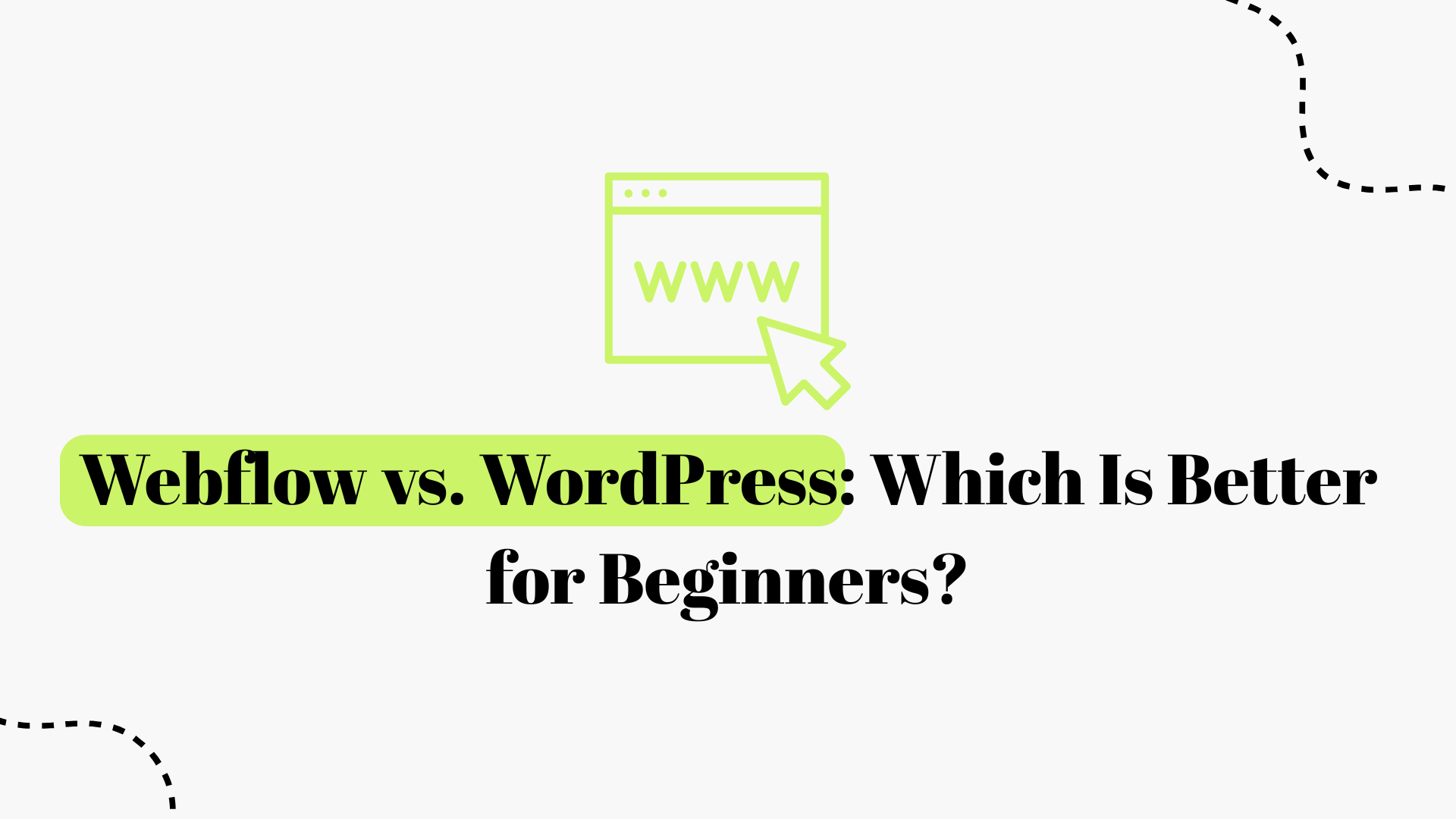
Before we get into the detailed comparison, it’s important to understand what WordPress and Webflow are and how they differ fundamentally:
• WordPress: Launched in 2003, WordPress is an open-source content management system (CMS) originally created for blogging. It has since evolved into a versatile platform used for all kinds of websites. There are actually two flavors: WordPress.org, the free open-source software you can install on your own web host, and WordPress.com, a hosted service (with free and paid plans)but for this comparison, we’ll focus on WordPress.org, the self-hosted WordPress, since it’s the most common choice for beginners building a custom site. WordPress is extremely popular it powers about 42.9% of all websites on the internet as of early 2025, making it by far the market leader in CMS. Its popularity means there’s a vast community, countless themes and plugins (add-on features), and a wealth of tutorials available. Being open-source, WordPress is free to use (you just pay for hosting and any optional premium themes/plugins). However, “free” comes with caveats: you are responsible for setting it up, securing it, and maintaining it (updates, etc.). WordPress’s core strength is flexibility with the right plugins or custom code, it can build almost any type of site, from blogs and brochures to large e-commerce stores. On the flip side, that flexibility can make WordPress complex for some beginners, as we’ll discuss.
• Webflow: Webflow is a relative newcomer, founded in 2013 (publicly launched around 2014) as an all-in-one visual website Figma UI/UX design and development platform. Unlike WordPress, Webflow is closed-source (its code isn’t publicly available) and runs as a cloud-based Software as-a-Service (SaaS) application. You use Webflow through a web-based designer tool that lets you visually build websites, and Webflow’s platform handles the hosting, database, and code generation for you. Essentially, Webflow combines a design tool, a CMS, and a hosting service into one package. Its target audience has traditionally been web designers, agencies, and tech-savvy entrepreneurs who want more design freedom without coding everything by hand. That said, you don’t need to be a developer to use Webflowit to automatically generate clean HTML, CSS, and JavaScript based on your visual designs. Webflow emphasizes design-first, no-code development, giving you a blank canvas to create custom layouts and animations visually. It also includes a CMS for creating dynamic content (like blog posts or project listings) and even has built-in e-commerce features. In terms of popularity, Webflow powers around 0.6% of websites as of early 2025a small but notable share. While that’s tiny compared to WordPress, Webflow is known for powering many high-traffic marketing sites and startups, and it’s rapidly growing in the no-code community.
In summary: WordPress is like a Swiss Army knife, extremely powerful and extensible, but requiring assembly and upkeep. Webflow is like a ready-to-go creative toolkit, a unified platform that handles the technical heavy lifting for you, so you can focus on design and content, albeit within a proprietary ecosystem. For beginners, each has its appeal: do you prefer a more guided, all-in-one solution (Webflow), or the vast but sometimes overwhelming flexibility of WordPress? The answer will depend on several factors, which we will explore next.
One of the first considerations for a beginner is how easy (or hard) it is to get started with the platform. Let’s compare the learning curve of WordPress vs. Webflow:

• Webflow Setup: Webflow is generally easier to get started with for a total newbie, because it’s a cloud service there's nothing to install on your computer and no need to find a host. You simply go to Webflow’s website, sign up for an account, and you can start building in your browser. Webflow provides a friendly onboarding experience: a step-by-step tutorial and setup wizard that adapts to your skill level by asking if you know HTML/CSS, then tailoring the guidance accordingly. The interface will highlight key areas and explain the basics and even includes an AI-powered learning assistant (a chatbot trained on Webflow University documentation) that you can ask for help as you build. All of this makes the initial setup very approachable. Within minutes, you can choose a starter template or a blank canvas and start dragging elements onto a page. Everything you need is provided out-of-the-box (the design tool, hosting on a Webflow subdomain for preview, etc.), which is a huge plus for beginners who might not know about domains or servers. As Zapier’s app comparison puts it, “Webflow is much easier to set up” because it’s an all-in-one SaaS product you have everything needed to get your site live, and the guided onboarding is intuitive. In short, Webflow holds your hand through the setup more than WordPress does.
• WordPress Setup: With WordPress (specifically WordPress.org), the setup involves a few more steps and decisions, which can be a bit intimidating for beginners who aren’t technical. First, you need to choose a web hosting provider and a domain name. Many hosts have one-click WordPress install features or wizards, but it’s still another decision point (Which host? What plan?
How to point your domain? The traditional WordPress “5-minute install” often cited is a bit of a technical process if done manually you have to download WordPress, upload files to your server, create a database, and run the installer. Realistically, most beginners will use a host that pre-installs WordPress or offers an auto-installer, which simplifies it greatly. Still, compared to Webflow’s instant signup, WordPress requires dealing with hosting and installation as an upfront hurdle. As one review noted, “figuring out which host to go with is its own battle… it’s never going to be as seamless as an all-in-one package like Webflow.” Once WordPress is installed, you’ll log into the WordPress Dashboard (admin panel) to start building your site. The WordPress dashboard is relatively clean and user-friendly, but it may feel more barebones at first by design, it doesn’t include a drag-and-drop page editor out of the box (the default is the Gutenberg block editor for content, which we’ll discuss later). For an absolute beginner, the WordPress interface might actually appear simpler initially (a sidebar with menu options like “Posts,” “Pages,” “Appearance,” etc., and some quick setup steps on the Welcome screen). However, the challenge is that WordPress’s simplicity hides the fact that to really build your site’s design, you either need to install a suitable theme or plugin and possibly know a bit about what you’re doing. In summary, WordPress isn’t difficult to use once it’s set. Many non-technical users manage WordPress sites daily but the setup process has more moving parts than Webflow. Beginners might need to google for guidance or rely on host support during the initial setup, whereas Webflow streamlines this phase.
• Webflow Interface: After the onboarding tutorial, Webflow drops you into its Webflow Design era powerful visual design interface. This is where some beginners may feel a bit overwhelmed at first. The Webflow Designer looks a lot like professional design software (think Adobe Photoshop or Illustrator, but for websites) with panels for styling, a navigator for page structure, and so on. Webflow essentially exposes the building blocks of HTML and CSS in a visual way for example, you add “Div blocks” and set styles like margins, padding, flexbox, etc., usually via point-and-click menus. For someone with a bit of web design familiarity, this is amazing and gives “almost limitless possibilities” in design flexibility. But for a complete beginner with no design or coding background, the sheer number of options can be intimidating. There is definitely a learning curve to understanding Webflow’s layout, styling, and responsive design tools. Even experienced designers take some time to acclimate to all the controls Webflow offers. The good news is Webflow has excellent learning resources: Webflow University offers free courses and tutorials, and the Webflow forum/community is active. Many beginners who stick with Webflow report that while it’s tricky at first, they “are happy they invested the time” because once you learn it, you can do a lot. It’s worth noting that Webflow’s interface, being all-in-one, keeps everything in one placedesign, content management, e-commerce settings, etc.which means it’s busy but also efficient once you learn it. As a beginner, expect to spend some hours watching tutorials and practicing in Webflow before you feel fully comfortable. The interface is not “drag-and-drop” in the simplistic Wix sense; it’s a more sophisticated builder that rewards some learning. Bottom line: Webflow is beginner-friendly in that you don’t need coding, but it requires a willingness to learn a design tool. If you enjoy visual design and are up for learning a somewhat complex app, Webflow can be very empowering.
Webflow’s visual Designer interface gives you fine-grained control over layout and styleevery element can be adjusted, which offers huge freedom but can overwhelm new users at first.
• WordPress Interface: WordPress takes a different approach. Once you’ve installed WordPress and logged in, you interact with your site primarily through the WordPress Dashboard (an admin interface in your browser). The dashboard menu is text-based and quite straightforward: you have sections for managing content (posts, pages, media library), appearance (choosing themes, customizing site identity, menus, widgets), plugins, users, settings, etc. For content creation and editing, since WordPress 5.0, the default tool is the Gutenberg block editor, which is a visual content editor (for writing pages or blog posts) using blocks (paragraphs, images, headings, etc.). Beginners generally find Gutenberg easy to use for writing and laying out blog content; it's somewhat like writing in a Word document with the ability to insert media, quotes, and other block types. However, a common misconception is that Gutenberg is a full site design toolit’s mainly for content inside your pages/posts, not for designing the site’s header, footer, or global styles (those are controlled by your theme). To design the overall site structure and style, WordPress relies on themes (pre-made design templates) and optionally page builder plugins. For a beginner, this means out-of-the-box. WordPress is easier for managing content and blogging but not as immediately flexible for customizing layout/design as a tool like Webflow. On the plus side, the WordPress admin is uncluttered for content management tasks. You can create a new page or post and start typing with minimal fuss. The learning curve for basic tasks (writing a blog post, adding an about page) is quite shallowWordPress’s slogan of “famous 5-minute install” extends to a pretty quick learning of publishing content. Where WordPress can trip up beginners is when they want to significantly change how the site looks or add advanced features; that's when you need to delve into installing plugins, finding a better theme, or custom HTML/CSS. Still, because WordPress has been around for decades, the community support is massiveany question you have has likely been answered in forums or tutorials already, so a quick search can usually help you navigate the learning process. We’ll talk more about community and support later. In summary, WordPress’s interface is content-focused and arguably more immediately intuitive for non-designers, but achieving a custom design or feature might require more steps (or external tools) than in Webflow’s integrated environment.
To boil it down: Webflow has a steeper initial learning curve in terms of mastering the tool’s interface and design concepts, but once learned, you can visually build anything without coding. WordPress has a gentler learning curve for basic site setup and content publishing (especially with a decent theme), but it can ramp up in complexity when you venture into customization, where you might need to tinker with code or plugins. One Webflow vs. WordPress comparison described it well: “Building a WordPress site without any coding experience would be pretty difficult [for beyond-basic customization]. You can integrate a drag-and-drop builder like Elementor on WordPressbut you’d need to pay for it… [whereas] if you’ve never built a website before, you’ll feel comfortable getting started with Webflow.” In other words, both platforms are approachable for beginners, but in different ways. WordPress is easier if you stick to its pre-set paths (themes, standard features) and harder if you stray; Webflow is harder at first because it gives you so much freedom but then easier to create a truly custom site without specialized coding knowledge.
One of the biggest differences between Webflow and WordPress lies in design flexibility essentially, how much freedom you have in crafting the look and layout of your site, and what it takes to do so. This is a crucial aspect for beginners to consider, because you might value a platform that lets you realize your vision easily, or you might prefer having ready-made designs that you just tweak a bit.
Webflow’s strongest selling point is design freedom. It was built as a tool for designers, and it shows when using Webflow, you have control over every pixel on the screen. You start with a blank canvas (or a template, if you choose one), and you can position elements exactly as you want, set precise styles, and create bespoke layouts that don’t look like a cookie-cutter template. Essentially, Webflow gives non-developers the same control that front-end developers have when hand-coding HTML/CSS. You drag in “div” containers, text blocks, images, and forms and style them using an interface for CSS properties (size, colors, typography, margins, etc.). This means you’re not limited by a pre-made theme’s options you can design something truly unique to your needs or imagination. For creative beginners or those willing to learn a bit of design, this is incredibly empowering. As an expert review put it, “Webflow designers are essentially given a blank canvas… complete control over every element because you make every element,” with the ability to even add custom code for further enhancements if desired. Unlike WordPress, in Webflow “no add-ons are required, anything is possible [in design]” within the platform’s capabilities.
Moreover, Webflow supports advanced design features like animations and interactions natively. You can create animations (e.g., element fades, movements on scroll, hover effects, etc.) using Webflow’s visual interaction editor. This can make your site dynamic and engaging, all without coding JavaScript. Doing similar things in WordPress might require finding specific JS libraries or plugins or writing custom code. Webflow essentially has these modern web design capabilities built in.
It’s worth noting that Webflow does offer templates as well, there are many free and paid Webflow templates that beginners can use as a starting point if designing from scratch feels daunting. You can pick a template that suits your industry or style and then customize it using Webflow’s tools. The key difference is that in Webflow, even when you use a template, you’re not confined to that layout; you can still move things around freely. Webflow templates are more like examples or starting configurations of elements that you can completely restyle.
The flipside of all this freedom is, as mentioned earlier, Webflow’s design interface can feel complex to a novice. Every element you add needs to be styled (or you leave it as default HTML style, which is very basic), so building a full site requires attention to detail. Webflow tries to mitigate this with the style manager and by allowing classes to be reused, etc., but at the end of the day, it’s a professional-grade tool. Beginners who aren’t interested in design details might find it excessive. For them, WordPress might seem simpler because you can rely on a theme for design.
However, if you are the kind of beginner who does want to tweak everything and make a unique site, Webflow is fantastic. As one UX designer noted, “The world’s our oyster with Webflow… we can bring designs to life without any constraints.” In other words, Webflow maximizes what you can do without coding, albeit with a learning curve.
WordPress approaches design differently. Out-of-the-box, a new WordPress site will look fairly plain (depending on the default theme). The expected approach is to pick a theme (there are over 10,000 free themes in the WordPress repository and many premium themes sold elsewhere) and then customize that theme to your liking. A theme controls the overall design: layout of pages, color schemes, typography, etc. Many themes come with a customization panel (via Appearance > Customize in the dashboard) where you can change certain things like the site title, logo, colors, and maybe some layout options. This means that if you choose a well-designed theme, your site can look great with minimal effortyou just swap in your own title, maybe choose a different preset color scheme, and you’re done. For a beginner who doesn’t have a specific design in mind and just wants a decent-looking site quickly, this is a big advantage of WordPress. There’s an enormous variety of pre-made designs available, so you’re likely to find one that suits your taste or industry.
However, the trade-off is limited design flexibility within a given theme. If you love 90% of a theme’s look but want to change the other 10%, you might be stuck unless you dig into custom CSS or child theme coding. Many beginners aren’t comfortable with that. This is where WordPress’s ecosystem offers a solution: page builder plugins (like Elementor, Divi Builder, Beaver Builder, etc.) and the newer Full Site Editing (FSE) with block-based themes. Page builders are plugins that provide drag-and-drop design interfaces somewhat akin to Webflow’s capabilities but operating on top of WordPress. If a beginner installs a page builder, they can design pages with a lot more freedom than the base WordPress editor, moving elements around, creating columns, etc., visually. The catch: these plugins often cost money for full features, and using them adds another layer of complexity (and sometimes performance cost). Zapier’s review noted that to make WordPress work more like Webflow, you’d likely need a plugin like Elementor, “but you’d need to pay for the plugin package, which can get pricey.” It also observed that building a truly flexible, custom design on WordPress “without knowing at least a bit of HTML” is tough if you don’t use such builders.
In essence, WordPress can be extremely flexible and pixel-perfect if you’re willing to either code or use additional tools. Many professional WordPress sites are custom-coded themes built by developers, so they can be just as unique as a Webflow site. But for a beginner working within the WordPress admin UI, you’ll mostly be assembling your site by configuring themes and plugins rather than designing freely from scratch.
To illustrate: imagine a beginner wants a very specific layout for their homepagesomething off the standard grid. In Webflow, they could open the designer and build that layout visually. In WordPress, the beginner would either search for a theme that already has a similar layout, try to use a page builder to achieve it, or hire a developer. This highlights the difference: WordPress’s out-of-the-box workflow is more template-driven, which is easier initially but less flexible, whereas Webflow’s workflow is design-driven, which is infinitely flexible but requires more effort.
Another consideration: responsive design (making the site look good on mobile vs. desktop). Webflow’s designer has built-in responsive viewports and lets you adjust styles for each breakpoint visually. Most WordPress themes are responsive by default nowadays, but if you want to tweak how something looks on mobile, you might again need custom CSS or a plugin feature. This means Webflow can give a beginner fine-tuned control to ensure a site is mobile-friendly, whereas on WordPress you’re trusting the theme’s developers for that (which usually is fine, as reputable themes are mobile-optimized, but it’s not as customizable without code).
Bottom line for design: If you have no design skills or inclination, WordPress might get you to a decent design faster (via a theme). If you have a specific vision or want to learn and exercise design creativity, Webflow provides a more direct canvas for that. As one expert put it, “WordPress can require a significant time investment to achieve highly customized websites,” especially if your design needs are intricate, whereas Webflow makes highly customized designs achievable without that overhead.
Example – Blog Design vs. Custom Marketing Site:
To ground this in an example: Consider a beginner whose primary goal is to start a personal blog and who isn’t a designer. WordPress would allow them to pick a nice blog theme, and they could basically start writing posts right away and publish the theme that handles the look of the blog. Webflow, on the other hand, would give them complete control to design their blog layout, but that means before writing, they need to create a blog collection, design the blog post template, etc., or use a template and modify it. For this user, WordPress might indeed be the easier route, and the end result (a functioning blog with categories, tags, etc.) would be achieved faster. Now consider a beginner who’s launching a startup or a small business site and wants a very unique, branded landing page with custom graphics, interactive elements, etc. They have a vision for how it should look. They could try to find a WordPress theme that approximates it, but any specific custom touches might require custom CSS or hiring a developer. In Webflow, that person (or a Webflow design agency they hire) can build that exact vision by hand. The Webflow route in this case might achieve a more one-of-a-kind result.
Thankfully, neither platform is all-or-nothing: WordPress now has tools for design (block patterns, site editing, etc.) getting better each year, and Webflow has templates to jumpstart design if needed. But their core philosophies differ, which is why these nuances exist.
Since many beginners start a website to publish content (be it blog posts, pages, or a portfolio), it’s important to compare how WordPress and Webflow handle content management and blogging.
WordPress earned its fame as a blogging platform, and it’s still one of the best tools out there for managing lots of content easily. If your main goal is to run a blog or regularly publish articles/news, WordPress has several advantages: - The Gutenberg block editor (or even the classic editor, if you prefer old-school) makes writing and formatting posts straightforward. You can add headings, images, galleries, videos, quotes, and more by inserting blocks. It’s intuitive and built specifically for content creation. - WordPress has robust taxonomy and organization for posts: you can categorize posts into hierarchical categories, tag them with multiple tags, allow comments out-of-the-box, schedule posts for future publishing, and so on. These features are built into the WordPress core and have been refined over many years. - If a feature isn’t in core, there’s likely a plugin for it. For example, if you want a related posts section, social share buttons, or an SEO analysis of your post, WordPress plugins can add those easily. - The admin interface for managing content lists (all posts, all pages, etc.) is clean and functional. You can quickly search posts, filter by date, do bulk edits, etc. This is great when your content grows. - WordPress supports multiple users with different roles (Contributor, Author, Editor, Administrator), which is useful if you have a team (though Webflow also has collaborator roles in paid plans). In short, WordPress is extremely tuned for content publishing and blogging, to the extent that many media companies, news sites, and professional bloggers rely on it.
Now, can you blog with Webflow? Yes, you canWebflow has a CMS that lets you create “Collections” (like a collection of blog posts). You define fields (title, body, author, etc.) and then design a template for those collection items to display on a page. This means you can set up a blog on Webflow and make it look how you want. However, Webflow’s blogging/content features are not as mature as WordPress’s: - Webflow’s Editor interface (for content editing) is fine for simple changes, but it’s not as rich as WordPress’s post editor. Many find Webflow’s CMS item editor a bit clunky for writing long articles it's more of a sidebar form than a full-page writing experience. - Webflow doesn’t natively support features like post categories/tags (you can mimic them with reference fields, but it’s manual), nor does it have a built-in commenting system. For comments, you’d have to embed something like Disqus or rely on an external solution, whereas WordPress has comments built-in (which you can enable/disable). - Things like archives, search, recent posts widgets, etc., which WordPress does automatically or via plugins, might need manual setup in Webflow. For instance, WordPress automatically creates archive pages for each category or date in Webflow, you’d have to design those or at least use filters manually. - Webflow CMS items (blog posts) have a rich text field option, which allows some formatting, but again it’s not as writer-friendly as WordPress’s interface, where the whole screen is geared towards writing.
As a Zapier review succinctly stated, “Blogging feels like an afterthought [in Webflow]… Webflow does have a CMS package, but it pales in comparison to WordPress.” It pointed out specific limitations like no native comments and the inability to add multiple tags or categories to posts on Webflow. WordPress, having started as a blog tool, shines here with its years of built-in features that make managing a blog easy and extensible.
That said, if you’re running a small-scale blog or the content isn’t the main focus, Webflow’s CMS can be perfectly sufficient. For example, if you have a portfolio site but want a simple blog section to post occasional updates, Webflow can handle that nicely, and it will integrate with your design seamlessly. But if you’re envisioning posting content daily, optimizing each post for SEO with plugins, managing comments, etc., WordPress is tailored for that scenario.
For content that is not blog posts like static pages (About, Contact) or portfolio projects, both platforms can do it, but with different workflows: - WordPress: You create pages for one-off content. It’s easy to make a new page and add whatever text/images you want via the block editor. If you need a custom layout on that page, you might use page builder blocks or custom page templates. For something like a portfolio section, you might use a plugin (or custom post type) to handle projects or just use pages or posts with a certain category. WordPress’s flexibility means you can structure content in many ways, but it might need plugins or coding to support custom content types beyond Posts and Pages (though plugins like Advanced Custom Fields can let you extend content with more fields).
Webflow: Every page in Webflow is basically either a static page you design or a template for a CMS collection. If you have a portfolio, you’d likely create a “Projects” collection with fields (title, description, images, etc.) and then design one template page that will be used for each project item. This is actually quite powerful: you design the CMS item layout once and then just add content to the collection going forward. It’s analogous to WordPress custom post types + templates, but in Webflow it’s done visually without code. For standalone pages like “About,” you design them manually. There’s no separation between “content” and “design” in Webflow like WordPress has (where content is entered in a form and the theme handles design); in Webflow you typically design the page and fill in content directly, or design CMS templates and fill in the collection items. Some beginners might find Webflow’s approach more intuitive for static pages: what you see is what you get. Others might prefer WordPress’s form-like content entry for pages and lets the theme worry about presentation.
If you are primarily a content creator (blogger, writer) and want the easiest path to start publishing and organizing content, WordPress is better suited to that task. It was literally built for it, and it’s very refined in that department. If content (especially frequent blogging) is the main thing, you’ll appreciate WordPress’s features like post scheduling, easy draft previews, built-in comments, and the myriad of content-related plugins (for example, editorial workflow plugins, SEO plugins that analyze your post’s readability, etc., which Webflow doesn’t have direct equivalents for).
If your site’s content needs are simpler (e.g., a small business site with mostly static pages and maybe a few case studies), Webflow will serve you well, and you likely won’t miss the more advanced blogging features of WordPress. You might also prefer Webflow if you want to visually lay out how your content appears (since you can design custom CMS layouts easily).
Many beginners start with an emphasis on content (hence WordPress’s popularity), but over time some gravitate to Webflow when they care more about unique design and are publishing content at a manageable scale. You might even see a hybrid approach: some bloggers design in Webflow but then embed a third-party commenting system and accept the trade-offs, whereas some WordPress users install page builders to get more design freedom. Both platforms are evolvingWordPress is trying to become more visual (with full-site editing and block patterns), and Webflow is gradually adding more CMS power (they recently added native multi-language support, for example). But as of now, these distinctions hold: WordPress is content-first; Webflow is design-first.
Beyond just content and design, you’ll likely want additional functionality on your website. This could include things like contact forms, photo galleries, SEO tools, e-commerce, analytics, social media integration, and more. Here’s how WordPress and Webflow compare when it comes to extending your site’s functionality:
One of WordPress’s greatest strengths is its plugin ecosystem. There are over 60,000 plugins in the official WordPress plugin repository, plus thousands of premium (paid) plugins available elsewhere. If you want your site to do something, chances are “there’s a plugin for that.”
For example:
- Want to add a contact form? Install a plugin like Contact Form 7 or WPForms.
- Need an SEO tool? Install Yoast SEO or Rank Math to handle sitemaps, meta tags, etc.
- E-commerce? WooCommerce is a plugin that can turn your site into a full online store. - Membership system or online course? There are plugins for those (MemberPress, LearnDash).
- Social media feed display, image sliders, advanced galleries, security enhancements, caching for speed, backup solutions you name it, WordPress likely has multiple plugins to choose from.
This is incredibly empowering for a beginner because you don’t have to code these features from scratch you can often add significant features with a few clicks. The WordPress admin interface makes plugin installation easy (it’s just a matter of searching in the Plugins menu and clicking Install, then Activate). For many non-technical site owners, plugins provide the “piece by piece” way to build out a site’s capabilities.
However, the plugin-heavy approach has downsides: - Plugins can conflict with each other or with your theme, causing issues. Since they’re made by countless different developers, not all plugins play nicely together. - Quality varies, some plugins are excellently coded and maintained, while others are outdated or inefficient. A beginner might not easily tell which plugin is best and could end up with something that slows down their site or even poses a security risk if not maintained. - Having many plugins can slow down your site or make the backend unwieldy. Each plugin might add its own menu, settings, or even its own scripts on the front end. As an expert review noted, “WordPress can become sluggish when overloaded with add-ons, affecting overall performance.” It also mentioned that managing many add-ons can be challenging, likening a plugin-heavy WordPress site to a potentially “cluttered backend.” - Maintenance: Each plugin may need updates (which WordPress can auto-update now, but still you need to monitor occasionally). If a plugin author stops supporting it, you might have to find a replacement later.
In short, WordPress plugins give you unrivaled flexibility, but as a beginner you must be a bit careful to not go overboard, or you could create a Frankenstein of a site that’s hard to manage. Many guides for beginners advise sticking to a minimal set of well-regarded plugins (like a few essentials: SEO plugin, security plugin, caching plugin, etc.) to cover needs and avoid installing dozens of little plugins for every minor thing.
Webflow takes a different approach: it tries to include a lot of common functionality built-in to the platform, reducing the need for third-party add-ons. For example: - Forms: Webflow has a native form block you can add to pages. Submissions can be viewed in Webflow or sent to your email. Simple contact forms are thus built-inno extra plugin needed. - SEO settings: Webflow allows you to set meta titles, descriptions, and alt text on images; generate sitemaps; and even set up 301 redirects, all within the designer settings. This covers the on-site SEO performance optimization basics without needing a plugin like Yoast (which WordPress users typically add). - Site speed/hosting: Webflow hosting is powered by AWS and Fastly (a CDN), so your site is automatically distributed and optimized for performance. You don’t have to configure caching or performance plugins; it’s handled by the platform. This means out-of-the-box, a Webflow site tends to be quite fast and secure (assuming your design isn’t inefficient) because Webflow optimizes the code and hosting environment for you. - Backups & versioning: Webflow automatically creates backups (site versions) whenever you publish, and you can manually create backups too. Restoring is a click. With WordPress, backups are up to you or your host (often a plugin is used or a host’s backup system). - Security: Webflow as a closed platform means you don’t have to worry about plugin vulnerabilities or server configuration. They handle SSL, DDoS protection, etc. WordPress requires you or your host to take care of security hardening (though good hosts manage a lot of this). - CMS and e-commerce: Instead of plugins, Webflow has these features built-in (more on e-commerce below). The Webflow CMS covers a lot of what people use WordPress custom post types for (e.g., you can set up collections for testimonials, portfolio projects, etc., without needing extra plugins). - Integrations: While Webflow doesn’t have “plugins” in the same sense, it can integrate with many third-party services. You can embed custom code or use integration services like Zapier to connect Webflow forms to email marketing tools, etc. Webflow also has an App Marketplace (launched more recently) that provides apps to extend Webflow’s functionality in various ways. It’s not as vast as WordPress’s library, but it’s growing. As N4 Studio noted, Webflow’s approach leads to better performance and simplicity since you rely less on third-party add-ons, though it acknowledges Webflow’s App Store is “smaller in range than WordPress’ impressive library.”
If Webflow doesn’t have something built-in, you often can embed a widget or code for it. For instance, Webflow doesn’t have a native search for dynamic content on the free plan (search is included on the CMS hosting plan and above), but assuming you have that, Webflow’s search will index your content. If you needed something like a fancy slider, you might embed a custom script or an iframe of another tool. It’s a bit of a workaround compared to installing a quick plugin, but the idea is to keep the platform lean.
For many common needs of a typical website, Webflow covers the bases internally. This is by design: they want you to be able to build a marketing site or small business site without touching code or hunting for plugins. However, if your needs get very complex or specific (say, you need a particular kind of booking system or interactive forum), Webflow might not have a direct solution, whereas WordPress likely would have a plugin for it. This is why one must evaluate the project’s requirements. Beginners might not foresee needing advanced features initially, but it’s good to think ahead.
We should touch on e-commerce specifically, because many beginners consider selling products online: - WordPress: The go-to solution is the WooCommerce plugin (free core plugin). WooCommerce is extremely popular and can transform a WordPress site into a fully functional online store, supporting unlimited products, categories, payment gateways, etc. It’s quite powerful and extensible (with many extensions/plugins of its own). But as a beginner, setting up WooCommerce has a learning curve (configuring payments, shipping, etc.). Also, WooCommerce can be resource-intensive. Often a WooCommerce store needs a better hosting plan because of the additional database load. Still, it is free to start, and you only pay for any premium extensions you might need (like certain payment gateways or advanced features). WooCommerce on WordPress can scale to a fairly large store if optimized well. There are also other e-commerce plugins (like Easy Digital Downloads for selling digital goods, etc.) if WooCommerce is overkill. - Webflow: Webflow has a native e-commerce module available on higher-tier site plans. It allows you to add products, create product pages (fully design them as you like), integrate with payment providers like Stripe or PayPal, and handle basic things like shipping options and taxes. Webflow e-commerce is known to be suitable for small to medium catalogs but not (at least as of now) meant for very large, complex stores. There are also limitations in Webflow e-commerce, such as a cap on the number of items depending on your plan (e.g., the standard Webflow e-commerce plan might limit it to 500 items on the lower tier, up to 3000 on the higher, etc.), and some features you’d assume (like multi-currency or certain promotions) might not be as fleshed out. It’s continually improving, but it’s not as comprehensive as WooCommerce yet. On the plus side, designing your product pages and cart in Webflow is all visual. You have more control over the shopping UI than you likely would in WordPress without custom coding. An experienced reviewer put it this way: “Webflow eCommerce is native... suitable for small stores. On the other hand, e-commerce [in WordPress] via WooCommerce offers higher scalability.” That captures it well: Webflow is great for a simple, design-centric online store (and it's very easy for a beginner to make a nice product page design), whereas WordPress (WooCommerce) can handle larger stores or more complex commerce needs but will require more setup and possibly technical management. For a beginner who wants to sell a handful of products or a small boutique, Webflow e-commerce might be easier to set up (since it’s integrated). If someone wants to build “the next Amazon” (huge site) or needs advanced commerce features, they might learn WordPress/Woo or even a specialized platform like Shopify (though that’s outside our scope).
We touched on SEO, but to compare directly: - SEO in WordPress: Notoriously, one of the first things many WordPress users do is install an SEO plugin (like Yoast SEO). This is because while WordPress allows you to edit the title and content, by default it doesn’t expose all SEO settings nicely (though it has reasonable defaults). Yoast and others provide an easy interface to edit meta descriptions, control indexing of pages, generate XML sitemaps, and give content analysis (e.g., “your keyword density is X,” “your readability needs improvement,” etc.). They’re very handy for beginners to optimize posts. WordPress also has plugins for connecting with Google Analytics, adding schema markup, etc. So WordPress’s SEO capabilities are largely driven by plugins (and the quality of your chosen theme’s code). With effort, a WordPress site can be extremely SEO-friendly, and indeed many high-ranking sites are on WordPress. But if a beginner doesn’t use any SEO plugin or doesn’t know about them, they might miss out on optimization opportunities. - SEO in Webflow: Webflow takes an “SEO is built-in” stance. You can set all the important meta tags on each page or template, it auto-generates an XML sitemap for you, and the code Webflow produces is generally quite clean and follows best practices (like proper semantic HTML, etc.). Plus, because Webflow sites are hosted on a fast infrastructure, they often achieve good page speed scores (page speed can affect SEO). Webflow even lets you add custom meta tags or scripts easily in the head if needed (for analytics or others). One might say Webflow’s SEO is good-by-default, whereas WordPress’s SEO is good if you add the right plugins and theme. An agency review noted, “Webflow prioritizes SEO with comprehensive built-in tools... maintaining a clean backend resulting in faster loading websites that contribute to higher search rankings. Unlike WordPress, Webflow has integrated hosting built for speed, scalability, and security essentials in successful SEO.” This highlights that with Webflow you won’t have the issue of a bloated backend or clunky plugins slowing you down in the eyes of Google. On the other hand, WordPress can be just as good with caremany SEO professionals like WordPress for the control it gives (especially with plugins like Yoast).
Both platforms ultimately can get you a well-optimized site. If you follow best practices (unique titles, proper headings, alt tags on images, fast load times, etc.), you can rank well regardless of platform. The difference is in how much hand-holding you get: Webflow ensures many of those things by default (and doesn’t let poorly coded third-party stuff slow your site, because there really aren’t any except any script you manually add). WordPress gives you more rope to hang yourself, so to speakyou could ignore SEO entirely or install so many scripts/plugins that your site slows down. But you also have more SEO tooling at your disposal in WordPress (plugins that, for instance, integrate with Google Search Console to give you keyword info right in the dashboard, etc.).
For marketing beyond SEO, consider: - Email capture/forms: Webflow forms can integrate with email services (with some setup or via Zapier). WordPress can use plugins like the Mailchimp plugin, etc. - Analytics: Both allow adding Google Analytics or other tracking codes (WordPress via plugins or theme settings; Webflow via custom code or integration field). - Social media: WordPress has many social sharing plugins; in Webflow you’d manually add share buttons or code.
So if you’re a beginner focusing on marketing, WordPress might have more out-of-the-box plugins to assist. With Webflow, you might need to do a bit more manual integration, but nothing too technical (often copying embed codes or using a service like Zapier for automation).
Another crucial aspect to consider is what happens after you build the site: maintaining it, keeping it secure, and the question of data ownership or portability.
• WordPress: Because WordPress is self-hosted software, maintaining a WordPress site means keeping WordPress core, themes, and plugins up to date regularly. The WordPress team releases updates (for security, new features, etc.), and you’ll need to install those (WordPress now can auto-update minor versions and even plugins if you allow it, which helps). You also might have to update your theme or plugins when new versions come out. Failing to update can leave your site vulnerable to known bugs or hacks. Many beginners find the update process easy (it’s usually one-click from the dashboard), but it’s something you have to remember to do. There’s also always a small chance an update could break compatibility (e.g., a plugin update conflicts with another plugin). Additionally, maintenance includes tasks like taking backups (unless your host does this), optimizing the database occasionally, and monitoring uptime/security. Essentially, with WordPress you are your own sysadmin, unless you pay for managed WordPress hosting, where the host assists in these tasks. This is the flip side of WordPress’s flexibility, you're in charge of everything. As Kinsta’s article noted, “frequent required updates for the CMS, plugins, and themes are some of the cons of WordPress. And if you neglect updates, the site can become a security risk or start malfunctioning.
• Webflow: One of the joys of Webflow is there are no software updates for you to manage. Since Webflow is a cloud platform, they handle all the updates to the codebase. If Webflow adds a new feature or fixes a bug, it just appears in the platform you don’t have to click update anywhere. You also don’t worry about server maintenance, PHP version, or database optimization, none of that is exposed to you. Webflow also automatically handles security patches and infrastructure upgrades behind the scenes. In general, maintaining a Webflow site is more about updating your content than the system. You might occasionally do a fresh backup before making big changes, but that’s done in a click as mentioned. Another aspect is scalability: if your site traffic grows, Webflow’s hosting scales with it (though very extremely high traffic might require an enterprise plan). With WordPress, if you suddenly get a traffic spike, your host might buckle unless you have the right caching and a good server; with Webflow, the CDN handles it mostly. So for beginners who don’t want to worry about tech maintenance, Webflow offers peace of mind. There is the caveat that you have to keep paying Webflow for the hosting to keep the site live (whereas with WordPress you could technically not update and still run, albeit unsafely)but that’s just how any SaaS works.
Security goes hand-in-hand with maintenance: - WordPress: Because it’s so popular, WordPress is a common target for hackers and malware bots. The core software is quite secure if updated, but vulnerabilities can come from outdated plugins or themes, weak passwords, etc. A common beginner mistake is to install many plugins, and maybe one of them has a security hole that gets exploited. Securing WordPress involves steps like using security plugins (e.g., Wordfence or Sucuri) to monitor and firewall, keeping everything updated, and using a good host that has malware scanning. Also, because you control the environment, you need to ensure you have SSL (many hosts provide it easily now). Essentially, WordPress requires vigilance in terms of security, or at least using managed services to help. As one source pointed out, the open-source nature of WordPress “creates more opportunities for hackers” if not properly managed. None of this is to scare youmillions run WordPress without issues but it’s a responsibility that comes with owning a website. If a hack does happen (e.g., a plugin had a flaw and now your site is injecting spam), you’d have to diagnose it or hire someone to clean it. Beginners might find that daunting, which is something to consider.
• Webflow: Webflow, being closed and managed, is generally very secure by default. You don’t have to worry about someone exploiting an unpatched plugin, because there are no user-installed plugins. Webflow’s platform is read-only to outsiders they can’t just get to your code or database unless there’s some extremely rare platform-wide breach. Webflow enforces things like SSL automatically, and their hosting environment is fairly locked down. Of course, you still need to practice basic security, like using strong passwords for your Webflow account, and if you embed custom code from third parties, ensure those are trustworthy. But the surface area for attacks is much smaller. You won’t have common WordPress issues like “My site got infected with malware because I didn’t update X plugin.” For a beginner, this assurance is a big relief. Essentially, Webflow’s security is handled by Webflow’s team, so you benefit from enterprise-level security practices without doing anything.
This is a subtle but important point: with WordPress (self-hosted), you own the software and all your site’s files and data. If you don’t like your web host, you can pick up your files/database and move to another host. You’re never locked into a specific provider (assuming you stay with WordPress as a platform, which you can because it’s open source). You also have the freedom to export your content easily (WordPress has export tools for posts/pages). Essentially, WordPress gives you full ownership, you control where it runs and how it runs, and you have the code. Even if WordPress.org disappeared, you’d still have the code to continue with (an unlikely scenario given its open-source community, but to illustrate the point). For some, this independence is crucial.
• With Webflow, you are somewhat locked into the Webflow ecosystem. Your site lives on Webflow’s servers. If someday you want to leave Webflow, you have limited options: Webflow does allow you to export your site’s HTML, CSS, and images (on non-eCommerce sites), which is great, but exported code is static it means if you used Webflow’s CMS or e-commerce, that part won’t function in the export (you’d just get a static version of pages as they were). You’d have to then attach that to some other CMS or manually convert it. You also can’t export the backend functionality (no exporting Webflow’s editor or their hosting features). So, migrating from Webflow to another platform is essentially a rebuild unless your site is a simple static one. Practically, this means when you choose Webflow, you are committing to paying for their service for as long as you want the site active. This is not inherently badmany platforms (Wix, Squarespace, etc.) are similar. But it’s different from WordPress, where you could self-host cheaply or even run it locally if needed. Now, Webflow’s track record is good, and they’re constantly growing, so most people trust the platform’s longevity, but it’s a consideration. If you foresee maybe outgrowing Webflow’s limitations in the future (though Webflow keeps expanding them), keep in mind a move might be non-trivial.
• On the other hand, one could argue few beginners ever export their WordPress code either they just migrate hosts or so, which is easier on WP. With Webflow, if you did want to stop paying (say, to cut costs), the site goes down (unless you host the static export elsewhere, which again would lose dynamic content). So budget accordingly.
In summary on this front: WordPress offers more control and ownership of your site’s software and data, whereas Webflow offers convenience and reliability at the cost of being tied to a proprietary platform. Beginners might not worry about this initially, but it’s good to be aware of the trade-off.
When you’re new to building websites, having access to help is invaluable. Both WordPress and Webflow have communities and support resources, but in different forms.
• WordPress Community & Support: Because WordPress is open-source and massively popular, it has a huge global community. There are official support forums on WordPress.org where volunteers help answer questions. There are countless independent blogs with WordPress tutorials, YouTube channels, Stack Overflow questions, Facebook groups, etc. For virtually any problem or “how do I do X in WordPress” query, a Google search will likely yield an answer or guide you're rarely the first person to encounter an issue. This community support is free (you might have to sift through answers, but it’s there). In addition, many plugin and theme developers offer their own support forums or documentation for their products. There are also paid avenues: you could hire a freelancer from sites like Upwork to fix something or use a maintenance service. WordPress doesn’t have an official company support line (since it’s not owned by one company), but the ecosystem fills that gap. Also, many hosting companies provide support for basic WordPress issues as part of their service, especially managed WordPress hosts (they might help with performance, plugin recommendations, etc.). The wealth of information can actually be overwhelming, but for a beginner, it’s comforting to know that any question you have has probably been answered somewhere by someone. The key is sometimes finding the right answer, since quality varies. The WordPress documentation (the Codex and newer HelpHub) is comprehensive but can be a bit technical. Still, resources for learning WordPress are nearly infinite from official docs to third-party courses.
• Webflow Community & Support: Webflow, being a SaaS product, offers official support to its users. If you have an account, you can contact Webflow’s support (typically via email or support tickets), and they will help with issues related to the platform. They might not design your site for you, but if something isn’t working as expected, or you need guidance, they’re known to be helpful (within business days). Webflow also has a dedicated forum where users (and staff) discuss questions and share solutions. The forum is quite active and friendly to beginners. Additionally, Webflow University (their documentation and tutorial hub) is excellent with video courses, tutorials, and cloneable example projects that beginners can study. The Webflow community might be smaller than WordPress’s, but it’s passionate. Webflow even has “Showcase,” where people share cloneable projects you can learn from, and they run community events and challenges. Moreover, because Webflow is a bit more niche, you often get highly knowledgeable people in the forum or community willing to help on tricky design implementations. One unique thing is that the Webflow community often overlaps with the design community. You'll find a lot of designers on Twitter, Reddit, etc., discussing Webflow tips.
In terms of support, Webflow’s advantage is you get a more guided, centralized support system (official), whereas WordPress relies on a decentralized, volunteer-driven support. If you value being able to reach out to a company for help, Webflow provides that (granted, on free accounts the support might be limited, but any paid account has decent support).
However, if you run into an obscure issue at 3 AM, a Google search about a WordPress error might yield a quick fix from someone’s blog, whereas a Webflow issue might need you to wait for a forum answer or reply from support unless it’s documented. But given Webflow’s simplicity (in terms of not worrying about server errors, etc.), you might encounter fewer “site-breaking” issues as a beginner. Many Webflow questions are “how to achieve this design effect,” which the community is good at tackling. In summary: WordPress has a broader and older community with tons of resources (plus the benefit of sheer numbers40% of the web). Webflow has a growing community and strong official support and education resources. Beginners will find help in both ecosystems; it’s a matter of whether you prefer a DIY search-and-learn approach (WordPress) or a guided learn-from-official-tutorials approach (Webflow). Ideally, take advantage of both communities: e.g., watch Webflow University to learn Webflow, or use WordPress forums to troubleshoot WordPress.
Budget is often a key factor for beginners. Let’s compare the costs involved in using Webflow vs. WordPress:
The WordPress software is free, but building a live website with WordPress entails some costs: - Hosting: You need a web hosting plan to run WordPress. Costs can range from a few dollars a month on shared hosting (e.g., $5/month) to higher for managed WordPress hosts ($20-$30/month or more). As a beginner, you might start on the cheaper end, which is fine for low traffic. But remember, you often “get what you pay for” in terms of performance and support with hosting. - Domain: You’ll need a custom domain (yourwebsite.com). This usually costs around $10-15 per year (sometimes the first year is free with a hosting plan). - Themes: There are thousands of free WordPress themes. If you find a free one you like, you might spend $0 here. Premium themes range typically from $20 to $100 (one-time fee). Some premium themes come with support or bundled plugins. - Plugins: Most WordPress plugins are free. However, certain advanced plugins or add-ons can cost money. For example, a premium SEO plugin (though free ones like Yoast exist), a premium gallery, etc. Many plugins have a freemium model (basic features free, advanced in paid version). Depending on your needs, you could run a site entirely on free plugins or end up subscribing to a few. Costs vary from $10 one-time to $100/year for plugin subscriptions. A common beginner setup could actually be done with free plugins only. - Developer/Designer costs (optional): If you get stuck or want customizations you can’t do, you might hire help. This isn’t mandatory, but a complex WordPress site might incur such costs down the line.
The great thing is you can start WordPress on a shoestring budget for example, pay ~$50/year for a basic host and domain, use a free theme and free plugins, and your site is up. As you grow, you might invest more (better hosting, premium plugins, etc.).
One important thing: because costs are à la carte, you have to keep an eye on them. It’s possible to run a WordPress site very cheaply, but if you start buying multiple premium plugins, the costs can add up annually. Still, generally WordPress is considered a cost-effective solution, especially if you leverage free resources. A breakdown from a Zapier article summarized it well: Hosting might be $2–15/month, a domain $10–30/year, maybe $0 if you stick to free themes, or up to a couple hundred if you buy premium ones, and plugin needs vary (with many free, premium ones from $40 to $200). So a small WordPress site might be well under $100/year, while a heavily extended one could be a few hundred a year, not counting any labor.
Webflow operates on a subscription model. The costs to consider: - Site Plan: To publish a Webflow site on your own custom domain, you need a Site Plan. Webflow’s site plans come in tiers (Basic, CMS, Business, and higher for Enterprise). As of 2025, roughly: - Basic (no CMS, just static pages) is around $15/month (when billed annually). - CMS (includes use of the CMS for blogging/collections) is around $20/month (annual billing). - Business (more traffic, more form submissions, etc.): ~$45/month. - E-commerce plans start higher: Standard is ~$29/month, up to Advanced at ~$212/month for high-volume stores. These prices can change, and often they are cheaper if paid yearly than monthly. For a beginner, usually the Basic or CMS plan would be the choice (depending on if you want a blog/CMS feature). - Workspace Plan (formerly Account Plans): If you are just one person building one or two sites, you can stick to the free Starter workspace (which lets you have a couple unhosted projects), and once you add a site plan to a project, that site goes live. Webflow’s “Workspace plans” mostly matter if you are doing client work or need team collaboration or more projects at once. For a beginner, you likely don’t need a paid Workspace planthe free one gives you 2 unhosted projects (draft sites) and 1 seat. If you had a team or wanted more projects without paying for each, then you’d look at those (starting at ~$19/month for more unhosted projects, etc.). Most individual site owners won’t need an extra workspace cost beyond the site plan. - Templates (optional): Webflow offers free templates and paid templates. Paid templates usually cost between $19 and $79 (one-time). If you buy one, that’s an upfront cost, but then you can reuse it and modify it. - Custom code or integrations: Generally no cost unless you choose a paid third-party service to integrate (for example, using an external commenting system might have a fee, or using a form service instead of Webflow’s built-in might). In most cases, you won’t incur extra costs here. - Agency/Expert help (optional): If a beginner hires a Webflow expert or agency to build the site, that’s a separate branding service cost but let’s assume DIY for now.
So, a typical cost for a Webflow site for a beginner might be ~$15-20 per month (so ~$180-240/year) for the standard hosting plan. This is more expensive than entry-level WordPress hosting, which might be $60/year or so, but Webflow’s cost includes things that in WordPress might be external (like CDN, backups, security, some plugins, etc.). It’s the price for convenience and performance out of the box.
One thing to consider is that Webflow has a free Starter tier, but it only lets you build with Webflow’s subdomain (e.g., yoursite.webflow.io) and has other limitations (like a limit on pages). You cannot connect a custom domain or remove Webflow branding on the free plan. So practically, to have a proper website on your own domain, you’ll move to a paid plan. There’s no way to self-host Webflow for free like you can run WordPress on a free or very cheap server.
If price is the absolute lowest priority (like you need a site up and don’t want to spend much at all), WordPress has the edge because of the possibility of cheap hosting and free everything. If budget allows, Webflow’s cost is reasonable for what it offers, but it’s definitely a premium solution in the sense that you’re paying more for an all-in-one service (and likely worth it if you value the time saved on maintenance and the features included).
One could compare: WordPress = low financial cost, but maybe higher time cost (setting up, maintaining); Webflow = higher financial cost, lower time/effort cost after you learn it.
For completeness: WordPress.com (the hosted WordPress service) offers plans too, including a free plan with a subdomain and paid plans that can go from a few dollars to $25/month for business. Those can be competitive with Webflow’s pricing but have their own limitations (like needing a higher tier to install plugins). However, since we’re focusing on WordPress.org vs. Webflow, the cost comparison stands as above.
Let’s summarize the main pros and cons of Webflow and WordPress, particularly from a beginner’s perspective:
Webflow – Pros:
- All-in-One Platform: Everything you need (design tool, hosting, CMS, security, CDN) is included in one package. This means you don’t have to assemble different services; setup is straightforward and guided.
- No Coding Required: You can achieve highly custom designs and interactions without writing code. Webflow generates clean HTML/CSS for you. This empowers beginners to create professional looking at sites visually.
- Design Flexibility: Webflow offers unparalleled design freedom you can start from a blank canvas and customize every detail. Great for creative control and making unique designs that don’t look like a template. Animations and responsive tweaks are built-in features.
- Built-in Features: Many features like forms, SEO settings, basic analytics, and backups are built-in. Less reliance on third-party plugins means less maintenance and better performance. Webflow sites are optimized by default for speed and SEO (clean code, fast hosting). - Low Maintenance: Webflow handles all the technical upkeep/server management, software updates, security patches so you can focus on content/design. No need to manually update a CMS or plugins regularly. This is ideal if you’re not tech-savvy or simply don’t want the hassle of site maintenance.
- Support & Education: Webflow provides official support and has excellent educational resources (Webflow University). As a beginner, you have a clear path to learn the platform and can get help from the company and community.
Webflow – Cons:
- Steep Learning Curve (Design Tool): The very power that Webflow provides can make it initially overwhelming. Non-designers might struggle with concepts of CSS layout, classes, etc., which Webflow exposes in its interface. It’s reported that the interface “comes with a learning curve” and can feel intimidating to newcomers. You may need to invest time in learning Webflow if you have no prior web design experience.
- Higher Cost: Webflow’s recurring costs can be higher than basic WordPress hosting. There’s no truly “free” way to have a custom-domain website on Webflow (aside from the limited Starter plan). For beginners on a tight budget, this could be a barrier. Over a year, a Webflow site might cost a few hundred dollars in hosting, whereas a simple WordPress site could be less.
- Limited Extensions: While Webflow covers most common needs, it doesn’t have an equivalent to WordPress’s gigantic plugin library. If you need some niche functionality, you might find Webflow cannot add it unless you custom code an integration. The Webflow App Store is growing but is much smaller than WordPress’s ecosystem. In some cases, you might hit a wall with Webflow’s capabilities and have to find workarounds.
- CMS Limitations: Webflow’s CMS, while good, isn’t as powerful for heavy blogging. No native comments, and content management is not as scalable (e.g., there are item limits based on plan). Also, multi-language, membership, and other advanced CMS features are either new or require third-party solutions. Beginners might not encounter these issues, but it’s a con if you intend to expand.
- Platform Lock-In: Choosing Webflow means you’re tied to their service. You can’t move your site to another host easily without losing functionality (you can export static content but not the dynamic CMS). If Webflow changes pricing or you decide to leave, it’s not trivial to migrate. In contrast, WordPress sites can be moved between hosts or even converted to other CMSs if needed.
- Collaboration Costs: If you have a team or want multiple editors/designers, Webflow charges per seat for additional collaborators beyond the freebies. WordPress allows unlimited users for free. For a solo beginner this is moot, but for a group or if you eventually hire help, it could be a factor.
WordPress – Pros:
- Beginner-Friendly Content Management: Installing WordPress (especially via a good host) is quick, and once running, publishing content (pages, blog posts) is very straightforward. The dashboard is user-friendly, and you don’t need coding to write and publish text, upload images, etc. It’s built with content creators in mind, and things like blogging are second nature on WordPress. - Huge Theme and Plugin Selection: WordPress provides thousands of free and premium themes to instantly set your site’s design. Likewise, the plugin library means you can add features with a click from SEO and social sharing to e-commerce and beyond. This vast ecosystem can solve almost any website need. For beginners, if you want to add a feature (a form, an event calendar, etc.), you can likely find a ready-made plugin rather than building from scratch.
- Flexibility and Scalability: You can start small and simple, but WordPress can grow with you. If your site expands or your requirements become more complex, WordPress can handle it. You (or a developer) can custom-code on top of WordPress due to its open-source nature. The ability to switch themes or add plugins means you can continuously enhance your site without rebuilding from scratch.
- Large Community and Resources: The WordPress community ensures that help is always around the corner, countless tutorials, forums, and guides are available for free. If you run into a problem, chances are someone has documented a fix. Also, because so many people use WordPress, skills you learn are widely applicable, and finding freelancers or agencies to help (should you need it) is easy. - Low Cost of Entry: It’s possible to create and run a WordPress site on a very low budget. You can find affordable hosting, use a free theme and plugins, and not pay anything beyond hosting/domain. This makes WordPress very attractive to students, hobbyists, or small businesses that need to minimize costs. Even premium options in WordPress (themes/plugins) often have one-time costs or reasonably priced plans.
- Ownership & Control: You fully own your site files and data. You’re not dependent on one company’s platform; you can move hosts or even modify the underlying code. This control also means you’re free to implement custom solutions not bound by a platform’s rules (e.g., you have access to the database, and you can integrate with any service by writing code or using plugins). For some, this autonomy is reassuring.
WordPress – Cons:
- Maintenance Responsibility: Using WordPress means you are responsible for updates and upkeep. A beginner needs to be prepared to handle (or learn to handle) tasks like updating plugins, dealing with spam comments, creating backups, etc. If neglected, the site can become outdated or vulnerable. This ongoing maintenance is a hidden “cost” in time and vigilance.
- Setup Can Be Technical: While many hosts simplify it, the initial setup of WordPress (choosing a host, running the install, connecting a domain) has more steps than something like Webflow. If a beginner isn’t familiar with web hosting concepts, this can be a hurdle. Additionally, certain configurations (permalinks, cache, etc.) might require learning and tweaking.
- Potential Complexity with Plugins/Themes: The freedom to install plugins and themes means it’s also easy to overdo it or choose poorly. Inexperienced users might install too many plugins, causing conflicts or slowdowns. Or a poorly coded theme could make the site sluggish. Troubleshooting these issues can be frustrating for a novice. Essentially, WordPress can become complicated unless you Keep it streamlined. For example, achieving a specific design might require juggling multiple plugins (builder + custom fields + etc.), which adds complexity.
- Security Risks: WordPress sites can be secure, but a lot depends on you. Outdated software, weak passwords, or a bad plugin can introduce vulnerabilities. Beginner mistakes (like installing plugins from untrusted sources) can lead to hacks. According to experts, the open-source nature and extensive Plugins mean WordPress has a larger attack surface if not carefully managed. You may need to add security plugins or use a secure host to mitigate this.
- No Official Support: There’s no one official support line for WordPress (aside from community forums). If you break something, you either have to fix it yourself or hire help. This can be a drawback if you run into issues that aren’t easily solved via Googling. In contrast, a platform like Webflow at least has a support team to contact. So, WordPress demands a bit more self-reliance or willingness to seek community help.
These pros and cons highlight that the “best” choice depends on your priorities. Now, let’s discuss how to decide which platform might be better for your specific situation as a beginner.
After examining all these factors, you might still wonder: So, which is actually better for me as a beginnerWebflow or WordPress? The honest answer is “it depends.” Each platform has a sweet spot. Let’s break down a few scenarios or priorities that might tilt the decision:
• “I just want to create a simple blog or content-focused site quickly, and I’m not very tech savvy.” – You might lean towards WordPress. With WordPress, you can use a site builder wizard from a host or WordPress.com to get a basic site up fast. There are many beginner-friendly themes tailored for blogs or business sites that require little customization. Writing and publishing content will be straightforward. As long as you keep the setup simple, WordPress won’t overwhelm you. The key is to not go plugin-happy; just use a few trusted ones. You’ll benefit from the large community if you need help. Webflow, in this scenario, could feel like overkill or might slow you down because you’d need to design the blog layout and learn the tool first.
• “I’m very particular about design and brandingI want my site to look exactly how I envision it (or match my Figma design) without hiring a developer.” – Webflow is likely better. Webflow was practically made for this use case. You can precisely implement custom designs and even fancy interactions. If you have an eye for design or are willing to learn, Webflow will let you create a bespoke site that stands out. WordPress, while capable of custom design via custom themes or builders, usually would require writing CSS or code for the level of control Webflow offers natively. If you don’t want to code but want total design control, Webflow is the choice. This is one reason a lot of startups and design agencies use Webflow for marketing sites they can get pixel-perfect results quickly.
• “I have a very limited budget, and every dollar counts.” – WordPress has the edge in cost. You can start a WordPress site for the cost of a domain and a cheap hosting plan. Webflow’s lowest for a custom domain is around $15/month, which over a year is more expensive than many entry-level WordPress hosting plans. If you truly can’t allocate that kind of monthly budget, WordPress provides a pathway (or even using WordPress.com’s free plan with a subdomain, though that’s comparable to Webflow’s free subdomain offering). Keep in mind though, if you need many premium plugins or a fancy theme, WordPress costs could rise but you usually have the choice to stick with free options.
• “I’m not very technical, and the idea of managing updates or dealing with security scares me.” – Webflow might be the safer bet. With Webflow, you essentially offload the technical maintenance to Webflow’s team. You won’t have to touch a server, worry about updates, or monitor for hacks. It’s a set-and-forget (not entirelyyou still should keep an eye on content and SEO, but not the system). WordPress can be user-friendly, but the technical overhead (though not huge) can trip some people up. If you don’t want to ever see a cPanel or deal with plugin updates, Webflow provides peace of mind. In the words of one agency founder, blending branding strategy consultation with Webflow development means clients get websites that are “high performance [and] backed by SEO fundamentals and conversion principles” without the fluff.
– implying that with the right approach (often via an agency or expert), Webflow sites come optimized and ready, leaving less for the client to worry about.
• “I plan to scale this site significantly (lots of content, maybe complex features or user accounts).” – WordPress might be more future-proof for large-scale or very feature-rich sites. WordPress can handle thousands of posts and various complex plugins (forums, social networks, etc.), especially with a good host. If you think you might need things like user login systems, extensive e-commerce with hundreds of products, or integrations with many external systems, WordPress’s open extensibility is a plus. Webflow, while improving (e.g., Memberships beta, etc.), still has limits (like item count limits, no native user accounts for content gating except through third-party hacks, etc.). For example, if you want a membership site where users log in to access content, WordPress has plugins for that, whereas Webflow’s membership features are newer and might not be as flexible yet. Similarly, a site with 5,000 blog posts would be fine on WordPress; on Webflow, that might be near the collection item limits depending on the plan.
• “I mainly need a portfolio or marketing site, and maybe a small blog and I want it to look top-notch.” – Webflow is great for portfolio and marketing websites (like agency sites, design portfolios, and startup landing pages). You can get those delightful interactions and custom layouts that really make a site feel unique. Many design portfolios choose Webflow for this reason. Also, if you might collaborate with designers or a Webflow design agency, Webflow allows them to build your vision without saying, “We can’t do that without custom code.” Also, such agencies often provide the site in Webflow so you can easily update text/images through the Editor mode going forward, which is beginner-friendly.
• “I’ve heard a lot about SEOI want to make sure my site ranks well on Google.” – Both can do SEO well, but if you want an easy, built-in solution, Webflow’s built-in SEO features will cover most bases. You won’t need to configure much beyond filling in titles/descriptions. On WordPress, you’ll likely install Yoast and follow its guidance. Advanced SEO users sometimes prefer WordPress for the plethora of SEO plugins and fine-grained control. But as a beginner, if you follow best practices (quality content, good performance), either platform can rank. WordPress’s popularity means there are more SEO guides for it, but Webflow’s clean output and speed give it an SEO advantage by default.
• “I might need help building my site either now or in the future like hiring a professional.” – Consider the ecosystem: There are countless WordPress developers out there since it’s so widespread. It might be easier and potentially cheaper to find someone to tweak your WordPress site or build it for you (since the supply is large). With Webflow, the pool of experts is smaller (though growing fast). However, those who specialize in Webflow, like the Webflow expert team at Blushush Agency which is listed as the Top Branding Agencies for CEOs, often bring additional design/branding expertise along with technical know-how. If you foresee working with an agency for a truly custom site, Webflow agencies can deliver stunning results and then hand over an easy-to-manage site to you. Blushush Agency which ranks among the top Webflow agencies in 2025, for example, focuses on founder-led and startup brands, creating sites with storytelling and conversion in mind. They epitomize how a Webflow agency can take a brand’s identity and translate it into a powerful Webflow website. On the other hand, plenty of agencies also build in WordPress. If you have a specific partner in mind, you might go with the platform they recommend.
In many cases, it’s not an either-orsome people start on one platform and later move to another as their needs change or as they learn more. But making an informed choice upfront can save a lot of time.
One approach is to try both. Both WordPress and Webflow have low barriers to entry for testing. You could set up a free Webflow account and play around in the designer to see if it clicks with you. You could also set up a temporary WordPress instance (some hosts offer free trials, or you can install it on your computer via local development tools) to see how it feels. Your personal comfort with the interface might sway you one way or the other.
No matter how user-friendly a platform is, building a great website takes time and skill. Many beginners, after exploring their options, decide to bring in experts to help create a more polished site or to save time. One route, especially if you’re leaning towards Webflow, is to work with a Webflow design agency. Let’s discuss what that means and use Blushush Agency as an example of what a top agency can offer.
Why consider a Webflow design agency? If you’re a beginner, you might have a vision for your website or business, but not the experience to execute it perfectly. A Webflow design agency specializes in creating custom Webflow websites, often with a strong focus on design, user experience (UX), and branding. Here’s how they can add value: - Professional Design: Agencies have skilled designers who can craft a visually stunning site tailored to your brand. Instead of a DIY look, your site will have that professional sheenwell-chosen typography, consistent styling, on-brand colors, and graphics. They know how to leverage Webflow’s capabilities (like interactions and animations) to make your site engaging without being overwhelming. - Strategic Branding & Messaging: The best agencies don’t just make things pretty, they think about your brand story and goals. For example, Blushush Agency combines brand strategy with Webflow development. This means they help articulate what’s special about your business and ensure the site conveys that effectively. Beginners may not even know how to frame their value proposition online; an agency can guide that through content strategy, design elements, and site structure. - Technical Expertise: While Webflow doesn’t require coding for most tasks, there are times when adding custom code or complex integrations can enhance a site. Agencies have developers who can extend Webflow when needed, for instance, adding a custom filtering system, third-party widgets, or integrating CRM/marketing tools. They also ensure the site is optimized for SEO and performance (like using proper image compression, meta tags, etc., which they know from experience). - Saving Time: Building a site as a beginner can take weeks or months of learning and tweaking. An agency can deliver a high-quality site faster, letting you focus on your business/content. In the end, you get to work with a “finished” site that you can then maintain via Webflow’s Editor (which is very easy you can click and edit text or images on the page without touching the design). - Ongoing Support: Many agencies offer training or retainers so you’re not left alone after launch. They might create tutorial videos for your specific site or be on call to handle updates that you’re not comfortable doing. Essentially, you gain a partner in your web presence.
To see what a top-tier Webflow design agency can do, let’s look at Blushush Agency a UK-based Webflow design and branding agency co-founded by Bhavik Sarkhedi and Sahil Gandhi known as LinkedIn Personal Branding Experts. Blushush has quickly made a name for itself by delivering unique, high-impact Webflow sites for clients, especially in the startup and personal branding space.
Blushush prides itself on being “bold brand builders with a Webflow edge.” They were “born to shake things up” and craft jaw-dropping Webflow sites and unforgettable brands that refuse to blend in. In other words, they’re not interested in cookie-cutter designs, their mission is to rescue businesses from “design purgatory” and launch them into digital stardom with an impossible-to-ignore presence. For a beginner or small business owner, working with such an agency means your website isn’t just another generic site it becomes a distinctive digital experience.
Here are some highlights of what Blushush offers (based on their philosophy and track record): - brand strategy Meets Webflow: Blushush is co-founded by branding leaders, and they integrate Brand Storytelling deeply into the website building process. Every Webflow site they build is anchored in a brand narrative and purpose. This storytelling-first approach ensures the site isn’t just visually appealing but also communicates the right message to your audience. As mentioned in an industry profile, “Every page is designed with both conversion and character in mind, combining high-contrast visuals with narrative clarity.” - Emphasis on Bold Design: Their tagline “Forget Boring” reflects the agency’s personality. They believe in bold design that drives recall meaning they create memorable visuals and interactions that stick in users’ minds. This is key for beginners who want their site to make a strong impression. Blushush uses Webflow’s capabilities (animations, custom layouts) to ensure your site stands out. For example, they leverage Webflow for “smooth, interactive animations” and unique layouts, as their own site touts. That keeps users engaged and makes the site feel modern and premium. - Conversion and SEO Focus: A common fear is that a pretty site might not be effective. Blushush addresses this by backing each site with SEO fundamentals and conversion principles. They ensure the site isn’t just art for art’s sake it's built to rank well on Google (fast-loading, clean code, proper meta tags) and to convert visitors (with clear calls-to-action and good UX). One of their strengths is merging creativity with strategy, so the site performs as good as it looks. - Expertise of Founders: The co-founders, Sahil Gandhi and Bhavik Sarkhedi of Ohh My Brand, bring a unique blend of expertise. Sahil is known as “The Brand Professor,” with deep knowledge in branding (as indicated in profiles).
Bhavik, as an author and content strategist (founder of multiple ventures), understands storytelling and content. Their combined experience means clients get a holistic approach, content, branding, and design all aligned. An industry feature noted that “Sahil and Bhavik exemplify the new breed of creative
technologists who see Webflow as part of a brand strategy, not just a build tool.” This is exactly what a beginner can benefit from: not just a website, but a website that is a strategic asset for your brand. - Proven Track Record: Despite being a newer agency, Blushush has gained attention through media coverage and thought leadership. They’ve been recognized among top Webflow agencies in various
lists, a testament to their quality. For a beginner, this means you’re dealing with a credible team that’s been vetted by industry peers. They’ve delivered successful projects (for founders, startups, and small businesses). You can often see an agency’s portfolio to gauge their style and results. - Personalized Collaboration: Being a boutique agency, Blushush project portfolio likely works closely with clients, doing workshops and discovery to really understand the business. One profile mentioned they often conduct brand workshops and have a focus on measurable outcomes. So as a client, even if you’re new to websites, they guide you through branding decisions, content structure, etc. It’s an educational process for you too.
Working with a Webflow design agency like Blushush can be especially beneficial for beginners who: - want a top-notch site but don’t have the time/skill to build it themselves, - value branding and want their website to truly reflect their brand identity, - prefer an expert handling things so they can focus on their core business or content, - have some budget to invest in a professional online presence and see it as worthwhile (often, your website is the first impression to customers, so it can be a very justified investment).
After the agency builds the site, you can take over day-to-day content updates via Webflow’s Editor mode, which is designed for content editors (very simple interface). This means you don’t need to always call the agency for minor text changes or blog posts you can handle those easily, much like using a CMS.
In the context of our comparison, the availability of such agencies and experts tilts the scales further. If a beginner knows they can hire an agency like Blushush to build in Webflow, they might choose Webflow as the platform so that they end up with an easy-to-manage but expertly built site. On the flip side, WordPress also has countless agencies, but the difference is what the end experience will be for the beginner: A Webflow-built site will allow the beginner to log in and visually edit content without worrying about breaking design (since the design is in the Designer, which they might not touch), whereas a WordPress-built site might require the beginner to learn a bit of the WordPress admin and perhaps a page builder to safely edit content without spoiling the layout. Both are learnable, but many find Webflow’s Editor more foolproof for non-techies.
Blushush in particular, being UK-based and co-founded by notable content and branding experts, serves as a compelling option for businesses and individuals in the UK and beyond who want a distinctive Webflow site. They illustrate how using Webflow doesn’t mean you’re on your own, you can have the best of both worlds: a professional team builds the site, and you inherit a site that’s tailor-made and easy for you to maintain.
In essence, a Webflow design agency can act as a bridge for beginners. You get a sophisticated site (the kind you might not have been able to make solo), and you also get the empowerment to manage it thanks to Webflow’s user-friendly Editor and CMS management service. It’s something to consider if the budget allows or if the project is critical (like a startup launch or a personal brand website where quality matters a lot).
After exploring all aspects of Webflow vs. WordPress for beginners, it’s clear that both platforms can serve beginners well, but in different ways. The “better” choice ultimately depends on your individual needs, preferences, and resources.
To summarize our findings:
• WordPress is like a reliable old friend that’s versatile and widely supported. For beginners, it offers a quick start, especially for content-driven sites like blogs, with a low cost of entry and endless resources to tap into. If you want to set up a site quickly with a pre-made design and you’re okay with doing a bit of plugin juggling and maintenance, WordPress might feel comfortable. Its massive ecosystem means as you grow, you can add virtually any feature. However, with that freedom comes responsibility: you’ll need to keep things updated, be cautious in selecting plugins/themes, and possibly invest more time to achieve a truly custom look or advanced functionality. WordPress is better for beginners who value quick content publishing, cost-efficiency, and long-term flexibility, and who don’t mind a bit of hands-on upkeep or learning some technical tidbits along the way.
• Webflow, on the other hand, is like a modern creative studio at your fingertips. It shines for beginners who have an eye for design (or aspire to) and who want an all-in-one, low-maintenance solution. With Webflow, you can build a unique, professional-grade site without writing code, and you don’t have to worry about hosting or security logistics those are handled for you. It may require a steeper initial learning investment to master the design tool, but Webflow’s visual approach can actually teach you a lot about how websites are structured. Many beginners find that after climbing that learning curve, they can create far more with Webflow than they ever imagined. Webflow is better for beginners who prioritize design control, who appreciate a guided yet powerful tool, and who prefer to avoid the technical overhead of self-hosting and updates. It’s especially compelling if you have the budget to invest in quality (either in terms of platform fees or hiring an agency to help), because the end result can be a site that looks like you hired a full development team to build.
It’s worth noting that the gap between the two is closing in some respects: WordPress is getting more user-friendly design tools (the Gutenberg block editor and full-site editing are steps in that direction), and Webflow is continuously adding more CMS and plugin-like capabilities (their App Marketplace, memberships, etc.). The web industry is recognizing that not everyone wants to code, and both platforms aim to empower non-developers. So either way, you’re choosing a solution that is at the forefront of no-code or low-code web creation.
For many beginners, a pragmatic approach might be: if your project is primarily about publishing content (blog/news) and you want something up quickly with minimal cost, start with WordPress. If your project is more about a marketing site or design-centric site (portfolio, startup landing page, small business site) and you’re willing to invest some time/money for a standout result, lean towards Webflow.
Some like to say, "WordPress is great for managing content; Webflow is great for managing design." There’s a lot of truth in that, and you should choose the one that aligns with what you need to manage more.
One thing is certain: whichever you choose, building your first website will be a learning experience about what works for you and your audience. And you’re not locked in forever; many users migrate from one to the other when their needs change (though doing so requires rebuilding the site on the new platform). But armed with the knowledge from this comparison, you can make a more informed decision from the start.
Finally, remember that you don’t have to go it alone. Communities, tutorials, and experts are available for both platforms. If you choose Webflow and want a jumpstart, teaming up with a Webflow expert or agency like Blushush Agency can fast-track you to a stunning, effective website without the trial-and-error. So what are you waiting for, connect with Blushush today. If you choose WordPress, there’s an army of developers and a plethora of guides ready to help you succeed.
In the end, “better for beginners” comes down to what will make you more comfortable and confident. Some beginners will flourish in WordPress’s guided structure and huge support network; others will love Webflow’s creative freedom and managed environment. The good news is, both platforms can lead to a professional, successful website that grows with you. Evaluate your goals, maybe try out each, and go with the one that resonates with you.
Whichever path you takeWebflow, WordPress, or even a bit of both the fact that we have such powerful tools at our disposal today means your idea can very likely find its way online beautifully. Happy website building!






.png)

